Apple Watch 2 update hanging up? Here's a simple fix

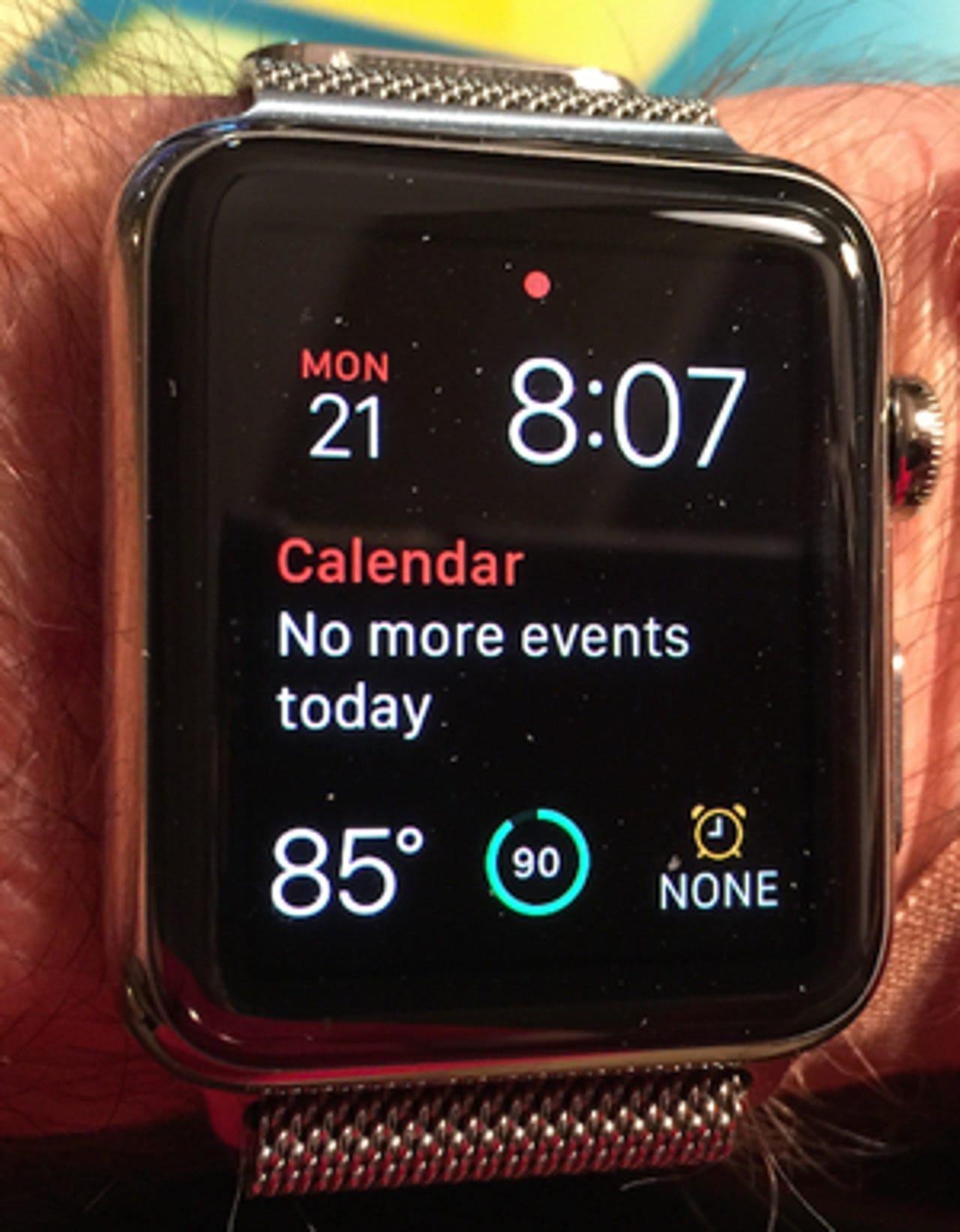
The issue is that the update process rolls along until it hits the "verifying" stage indicated on the iPhone running the update from the Apple Watch app. For some of us it hangs at this stage; in fact one updater indicated on Twitter that he sat there for four hours. In my case I waited an hour and then assumed something was hung up.
The following fix worked for me and I verified with at least a dozen folks on social media that it worked for them too.
With the update hung at the verifying stage noted above, do the following on the iPhone:
Apple March 15
- Reboot the iPhone by holding the power and home buttons for 10 seconds and the power off slider appears.
- Turn the iPhone off, wait a few seconds and then power it back on by holding the power button down.
- When the phone has fully booted up, go to the Apple Watch which should be on the charger for the update.
- Reboot the Apple Watch by holding both the Digital Crown and the side button down for 10 seconds. The Apple logo will appear when the watch is restarting.
- When the watch face appears, enter the four-digit passcode to access the watch.
- On the iPhone run the Apple Watch app and go to Settings > General > Software Update
- Start the update process again.
That should do it and the verifying indication should quickly appear. If the double reboot process worked, within a few minutes the verifying stage should give way to the installing phase. The Apple Watch will show the update screen with a circular progress indicator.
A few folks reported to me that they had to do this process two or three times as the update continued to hang at the verifying stage, but most found it worked the first time.
The longer I use the Apple Watch with the new improvements the more useful I find it. I recommend all watch owners upgrade the OS as soon as possible to enjoy the benefits.
See also: Tips for using the Apple Watch for work