Home & Office
Bypass the Recycle Bin when deleting files
If you're sure you no longer need the file, it's sometimes better to skip the Recycle Bin altogether. Scott Lowe shares three methods for deleting files without first sending them to the Recycle Bin.
The Recycle Bin exists in Windows for a very good reason--people
make mistakes. However, files in the Recycle Bin still take up space. If you
don't clean out the Recycle Bin every once in a while, these files can produce
erroneous free disk space reports.
Windows Server 2003 offers a couple methods for deleting files without first sending them to the Recycle Bin. Be aware, however, that using these methods really deletes the files immediately.
The easiest way is to press the [Shift] key while you delete a file. You can also modify the way the system handles file deletion via Group Policy. Follow these steps:
- Go to Start | Run, enter gpedit.msc at the command prompt, and click OK.
- Select User Configuration | Administrative Templates | Windows Components | Windows Explorer.
- Find the Do Not Move Deleted Files To The Recycle Bin entry.
- Change Not Configured or Disabled to Enabled.
You can also modify this behavior by editing the registry. Follow these steps:
- Open the Registry Editor (Regedit.exe).
- Navigate
to
HKEY_CURRENT_USER\Software\Microsoft\Windows\CurrentVersion\
Policies\Explorer. - Add a DWORD value named NoRecycleFiles, and give it a value of 1.
- Close the Registry Editor, and restart the system for the change to take effect.
Note: Editing the registry is risky, so be sure you have a verified backup before making any changes.