Demystifying Windows Explorer: what 'Invert selection' is good for

There’s been a tremendous discussion of Windows Explorer this week, sparked by a handful of posts on Microsoft's Building Windows 8 blog.
I'll have plenty to say later on the topics of user interface design and file management in general. But today I want to focus on one small detail that’s been distorted into unrecognizable proportions.
Earlier this week, an AOL blogger zeroed in on one obscure command that will be available in Windows 8. If you look on the Home tab of the ribbon in the new Windows Explorer, you’ll see it at the far right—the very last command in the Select group. Invert selection? What’s that for?
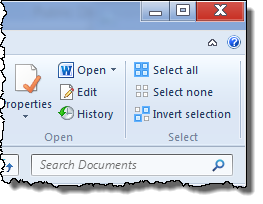
As it turns out, this command has been around for a long, long time in Windows Explorer. Microsoft tried to remove it from Windows Vista, but brought it back after an outcry from beta testers, including me. It’s available in Windows 7 on the hidden pull-down menus. And it is a tremendous timesaver for specific file management tasks.
Here’s an example.
Imagine you have a folder full of dozens of digital photo files. You’ve selected a handful of them using Ctrl+click (Cmd+click in the OS X Finder). Here’s what the result looks like:
What you’d really like to do is delete all of the files in this folder except the ones you’ve already selected, or maybe move them to a different folder, leaving just your selection behind. But there’s no easy way to do that, is there?
Ah, that’s where the Invert Selection command comes in. In Windows Explorer for Windows 7 (or Windows Vista), tap the Alt key to reveal the normally hidden menu bar. Click Edit, and then click Invert Selection.
The items you had previously selected are now unselected. Those that had been unselected are available for moving, copying, renaming, deleting, or any other file management task.
In Windows 8, you won't have to know about this hidden menu to accomplish this task. It will be available on the Home tab of the ribbon, where presumably more people will benefit from it. (Sadly, there is no such command in the OS X Finder.)
If you are an A-list blogger living in the Silicon Valley and collecting handsome paychecks from AOL, this all no doubt seems tedious. Perhaps someday, when the glorious post-PC future has arrived, this will all seem quaint and fussy. But you and I live in a pre-post-PC world, where a billion people still use Windows PCs and file management is still important.
Ask a legal secretary or a securities analyst or a photo editor or a researcher in a chemistry lab. They'll tell you that file management is still important.
But don’t ask an AOL blogger. He won’t understand.