Download Non Amazon Approved Apps on your Kindle Fire
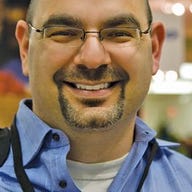
Contrary to what most people think, while the Android Market is approval free, and basically anyone can release an app for it, Amazon has a review process, similar to Apple's, and can be selective of what apps they allow into their marketplace.
As you might expect, since the Kindle Fire is from Amazon, it has a direct link to a Kindle Fire-optimized version of the Amazon App Store. While this makes it nice and easy to discover and download Apps that will work appropriately on the Kindle Fire, there are still many other apps that are not quite optimized or even approved on the App Store.
So, what if you want to download a non-approved app onto your Kindle Fire? Simply set your Kindle Fire to allow the download and installation of unknown sources, and then find another App Store. Here's how you do it:
Step 1: Go to Settings / Device / Allow Installation of Applications From Unknown Sources
Step 2: Find another App Store. There are plenty of App Stores out there, and once you perform Step 1, they're all available for the browsing and downloading. I've detailed a few below:
- GetJar: One that I've been finding particularly useful is GetJar. Just select Web from your Kindle Fire and then browse to GetJar.com. This will then prompt you to download the GetJar App, and once you download and launch, you'll see apps for Android devices that you never knew existed.
- Opera: Living at mobilestore.opera.com is Opera's own App Store. You first have to select a device, of which Kindle Fire is not one (I selected HTC EVO 4G) and then you can download any app you wish.
- Handango: This is a pretty solid offering, located at handango.com, but unfortunately you can't download APKs directly from the App Store to your Kindle Fire. Instead, you'll have to browse the App Store and then have the app URL emailed to your phone (it just asks you for an e-mail address so no phone necessary). You then click on the link in the e-mail and the APK downloads and installs.
- OnlyAndroid: This App Store features a nice interface and plenty of apps. You can access it at onlyandroid.mobihand.com. The only negative is that you need to create an account on it, even if you just want to download free apps.
The only downside to using one of these other App Stores is that you run the risk of downloading malware that's sitting in disguise as a real app. Other than that, you can have your pick of Apps for your new Kindle Fire.