Dreamweaver MX
The first time you open Dreamweaver MX, you must choose one of three interfaces: Designer, HomeSite/Coder, or Version 4.0. Designer resembles Macromedia's new, MX-standard interface (Fireworks MX and Flash MX use it, too); HomeSite/Coder moves tool panels to the left side of the screen; and Version 4.0 looks like Dreamweaver's previous, cleaner interface but includes all of MX's new features. If you opt to work in Version 4.0, get used to Designer, too, so that you can move easily between Macromedia's other MX applications.
Each workspace contains the same array of options and tools. For starters, after you choose the interface, you then decide between three work modes: Code View; Design View, which is WYSIWYG and Split-screen View, which shows both views at once. In each mode, the top of the screen holds the Insert toolbar, with a dozen tabs, such as Layout, Text, Tables and Frames, plus the shortcut-button toolbar. At the bottom, the Properties Inspector lets you edit the properties -- such as size, colour and font -- of any selected element (images, text, or tables). And, in the right-hand frame, some long-overdue power tools in Design, Code, Application, Files and Answers windows let you, for example, apply and edit Cascading Style Sheets or access online support resources at any time. You can't drag and drop the tabs within these windows, but you can regroup them by right-clicking and choosing an option from the context menu. Although we welcome such strong tools, newcomers, beware; we find Dreamweaver MX's busy interface daunting. Furthermore, the beta code allowed you to drag and drop tabs to customize the windows, but the final version doesn't. We're rather disappointed at the change.
Dreamweaver's sheer firepower makes up for its interface. The MX version now combines the functionality of three powerful Macromedia packages: you get the most popular bits from the HomeSite HTML editor and ColdFusion Studio 5, plus all the functionality of the UltraDev application developer. From HomeSite, Dreamweaver borrows effort-saving editing tools such as Code Hints, the Snippets Panel and Tag Choosers, each of which speeds up the coding process. As you enter code, pop-up Code Hints suggest various tags or attributes. The Snippets Panel lets you save frequently used bits of code, so you needn't retype them repeatedly. Tag Choosers (for HTML, CFML, ASP.net, JSP, and other languages) add tags to your document with just a few clicks. And Dreamweaver's ColdFusion integration lets you build powerful Internet applications and make your Web site exchange information with a server-side database.
Thanks to its new UltraDev integration, Dreamweaver lets you create interactive, data-driven Web applications in ASP, JSP, and ColdFusion. This comes in handy if you run, for instance, an online store that processes forms or takes shopping orders. MX also helps you build powerful interactive elements, such as database query and result pages, which let customers search for specific products. GoLive offers similar features, but Dreamweaver's seamless database integration -- plus a reference panel that describes how to use CSS, HTML, JavaScript, ASP, JSP and ColdFusion properly -- puts GoLive to shame.
Like Adobe, Macromedia offers free technical support for only a limited time -- in this case, it's 90 days after your first call. Afterwards, you must either find your answers in the free online Support Center's TechNotes (Web site), tutorials and forums or pay for a tech-support plan with phone and email support.
Dreamweaver's focus on server-side databases best suits advanced and intermediate site builders who want to create dynamic Web applications. If you fall into that category, give Dreamweaver MX a try. Hobbyists and beginners should stick with FrontPage.