eXPropriation: Repurposing old XP hardware

The great XPiration is upon us. Come April 8, 2014, Windows XP will be cut off from life support, just before it reaches its awkward teen years. No more security patches, and no more support from Microsoft. It is an ex-parrot.
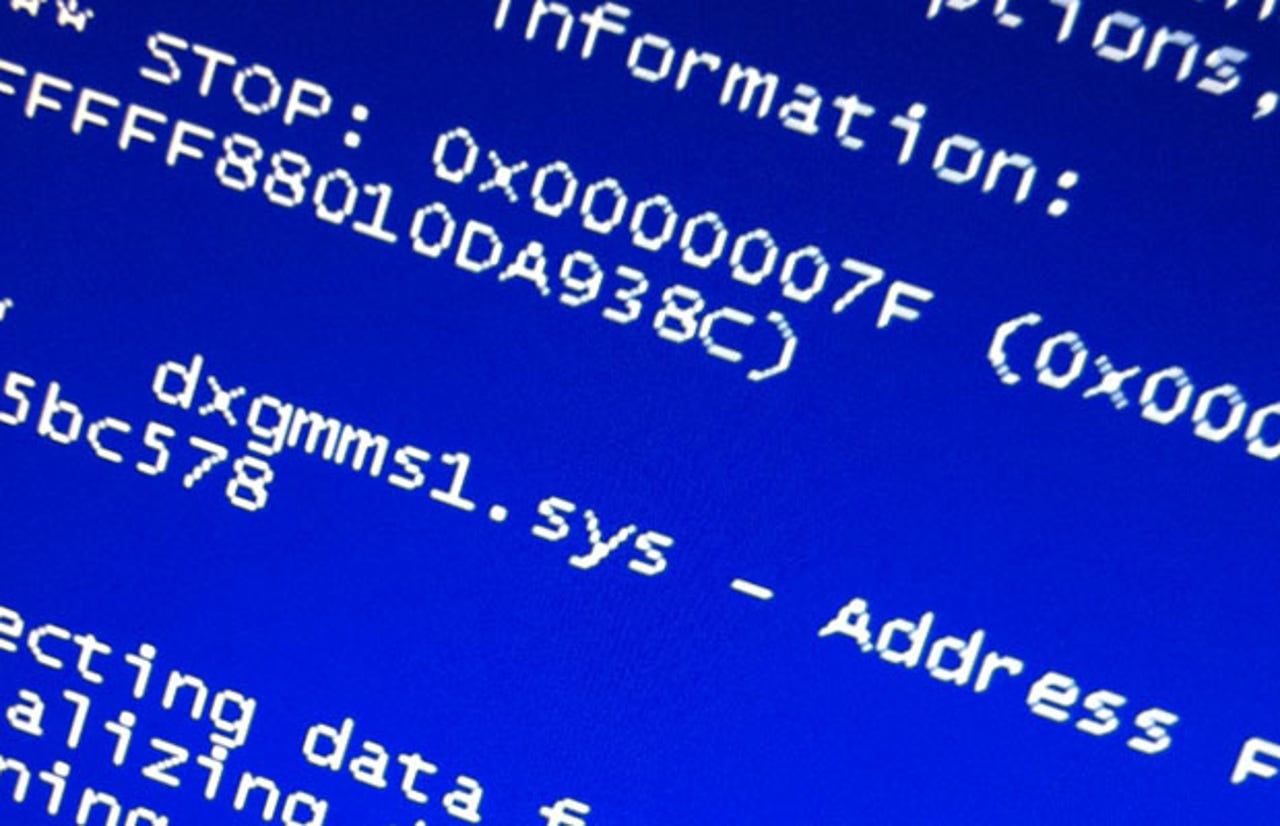
XP has been a dead OS stumbling for a few years now, with mainstream support already killed dead in 2009. It lacks GPT support, meaning it can't use drives larger than 2TB. The widespread use of the 32-bit edition means large swathes of people can't address RAM sizes of larger than 4GB, and the poorly supported 64-bit edition isn't a great fix. Adobe is walking away. Hardware vendors will continue to focus driver support on Windows 7 and above.
So it's time to put the old XP box out to pasture, a box that could easily have been around for more than a decade. Let's say it's old enough to not justify installing Windows 7 or 8. We're talking new PC territory here, or acceptance that the cloud is descending fast enough to surround you in a choking haze of phones, tablets, and lightweight laptops, potentially cutting you off from Windows forever.
So other than giving it away, what do you do with the hardware that's left behind? Can it rise from the ashes, phoenix like, to take a new pedestal in your home?
Option 1: Put your disks in the XP box
If things are still working and you'd rather repurpose your XP box into something vaguely resembling a computer, let's look at storage.
Network-attached storage (NAS) boxes aren't cheap. Thankfully, you don't need something new or powerful just to sit on a network and manage storage all day; just something with preferably a gigabit Ethernet connection. If you've got the physical space, fill your old XP box with large hard drives (if you're lucky to have enough ports to support it — and remember, XP doesn't support drives of greater than 2TB), get some sort of RAID going (whether via an expansion card, hacking XP to add software RAID support, Linux's mdadm, or just going the whole hog with FreeNAS), a web interface (like Webmin, if you don't like the idea of FreeNAS), and say hello to your home brew NAS. Centralised storage is yours, with FTP and SMB access, automated backup, Time Machine, iTunes server emulation, and more.
Which leads us to...
Option 2: Open source the box
If you really want to get hands on, there's always the option to set up your own Linux (or whatever *nix you want) server. If you've never delved into this before, it could be a bit of a shock adjusting to the way *nix folks do things (especially when you inevitably end up at the command line), but it's a great way to expand your computer skills while giving your screaming muscles a workout. And who knows, maybe you'll grow an extremely fetching beard while you're at it.
Thankfully, the machine you'll be using will likely be old enough for all of the hardware in it to be completely supported. So now comes the question: Just what will you do with a Linux box?
Well, it could tie nicely into the NAS box option above. You could also run it as a dedicated firewall/router (providing you have at least two gigabit Ethernet ports) by installing an operating system like Smoothwall, ClearOS, or pfSense to get you started. You could even start having fun with neighbours who steal Wi-Fi.
Set up your own LAMP-based web server, maybe even toy around with some automated downloading software for 24/7 downloading, check out what you can control from your smartphone, and you'll soon have a nice little remote box that makes your internet life easier. If you have an older printer that can't be networked, it can be shared through this server as well.
If you're security minded, you could even deck out the house with IP security cams with motion detection, and connect it to your new uber box either via FTP or using something like ZoneMinder. And if you're a particular kind of special, you could even set up your own PBX box, but I fear that this is starting to get toward the pointy end of the niche.
If you want your Linux box to do all of the above things, rather than using a pre-rolled distribution, you may prefer to get down and dirty by installing a base system like Gentoo or Debian and learning ipchains, iptables, samba, webmin, mdadm, and everything else by yourself to build your ultimate custom box. Just be prepared to get deep into the guts of the system and massively expand your knowledge in a very short period of time.
Option 3: Media can give you more
The home theatre PC (HTPC) was a concept that never really found its footing in the mainstream, tending to appeal more to enthusiasts. Those with only a passing interest would be liable to pick up a cheap network streaming box instead, which would probably also handle Netflix or other streaming services.
Oh, and a huge, very computer-like beige tower from the early days of XP that's likely wheezing itself to death, has no HDMI port, and takes hours to turn on doesn't sound like the best option for an HTPC when you can buy almost silent turnkey solutions that will fit in with your home theatre gear and boot in seconds.
But you could do it. Maybe even stick the white noise generator in another room and leave it on 24/7 to hide both the visage and the sound of a million wailing banshees controlling it via RF peripherals or with Android over Wi-Fi.
It is, of course, entirely possible that you're running something from around the Core 2 Duo era, in which case it's likely quite quiet, and in a reasonably attractive chassis that won't draw too much attention.
Regardless, the most sensible course of action is likely XBMC, which will run on Windows XP just fine. Far from its Xbox origins, XBMC is now quite the media application, spreading across multiple platforms. Which is great — if you're finding you just don't have enough grunt to run video smoothly in the Windows variant, you could try the Linux version without destroying your XP install as well, as XBMC provides a live disc to try things out.
The best bit? Barely having to do a thing to download fan art, pull synopses, organise TV series into seasons, or put movies into appropriate collections. With only minimal poking and prodding, XBMC does most of it for you by scraping websites for the info.
Just be aware that depending on the age of your hardware (it may not even have the SATA ports to take a Blu-ray drive, let alone support HDCP for the required playback), it may not be capable of 1080p playback. Pair it up with Sickbeard to organise your videos and rename them in a manner that XBMC will understand, and you're away. Just make sure that you set yourself up with an appropriate remote (whether MCE, an Xbox controller, or a smartphone/tablet) so that you never have to get up from the couch.
While we're talking media, you can pair this with the NAS idea to have all of your media in one place. Not just video, but audio, too. This way, if you've discovered that streaming services like Spotify don't have everything, if you're a FLAC aficionado, or if you simply prefer controlling your own collection, your music archive is available to any machine on the network. Pair it with a Sonos device, and suddenly all of your music becomes readily available anywhere in the house.
Option 4: Don't you know the gaming has arrived
If you're going to hook up your PC to your TV already for a home theatre PC, you may as well put some thought into its gaming capability as well. Sure, there's a chance it's old enough that it won't even like Half-Life 2, but old PCs are capable of a few gaming tricks other than running old games.
Well, they're still old games, but old games with a twist. We're talking emulators — whether for arcade, old consoles, or to make old games work well again. We'll leave it to you to ensure that you're behaving within legal limits, but a rule of thumb is that the emulator is generally legal, whereas you'll need to actually own the ROMs yourself rather than downloading them to stay in the good books. If you're of a particular retro bent, you may not even want to hook the PC up to a TV; you may wish to throw it in an arcade cabinet instead, and hook it up to some controls for the authentic deal. Whether upright or cocktail cabinet is entirely up to you.
Don't forget about dedicated servers, either; while modern games likely won't run on your old hardware, more often than not, the dedicated servers for such games have much lower system requirements (with some even running in a console environment). And lord knows that Minecraft runs on just about everything. If you had enough spare CPU cycles, you could even run a Ventrilo, Mumble, or TeamSpeak server to complete the deal.
Option 5: Cut a hole in the box
Of course, any of these suggestions are utterly pointless if the machine is one step from death. In this case, you could throw it on the street for a clean-up day, or donate it to a hipster cafe as a modern art seat.
Despite popular jokes about using old machines as boat anchors, it isn't the best idea — PC cases generally aren't dense enough to assist with rapid sinking, there's nothing in the shape to really grip the ocean floor, and the drag in hauling the thing back up would be immense.
There's a few individuals out there, though, who have applied a little more effort into repurposing their old boxes. PC cases, for instance, make interesting mailboxes, beehives, and tables (yes, the boxes in the image aren't XP machines, but the same idea applies). CRT monitors can become all sorts of things, from cat beds to hamster cages, to even aquariums. Heck, even old hard drives can find fascinating new leases on life, like clocks, grinders, or a DJ scratch desk/jog wheel. Of course, if your hard drive still works, pairing it with a USB hard drive dock can also make for a handy backup disk.
The incredibly creative can choose to delve into computer sculpture to create amazing works of art. Or maybe you need some gold teeth?
If you're not feeling creative and can't give the thing away, you could always keep it handy in the backyard for some stress relief, Office Space style.
Option 6: Crunch; Option 7: ???; Option 8: Profit!
Depending on the age of your machine, its individual contribution to pure number crunching could be quite limited.
Still as part of a collective of machines, its spare CPU cycles could be useful for searching for aliens, climate prediction, medical applications, and more. The easiest way to contribute is through BOINC, which can handle multiple projects and scientific causes at once, although there are notable projects like Folding@Home that use their own software.
If you're not the charitable type, you could always just mine for bitcoins instead. And if you're into 3D rendering, After Effects or CAD, an extra node in your render farm for more CPU cycles always helps, regardless of how puny they may be by modern standards.
Got any other creative uses for old PCs? Let us know how you repurposed your old machine in the comments below.