Five things I learned building a new Wi-Fi network

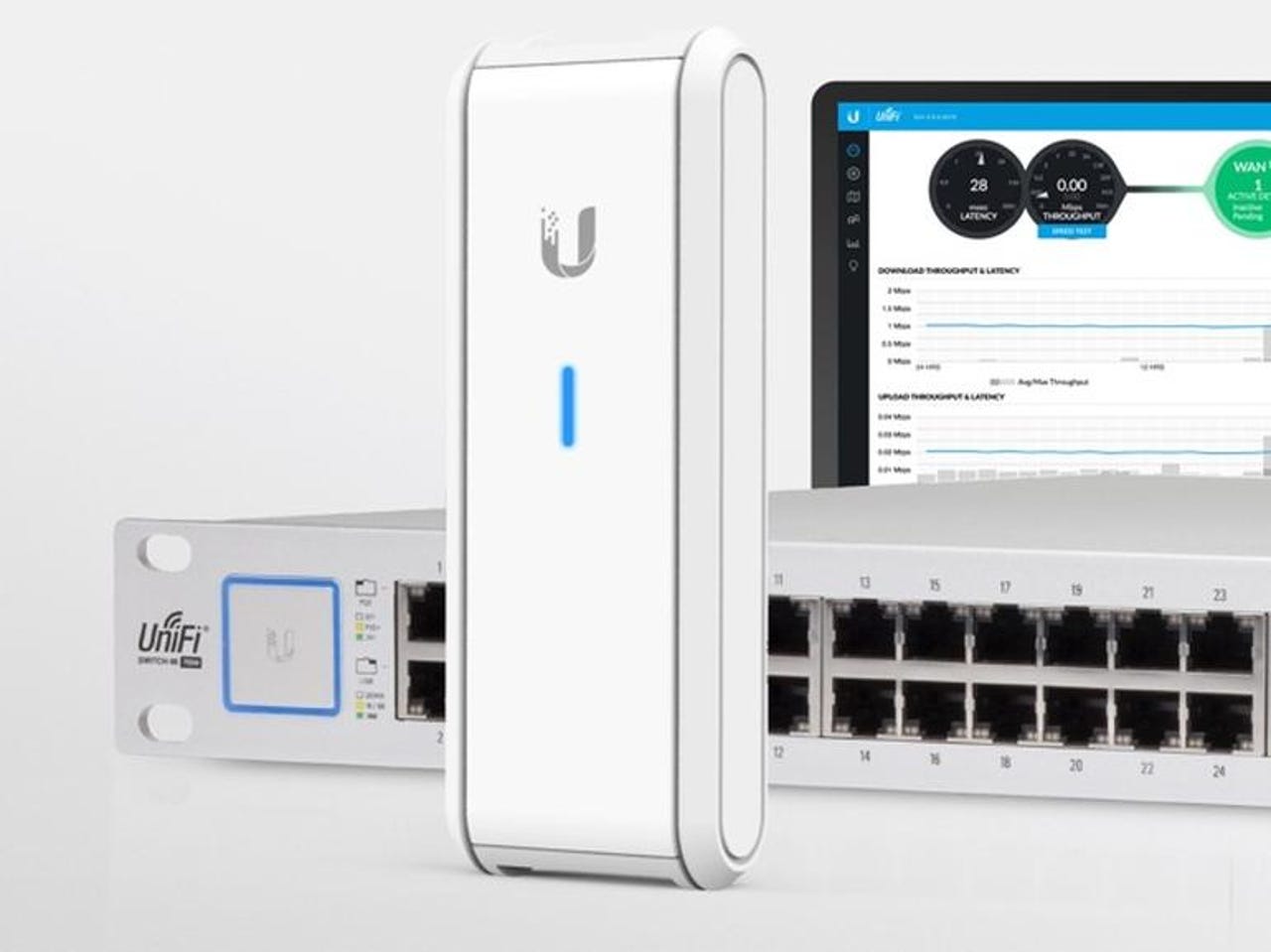
Getting a Wi-Fi network up and running is easy, but putting in place frustration-free Wi-Fi takes thought, planning, and new hardware.
Must read: How to put an end to Wi-Fi frustrations
Featured
Regular readers will know that I've been busy kitting out the PC Doc HQ with a new Wi-Fi system. The old one was old, tired, and kludgy, with too much of it fabri-cobbled together using old gear, with routers hooked up to routers, and a mish-mash of Wi-Fi extenders thrown into the mix for good measure.
Five years ago this system was OK, but as demands on the system grew, along with an explosion in the number of clients, it was now creaking under the weight of the demands being put on it and something needed to be done.
So I bit the bullet and did it.
I've already covered some of the gear I installed here (I'll have more to say on this matter soon), but here I wanted to share some things I learned while putting the network together.
#1 - Spend the money or feel the pain
Well, as the old adage goes, you can feel the pain of paying for a good tool once, or feel the pain every time you use a cheap tool. We spend thousands of dollars on smartphones, tablets, and PCs, but then rely on a cheap router for the internet connection.
After spending years messing around with using spare routers as access points, and trying to eliminate Wi-Fi dead spots using extenders and those terrible Powerline adapters (save your money, they're junk, you can thank me for that advice later), I'm now willing to accept that the results of this sort cobbling together of infrastructure is a poor network.
And not only is the performance poor, trying to manage such a network quickly becomes a major pain.
Ubiquiti Networks UniFi enterprise Wi-Fi
#2 - It still makes sense to wire some stuff in
While pretty much everything these days is wireless, it still makes sense to still spin some Ethernet over to devices that are expected to handle heavy throughput loads, such as NAS boxes and possible desktop PCs.
Not only does this take the load off the wireless network, but it also gives these devices a more reliable connection (although if you do things right, your Wi-Fi network should be pretty stable).
I've got my main workstation connected via Ethernet, along with my NAS boxes and my Apple Time Capsule.
If you're not comfortable weaving Ethernet around your office, home office, or home, then an easy way to keep the wiring simple is to place your wired device close to your router or gateway.
#3 - Go pro or go home
Pro wireless gear beats the consumer stuff hands-down. There's just no comparison, not just in performance and reliability, but also support and updates.
I'm very pleased with the Ubiquiti Networks hardware that I've installed. I'm particularly impressed by Ubiquiti Networks' access points. The coverage offered by a single UniFi AP AC Pro access point far outstrips even commercial grade routers. What's more, these access points can be wall or ceiling mounted, powered over the Ethernet cable using a Power over Ethernet (PoE) adapter or switch, which means that no additional power sources needed. Additionally, the configuration and monitoring software allows you to configure channels, signal strength, and packets sent and received from each access point. You can also keep an eye on the clients attached to the network.
They can also carry out spectrum analysis in order to detect interference and find the best channels to operate on.
It's all awesome stuff. And it's not as expensive as you might think.
A single Unifi AP AC Pro access point is under $150 (I've seen them for about $125 on Amazon), and that's all you'd need to satisfy an apartment or even a small house. For those with more modest Wi-Fi requirements, the UniFi AP AC Lite is only $89.
If you want to geek out and get even more control over your network, the UniFi Security Gateway costs $120, with the pro version retailing for $299. Not cheap, but when you consider that a high-end consumer Wi-Fi router can cost around $300, with a whole-home Wi-Fi mesh system around $500, the enterprise gear starts to look cheap.
#4 - Test before you start attaching stuff to walls and ceilings
Test out the locations you plan on being home to your Wi-Fi routers and access points before you start drilling holes, running cables and basically making things permanent. Do this even if it means running some temporary cabling about the place so you can get an idea as to what the signal will be like before you start making holes in things.
It's weird how moving an access point a foot or so can make a big difference to the signal in adjacent rooms, or even shift the coverage so you need fewer access points (I found that I could cover rooms on two floors using a single access point whereas previously I had to serve the floors separately).
#5 - Plan for scalability
If you want your network to last a few years then you need to plan for scalability now. That not only means making sure that you have free Ethernet ports on switches, but also capacity for new wireless devices to connect to access points.
Even which access points you chose to install matters. For example, the UniFi AP AC HD offers far superior performance as the number of clients increases compared to the UniFi AP AC Pro (more data here).
If you're using PoE to power devices, take into account how much load your switches will take. It's usually cheaper to buy a better device now than to have to throw out all your hardware to make room for newer stuff down the line.
If you're running cabling, consider whether you might be better off running CAT 7 cabling now in order to future-proof your installation. In the long run you save time and money.
Bonus tip: Give yourself plenty of time
Putting in a new Wi-Fi network takes time, so try to find a chunk of time where you're not up against the gun. If possible, deploy the Wi-Fi network alongside your existing setup so that you're not without an internet connection in the interim.
You're also signing up to the tedious job of resetting up all your devices (yes, use this opportunity to change the Wi-Fi passphrase), which is going to take what feels like ages (especially if you have a lot of IoT stuff, because that stuff can be a real pain to connect to a new network).
Trust me when I tell you that nothing good will come of rushing the job.
Top tools for IT technicians
See also:
- Apple selling outdated 32-bit iOS apps that will soon stop working
- Is it time for high-end pros to dump the Mac?
- How to securely erase hard drives (HDDs) and solid state drives (SSDs)
- Hidden iOS 10.3 feature highlights apps that will soon become obsolete
- Top tech fitness gadgets to help you get fit and healthy
- Samsung Connect Home is a mesh networking Wi-Fi hub built for IoT (TechRepublic)
Smart router: Manage all your Samsung home appliances with one app: