Handbrake tips for DVD transcoders

Handbrake is a wonderful open source program - available on Windows, Mac & Linux - that will transcode your DVDs into a variety of formats. Most people will be happy with the standard presets - but ZDNet readers aren't most people.
Handbrake is easy to use but has many deep options for the digirati. I've barely scratched the surface of what the program can do, and I probably won't go much further.
Here are a few tips:
Container. MP4 is the default Handbrake format and is playable natively on many consumer devices, including iPods and iPads. But I like to play ripped files on a Blu-ray player to my projector and 3 meter screen - either on USB storage or burned to a disc - and that requires the MKV format.
With a $3 player program .mkv will play on an iPad, streaming from your NAS or downloaded, so either format will work. Whatever you do choose, you can make your own default preset for your chosen format.
Default presets. You can choose a preset from the dozen or so that come with the program or you can create a preset to your specifications.
Some of the independent films in my collection were shot with interlaced video. By adding detelecine and decomb filters - find them in Picture Settings - the interlacing artifacts will be removed with almost no overhead for non-interlaced video.
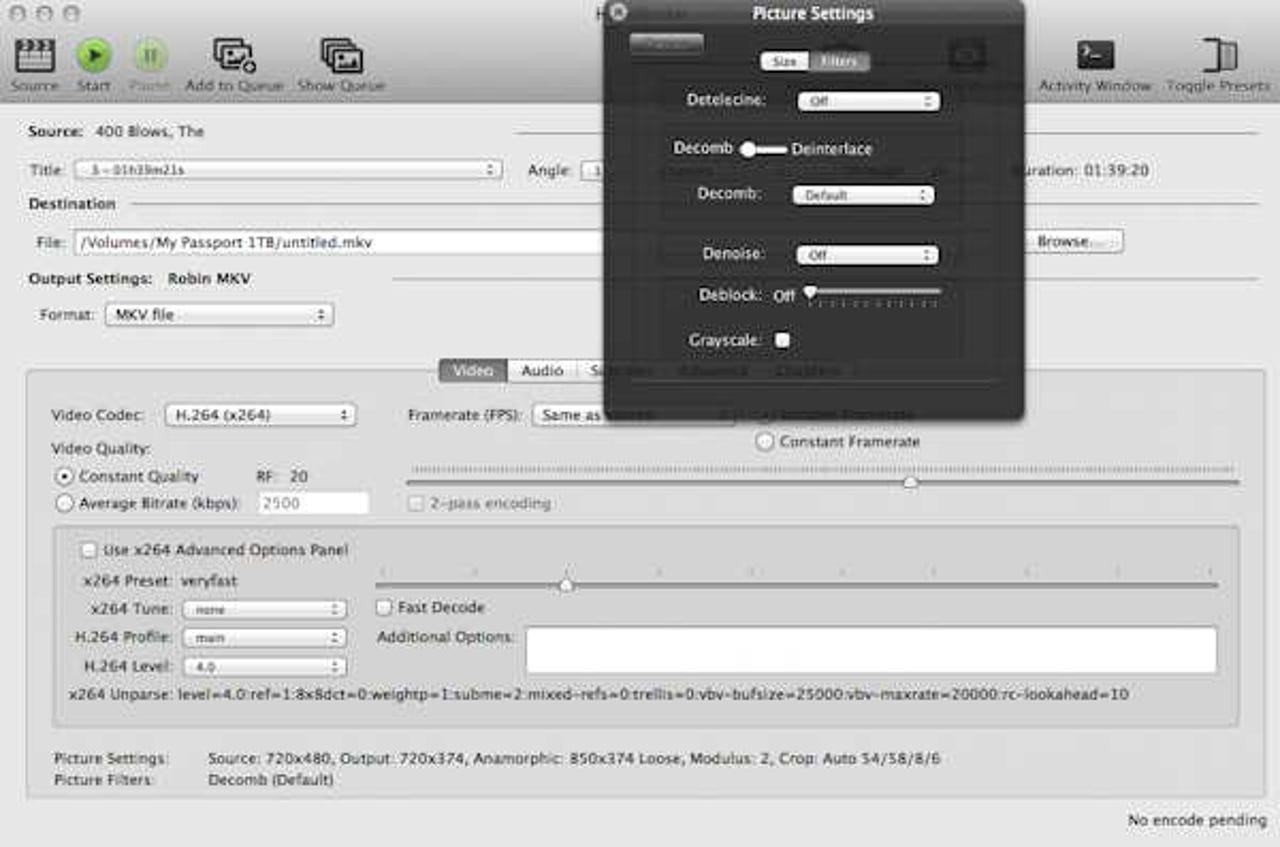
Multiple audio tracks. I really like DTS sound when I can get it. For maximum playback flexibility though, the Handbrake default downmixes 5.1 audio to Dolby Pro Logic II, which sounds great on 95% of systems, but isn't DTS if you have a DTS-capable system.
By selecting multiple audio tracks in the Audio pane - which may also include the director's commentary - you can have your choice of audio tracks at the cost of a larger file. While both MP4 and MKV will pass through DTS sound, the audio playback options are more robust on MKV.
Most players - such as the open source VLC - allow you to choose which audio track to run. Go ahead - brush up on your French.
Subtitles. I have many foreign films and usually prefer hearing the actors rather than dubbed English, but subtitles drive some people nuts. You can choose both the original and dubbed audio tracks and then choose to include subtitle tracks so you'll have a choice.
You don't need to burn them in as long as your player has an option to choose to play subtitles or not.
Preview window. Handbrake does batch processing - Add to Queue - so I hooked 5 DVDs to a Mac Mini. But some DVDs come up as "DVD Video" rather than the title. If 2 or more are in the queue the Preview Window can help you sort them out.
The Storage Bits take
I'm in the process of ripping my 1300+ DVDs so I can enjoy my collection on optical-player-free devices - Android & iOS tablets, MacBook Air - at home while reducing the DVD footprint in my living room. I'll keep the physical media in paper sleeves rather than bulky DVD cases so they will fit in a couple of book boxes.
On average, Handbrake reduces a 4-8GB DVD to less than 1GB using H.264 compression and removing everything but the main feature. At ≈5¢/GB 2 copies of each rip cost less than a dime.
In the meantime I've started to wonder about Hollywood's quality control. When "Tiffany's" in Breakfast at Tiffany's is misspelled, what does that say about the rest of the process?
Comments welcome. What have you learned moving from physical to digital media?