Hands-on with the first feature-packed preview of the Windows 10 Anniversary Update

Officially, Microsoft hasn't announced a release date for this summer's Anniversary Update to Windows 10. But the safe bet is Friday, July 29, one year to the day after the original release of Windows 10.
At its annual Build developers conference in San Francisco last month, executives on the Windows team showed off features due for the summer update, previously code-named Redstone. With the release of build 14328 last Friday, members of the Windows Insider program can finally get their hands on some of those new additions.
By my count, this is at least the ninth public release of a Windows 10 build in the 14xxx series for PCs since late January, and it is by far the most feature rich. The list of changes in the new build is substantial, with a handful of new features that are tailor-made for new Windows 10 devices like Microsoft's Surface Pro 4 and Surface Book.
The new Start experience (don't call it a Start menu, please) is the most obvious change. The latest Start redesign adds a scrolling, alphabetical All Apps list, shrinking the Power, Settings, and pinned folders icons to a thin bar on the left. The result requires fewer clicks on the controversial hamburger menu to get tasks accomplished.
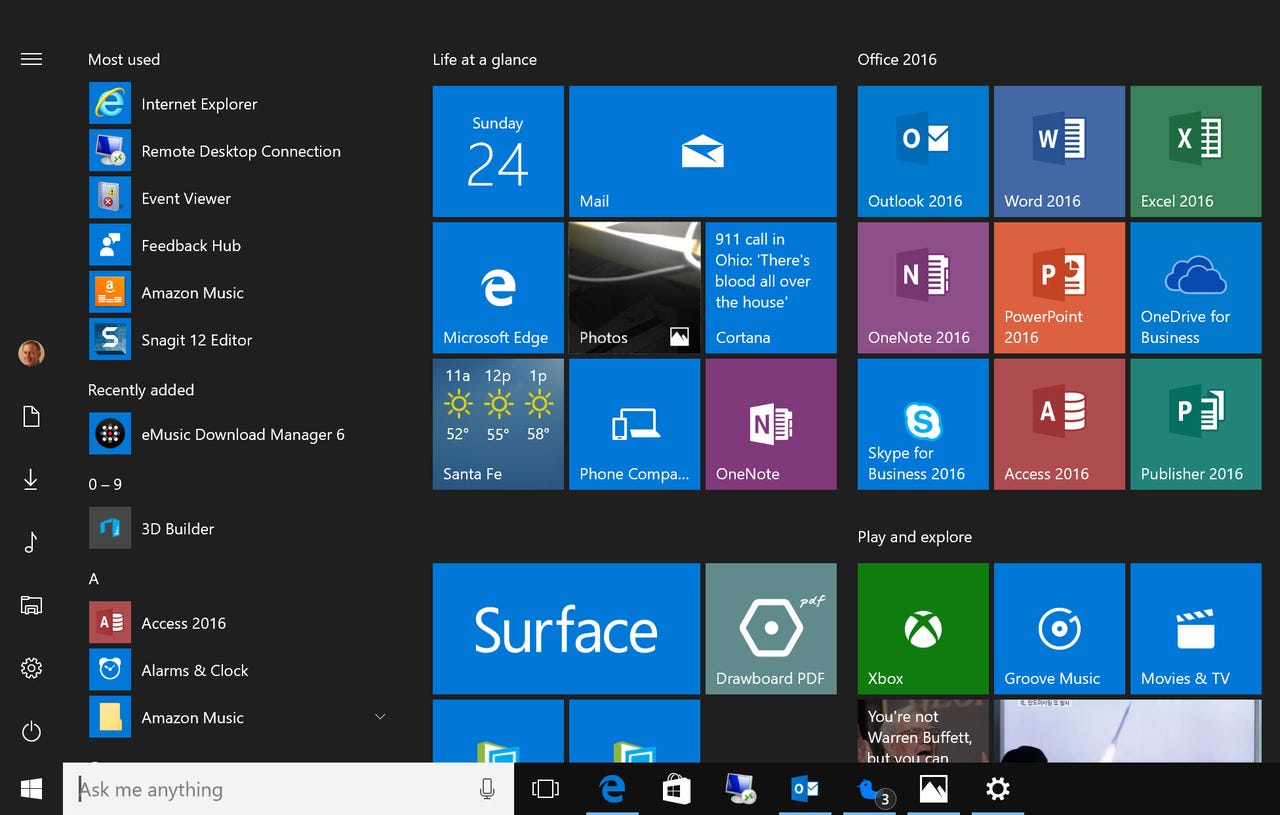
The Windows 10 Start experience gets yet another redesign for this summer's major update
If Windows users are feeling a little Start fatigue over the past few years, that's understandable. Since the 2012 launch of Windows 8, with its controversial and much-criticized Start screen, this space has had a constant Under Construction sign. Expect more changes between now and summer.
The other signature feature of the Anniversary Update is one that you'll only be able to take advantage of with a PC that supports pen input. This is the first appearance of the Windows Ink platform, which beefs up pen support for third-party apps.
This build includes an Ink Workspace, accessible from a tray icon, which adds one-tap access to ink-compatible apps. At this point, that list includes the built-in OneNote, Microsoft Edge, and Photos, plus a few new demo apps: Sticky Notes and Sketchpad. Microsoft claims developers can add ink support to a Universal Windows Platform app with just a few lines of code. Are developers eager to add ink support? We'll know in a few months.
On a Surface Pro 4, I found pen input smooth, and the ability to change colors, pen styles, and line widths from a common toolbar was welcome. An even more helpful addition is the onscreen ruler, which makes it possible to draw perfectly straight lines at any angle.
With this build, another major Windows improvement project continues apace, with the Settings apps continuing to pick up options that were previously in Control Panel, notably Taskbar options.
That screen also shows off a distinctive visual change in this release, with categories in Settings now getting an icon in front of their text listing. Other visual changes include a new File Explorer icon (considerably less yellow than the current version) and a new look for User Account Control (UAC) dialog boxes, which celebrate their tenth anniversary this year.
And in the small-but-welcome-changes category, the Network Status page now includes a clear indication of Internet connectivity, with a button (not yet wired up in this preview build) offering a measurement of network speed.
Meanwhile, over in Action Center, clicking the Wi-Fi button no longer disconnects the Wi-Fi adapter but instead displays the list of wireless networks available for connections. Action Center notifications get a major overhaul in this build, reducing clutter significantly. If you've connected an online calendar to Windows, opening the clock now shows appointments in addition to the current time.
Anyone expecting major changes in Windows telemetry needs to recalibrate those expectations. With a few minor exceptions, options under the Privacy heading are unchanged, and the default telemetry setting still sends substantial amounts of reliability and usage data to Microsoft. (For details, see "Windows 10 telemetry secrets.")
Cortana continues to add new features, including the ability to respond to requests even from a locked screen and to perform some tasks without requiring a Microsoft account. Those features will be welcome to Windows 10 users in the handful of countries where Cortana support is available.
A few optional (and esoteric) features are available in this update, including support for containers as well as a handful of features under the Device Lockdown heading. So far, those additions appear to be unfinished, and I expect they won't be fully documented until a later build.
One mysterious addition in this build is a change in search behavior, with searches now returning results from OneDrive files, even if those files aren't synced locally. It's possible that this is the first glimpse of the long-rumored replacement for the placeholders feature, which was dropped early in the Windows 10 Preview cycle.
Although this is a major milestone for the Anniversary Update, it's certainly just the first of many updates in what promises to be a busy sprint for Windows developers over the next three months. If the current pace continues, members of the Windows Insider program can expect up to a dozen more builds between now and the official release.