How to convert your book from InDesign to Kindle in 10 minutes or less

All projects: DIY-IT Project Guide This project: Ebook Publishing
In 2007 and then again in 2010, ZATZ Publishing -- the publishing company I work for as my "day job" -- produced two top-rated books. The first, about the Bush administration White House email controversy, was considered instrumental in changing how the White House now manages communications. The second, about how the nature of jobs and employment is changing in America and worldwide, was excerpted on CNN each week for almost all of 2010.
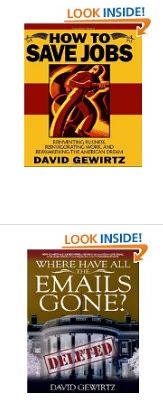
Unfortunately, until recently, we were only able to give away downloadable PDFs and Apple iBook-format ePubs. Even though we wanted to generate Kindle format, we just couldn't get it to work right.
The books were produced using InDesign 4 (for the email book) and InDesign 5 (for the jobs book). The exporting features of those earlier versions of InDesign just couldn't properly generate the Kindle format. We'd have parts that worked, but you'd wind up opening the book on the last page, or it would be missing a table of contents, and on and on and on.
Since the books were being given away in PDF format already, we eventually gave up on the Kindle format.
But then, InDesign 5.5 came out and it was promoted as having better ebook exporting tools. This, I thought, could be interesting. I contacted Adobe (who were kind enough to provide me with a test copy of InDesign 5.5), and went to work.
As it turns out, InDesign itself doesn't offer Kindle export -- but Amazon does. There's an Amazon Kindle Export plug-in for InDesign (download link). I used version 0.96.
So there's your first step: get and install InDesign 5.5 and the Amazon Kindle Plugin for Adobe InDesign 0.96. I did not have success with InDesign 5.0, which the Adobe folks tell me was not unexpected. They did a lot of work on the ebook export technology in the .5 iteration. When I upgraded, I had much better luck.
I loaded up the first of the books, opened the .indb book file, and used the "Export book for Kindle" from the Book panel fly-out menu. The book exported properly to a .mobi file, but there was no table of contents. In fact, I couldn't even choose my TOC styles, despite having created them.
I was stuck. I decided to reach out to the Adobe folks once more, and they looked into the problem. As it turned out, I created the TOC style correctly in InDesign, but saved the TOC Style only in the specific InDesign file that contained the TOC content.
Making the TOC work in the Kindle document
That makes logical sense from a book production point of view, but the problem was the Kindle plug-in looks for the TOC style in the "Style Source" InDesign document. You can tell which .indd is the Style Source by the little icon to the left. In the screenshot below, you can see the Book panel and the red underline shows that "00a At-a-Glance" was defined as the Style Source.
The fix is to copy the TOC styles from the table of contents file to the Style Source document, in this case called "00a At-a-Glance". The easiest way to do this is to have "00a At-a-Glance" open and in the frontmost window, then go to the menu Layout > Table of Contents Style... to call up the dialog box. In the dialog box, use the "Load" button to copy the TOC styles from the actual table of contents file.
Creating a .mobi file from InDesign
Once this was done, I was able to again use the "Export book for Kindle" option to generate the book. The settings were pretty obvious. In the General tab, I was finally able to include the InDesign TOC entries, plus I set up the cover image:
In the Images tab, I just went with the default settings, which turned out reasonably well in the Kindle format:
Finally, in the Metadata tab, I filled in all the appropriate metadata for the book, which would link it into Amazon's publishing system.
Then I hit Guided Export and sat back to wait. All told, it took 3 minutes and 32 seconds for the .mobi Kindle file to arrive on my hard drive. It took another 2 minutes and 24 seconds for the .mobi to arrive on my Kindle Fire and iPhone Kindle app after mailing it to my secret Kindle document accounts.
End-to-end, I was able to go from InDesign document to Kindle document live and running on my Kindle in six minutes. I repeated the process for the second book, and it also arrived on my Kindle in under seven minutes.
Publishing on Amazon
The next step was to get the Kindle books up on Amazon so readers could find them and download them. To do so, point your browser to kdp.amazon.com. Submitting the information to Amazon took about 30 minutes (it's a form, after all). The exciting part was when I uploaded the .mobi file to Amazon and the Kindle site reported "Upload and conversion successful!"
So there you go. The only problem so far is I've been unable to get Amazon to let me give these books away for the Kindle. The lowest I can go is $0.99, which means I make about thirty-five cents a copy. I'm told that if enough people complain, and tell Amazon that the books can be found free -- even if in another format -- Amazon will let the books go through the system at no charge.
So, help me out. Here are the two books in Kindle format:
Please contact Amazon and let them know that both these books are available for free from usspi.org/download. If enough of you pester Amazon, maybe we can get these books down to zero and be able to give them away in Kindle format as well.
Finally, I'd like to send a special shout-out of thanks to Kiyo Toma of Adobe who went above and beyond to help me understand the process and be able to explain it to you. Thanks also go to all the nice PR folks at Edelman (PR folks can be very cool), who kept an eye on this project and helped move it through all its various stages.