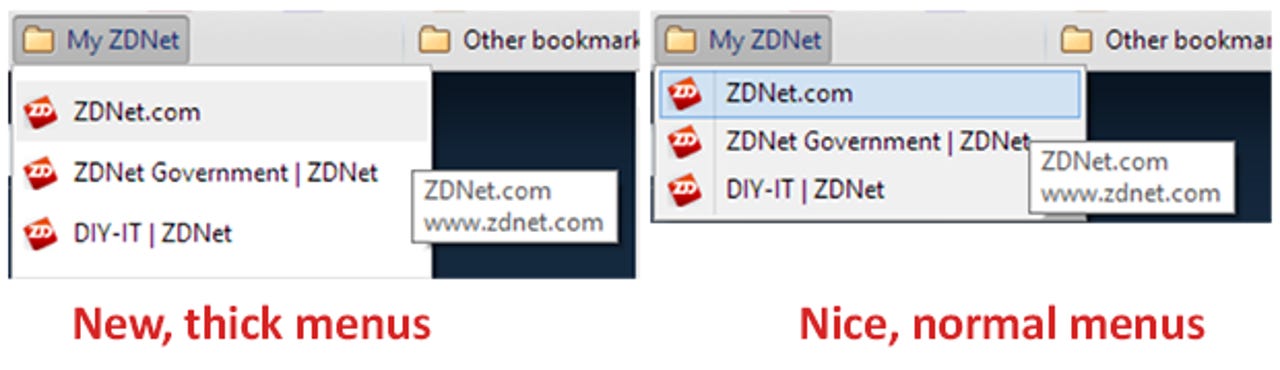How to disable Chrome's new extra-thick menus

JULY 2013 UPDATE: Google has apparently disabled this switch (why??) and so we're now stuck with these terrible menus. Older updates at the end of this article. Still looking for a workaround, but for now, this author is very, very annoyed.
Chrome just recently decided to change its menu behavior to accommodate fat fingers.
Menu items are now separated by extra white space. For those of you with touchscreens, that's probably a big help. But for those of us using a mouse and a keyboard, all this update does is use more screen real estate.
For those of us with big lists of bookmarks, this can be really annoying. The following image shows the difference before the update and after.
Fortunately, there's a pretty simple fix, thanks to a post on the Google Chrome forums.
Simply open up Chrome's properties, and add the string "--disable-new-menu-style" as shown below:
I have to agree with poster CorteXodus that not having an obvious way to turn this off is ridiculous.
Some of us still need to use real computers.
This fix works in Windows 7 and Windows 8. I'm not sure about the other operating systems, but at least it's a start.
If you're using something else and you can use a modified version of this solution, or you find another, post it in the comments below.
Update: As reader Michael Alan Goff suggested below, there are about:flags options available called "Enable touch events" and "Touch Optimized UI". On my Chrome, these are set to automatic, but setting them to Disabled may also provide the solution. This is just one of the reasons our readers are so very cool.
Update 2: Well, that didn't work. I tested it on my Win7x64 box and the about:flags hack didn't work, but the command-line parameter did. So, that's your path for now.
Update 3: My menus went back to fat-finger menus today. However, when I closed Chrome, right-clicked on the Chrome icon in Windows (both 7 and 8), selected Properties, closed the dialog, and then re-opened Chrome, the normal menus came back. I'm really hoping this isn't going to be an ongoing nightmare. Otherwise, maybe it's time to reconsider Firefox or (wow) IE.