How to get the most from your MacBook Pro Retina Display

Apple's new Retina MacBook Pro 13 is the new Mac Daddy of Apple notebooks. The original 13-inch MacBook Pro is the company's best-selling notebook and when it added a Retina Display it created the best notebook on planet. It has a lot of ports (including two Thunderbolt and one HDMI) and it's only a half of a pound heavier than the 13-inch MacBook Air, but it also comes with a limitation that I find annoying.
Apple dumbed down the Displays System Preference to this:
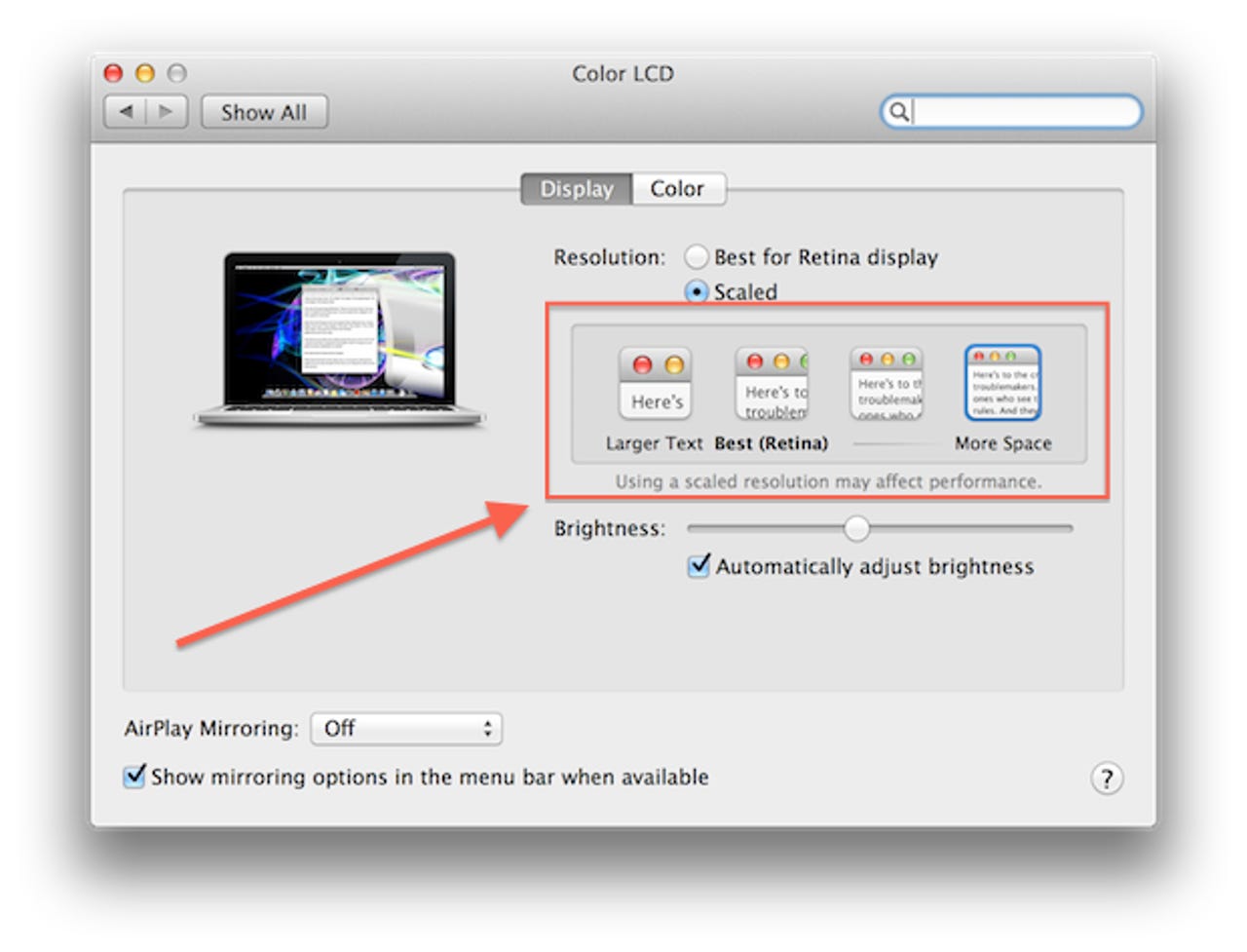
I didn't switch from the MBA13 to the rMBP13 for its ports, I switched for the Retina Display. The rMBP13 (Late 2012) packs 2560 x 1600 resolution at 227 PPI but in its infinite wisdom Apple took away the option to actually run it at 2560 x 1600.
Apple used to allow users to choose actual (numerical) resolution settings, but it dropped them for the silly "Best for Retina display" scale in the new high-resolution MacBook Pros. According to its Retina MacBook Pro FAQ "native Retina mode" is the recommended resolution for the new machines. Apple even issues this warning:
Scaled resolutions do not offer the same visual quality as the Retina setting. Scaled resolutions may also impact graphics performance depending on which applications you are using.
The four default resolution options on the rMBP13 are:
- Larger Text - Looks like 1024 x 640
- Best (Retina)
- The third one - Looks like 1440 x 900
- More Space - Looks like 1680 x 1050
While something that "looks like 1680 x 1050" is probably enough for most people, others might want the full 2560 x 1600 that's promised on Apple's specs page.
There are some third-party software options to get more resolution options out of your new Retina MacBook Pro.
- Retina DisplayMenu (RDM) (free, right) from Reddit user "phoenixdev" is a menu bar item that allows you to choose from a list of Apple's supported resolutions (HiDPI) as well as several additional unsupported resolutions, including a microscopic 3360 x 2100.
- SwitchResX (shareware) offers extensive control over "Monitor Resolution, Color Depth, Video Mirroring, Display Rotation, Display Overscan" and more. It even allows one to create and enable new resolutions.
Keep in mind that both application are unsupported by Apple and you should back up your machine before installing them. I tested RDM on my rMBP and found that it runs flawlessly and stays out of your way until you need it. If you need more resolution that Apple provides out of the box, both utilities are worth a look.