How to turn GPU acceleration on in Chrome 7
Google has officially started supporting GPU acceleration in Chrome -- one of the most heavily marketed features in IE9. Their implementation is still a bit slower than Microsoft's, but this version of Chrome is way faster than previous ones.
There aren't many websites that take full advantage of GPU acceleration yet, however, the website Microsoft uses to demo the speed of IE9 vs. everyone else is now usable on Chrome 7, and it performs incredibly well.
Do you want to try it out? Here's a step by step guide that will get GPU acceleration up and running in Chrome:
1) If you don't have it already, you will need the dev channel version of Google Chrome. To install this version of Chrome, click here.
2) Right click on the Chrome icon on your desktop (or wherever the installer put the Chrome shortcut), and select properties.
3) add the following to the end of the "target" text box:
------enable-accelerated-compositing
it should now look something like this:
"C:\Users\UserName\AppData\Local\Google\Chrome\Application\chrome.exe" ------enable-accelerated-compositing
4) click "Apply" or "OK"
5) Make sure all Google Chrome windows are closed, then launch it from that shortcut you modified.
That's all there is to it -- your Chrome is now taking advantage of your GPU. To test it out, go to http://ie.microsoft.com/testdrive/ and try running some of the examples that were designed to show how awesome IE9 is. These tests now show how awesome Google Chrome 7 is too!