KaOS Linux: Hands-on with this solid and focused distribution

When I saw the release announcement for KaOS 2014.06 on Distrowatch, it caught my eye for two reasons. First, because there have been a few times when I have thought I would really like to have a special KDE-focused distribution with rolling updates where I could find and test the latest in the KDE Software Collection and associated packages.
And second, because I have recently been trying and writing about a totally "over-the-top" Linux distribution (Makulu) with absolutely everything thrown in, including the kitchen sink and whatever other appliances and paraphernalia were within reach, so the prospect of a smaller, carefully focused and selective distribution sounded quite interesting.
As described on its home page, KaOS is "A lean KDE Distribution", and it gives these as the ideas and principles behind the distribution:
- Rolling distribution
- Built from scratch (not derived from some 'larger' distribution)
- KDE desktop / Qt toolkit only
- x86_64 architecture only
That sounds like exactly what I am looking for — I'm not likely to use it for everyday work, or even to load it on all of the different computers I have around here, but as a KDE testbed/demo environment, it could be just right. Certainly worth a try, at the lest.
The latest ISO image (2014.06) can be obtained from their Download Page. It is a 1.6GB hybrid ISO image, so it can be either burned to a DVD or copied directly to a USB stick with dd — note that they specifically state that it is not compatible with unetbootin, but USB sticks can also be created using the SuSE Studio Imagewriter on Windows or Linux.
Unfortunately (but unsurprisingly) the Live image is not UEFI-compatible, so I have tested KaOS only on my Lenovo T400 and Samsung N150 Plus systems. Installation and operation on both of those has been easy and problem-free.
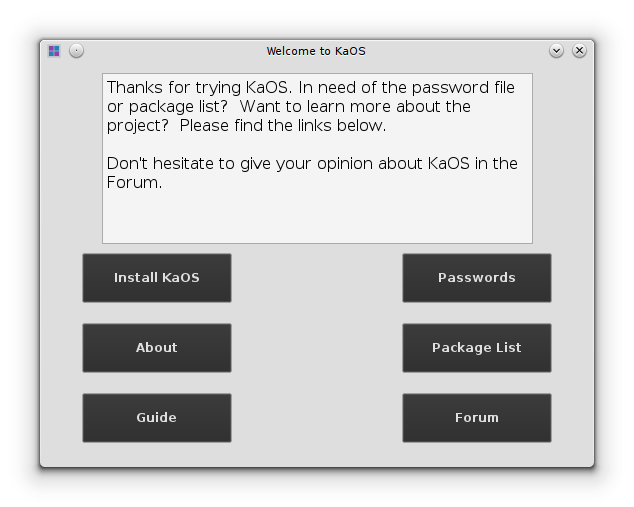
When the KaOS Live system is booted, it brings up a window with easy access to the most commonly needed functions and information — starting the installer, showing the passwords, bringing up the manuals and package list, or getting to the KaOS user forums, assuming of course that you have internet access in the Live system. Of course, even if you close this convenience window you can still start the installer in the "normal" way, through the KDE menus.
I suppose that the KaOS installer might be specifically created for this distribution; at least I have never seen one like it in any other distribution. I mentioned earlier the contrast of this distribution with the all-in Makulu Linux distribution, and the installer is a very clear example of that. It consists of no more than about four or five screens, and it gets the absolute minimum information necessary to actually perform the installation process.
The downside of this is that there are various things that you don't have the opportunity to specify during installation, but many people will want or need to adjust them so they will have to go and find the necessary controls in the menus after installation.
The KaOS installer includes a task list / progress indication down the left side. I like this, perhaps because I install so many different distributions that I never know how long or short the installation process is going to be, so it helps to be able to see what's coming, how far along I am and how far I have to go.
I have one small comment (complaint) about this list, there is one step missing from it. After the basic installation is complete it actually comes back to get the bootloader configuration. This really should be included in the list between the Installation and Configuration steps.
The Language Selection screen is my least favourite of the KaOS installation process. First, I find the globe to be thoroughly useless for selecting the time zone. This might be in part because Switzerland is a very small country in a large world, but it looks to me like selecting an awful lot of other places isn't going to be any easier. To get around that you can select the region and then the specific country or city from the two drop-down lists below the globe.
Then you have to select the language and locale, and by default only the "normal" selections for my region are offered (German, French and Italian). Because I don't want to use one of those, I have to click "show all" under both selections so that I can get to English. Again, if you are not in my somewhat unusual situation this might not be much of a problem, but in any case I think this screen is unnecessarily cluttered, and the very busy background actually makes it difficult to see or read some of the more important information on the screen.
The Disk Setup step is also a bit cluttered and potentially confusing. It displays a list of existing disk partitions, where you can select a partition to be used by clicking on the (very small) drop-down list under the partition sizes, and select what you want to use that partition for.
If you want to format a partition, and specify the filesystem type to be used, click the 'Format' button; this KaOS release uses xfs as the default filesystem type.
Clicking on the 'Advanced' button will start the KDE Partition Manager, in case you need to make changes to the disk partitioning.
The Installation Summary is displayed for confirmation before the process actually begins. There's not all that much listed here, because the KaOS installer is fairly simple. Here you will see that an existing Linux Swap partition will have been automatically detected and configured to be used by KaOS.
Also note that there is nothing here about the bootloader installation. Sigh. Time to get back on my soapbox — why not get all the information necessary while you've got me on the line answering questions, rather than asking most of the questions, then going off and performing most of the installation, then after some time coming back to ask another question?
Ah, finally, here is the bootloader configuration. The installation process has been running about 10 minutes or so up to this point, and now it finally has another question.
One thing you cannot do here is choose to embed the bootloader in the head of the Linux filesystem. This has been depreciated as dangerous and unreliable for quite some time now, but most Linux installers still support it. It might not be possible here because of their choice to use xfs as the default filesystem. Whatever the reason, it is probably a good thing — even Linux "old hands" like me should really stop using this capability anyway.
Once installation is complete and you reboot to the installed system, you get a typical-looking KDE desktop, with a bottom panel, one predefined workspace, and the relatively new Homerun Kicker launcher (menus).
Homerun Kicker is an interesting new development; the Homerun Launcher has been a full-screen tabbed launcher/menu system until now. The latest release adds this new mode, which is supposed to be a "touch-friendly" menu hierarchy. The first thing that I noticed about it was the column of unfamiliar icons with no labels, and no pop-up tips to identify them. It took a bit of getting used to, but once I figured them out, I find this menu system to be at least as good as most others.
The default browser included with KaOS is QupZilla, which had me pretty baffled for a while. I can see now that this choice makes a lot of sense, because it is a lightweight browser which fits well with the KaOS philosophy. But when I was first searching for a browser, and I didn't recognise any of the "favourite" icons in the menu, and I didn't recognise anything listed in the internet menu, I was really scratching my head. I had been expecting to find something like Konqueror or Rekonq, so I suppose that I wasn't really looking with an open mind.
Anyway, if like me you decide after using QupZilla for a while that you really would prefer a more familiar browser, you can always install one of the others. To do so you will have to use the pacman package manager utility. You can start the pacman GUI (octopi) from the pacman-looking icon in the Homerun Launcher favorites list, or you will find it in the menus as 'System / Add/Remove Software'. Those who prefer the CLI interface can just run the pacman command in a root shell.
Search for the package you want, double-click its name to get the full description, right-click and select install, then click the 'Commit' button, and it's installed and added to the Homerun menus.
OK, KaOS is now installed and running, and we have seen how package management works. Now let's take a look at what is actually included in the base distribution, and perhaps get an idea of what else might need to be installed from the repositories.
The Linux kernel is 3.14.6, which is quite good, a very recent version. There is also a linux-next package in the repositories, if you want to track the very latest kernel development releases. The KDE desktop is 4.13.2, which is very good indeed, the latest production release. The X.Org X Server is 1.15.1, also very good. So the foundations on which pretty much everything else is built are very good.
If you have a system with nVidia graphic hardware, the proprietary nvidia drivers are also included in the base distribution, and there is even an 'nvidia-next' package to track the latest developments. If you have AMD/ATI/Radeon hardware... well, sorry, I don't see those proprietary drivers either in the base distribution or even in the repositories.
As I said, the default browser is QupZilla (1.7.0), but you can easily install Konqueror (4.13.2) or ReKonq (2.4.2). If you really want/need Firefox, version 30.0 is in the pacman package list for easy installation, and likewise Google Chrome 37.0 is available. For email/news, Thunderbird 24.6 is available.
For graphics and photo management, Gwenview is included and of course digiKam (4.0, hooray!) is in the repositories; Krita is also included for painting and image editing. If you are serious about graphics and image editing, GIMP 2.8.10 is in the repositories — it pretty much has to be, doesn't it? This is Linux after all...
For multimedia, the Amarok music player and SMPlayer video player are included. I am not familiar with SMPlayer, but it looks pretty good, it seems to include the most common codecs, and it even has a 'Most Popular YouTube Broadcasts' function. If you are determined to have the VLC media player, it is also in the repositories.
Office applications. Ah, yes, office applications. As a "KDE-centric" distribution, KaOS still holds the line and includes the Calligra Suite of programs — version 2.8.3, the latest. This includes the Words, Sheets, Stage, Flow and Author programs. If you don't care for Calligra, or if you absolutely need/want LibreOffice, version 4.2.4 is in the repositories. Just in case there are still OpenOffice fans out there... bad news, I don't see that one in the package list.
Of course KaOS also includes the rest of the KDE Software Compilation, so there are a lot of other utilities, applications and system programs included. The Dolphin file manager (which still has split-screen capability, hah!), K3b for CD/DVD burning, Ark for backup and archive management, Kate text editor (multi-document, multi-view, lots of bells and whistles. Sometimes I think Kate is what TECO might have become if it were still around), and the KGpg encryption tool.
There is more, but not massive amounts more. As part of their "keep it small and focused" philosophy, the KaOS repositories contain only about 2,000 packages rather than the 25,000 or whatever that a lot of other distributions have.
I like this, but then I am being particularly flexible about this distribution, and if I were in the position that it didn't include some package that I absolutely wanted to have, I might not be quite so charitable. So if you want to consider using KaOS, be sure to think about this, and perhaps check their repositories in advance for any "must-have" packages you use.
In summary, so far I like KaOS. It installs easily and seems to work well. The developers seem to have a clear idea of what they want to do, and they seem to be doing a good job of executing on that vision. It is a rolling distribution, so updates are likely to come through more quickly, and there is no need to periodically completely reinstall. There are new ISO images frequently enough that making a new installation doesn't require too much catching up with patch/update installation.
KaOS doesn't intend to be, or claim to be, a general-purpose Linux distribution for everyone, or a dead-easy distribution for complete newcomers to Linux. But if you are interested in a solid, carefully focused KDE-specific distribution for 64-bit systems, then I think KaOS could be a very interesting choice.