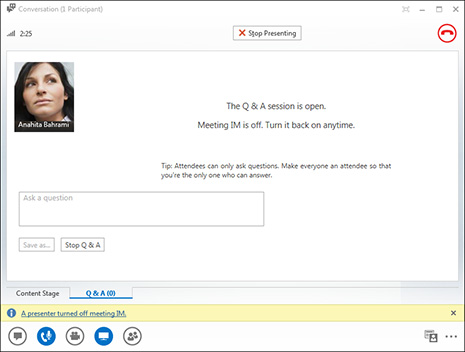Lync 2013 client cumulative updates, First Take: Features and fixes

The Office 365 services and the Office Web Apps aren't the only parts of Office getting regular updates under Microsoft's new 'continuous development' approach: there are new tools coming to Office clients regularly as well. Several times a year the Lync client gets a cumulative update that adds more features as well as including bug fixes (mobile Lync clients get updates when you apply the regular cumulative updates for Lync Server).
If you updated in February, you could tell Lync 2013 not to show you contacts who are offline and to allow people on untrusted networks to invite you to connect to them.
In July the server update added two-factor authentication, while the desktop client's new features included a new Meetings View of scheduled Lync meetings from which you can also start calls and IMs (which is a lot more convenient than having to switch between Outlook and Lync); you could also drag-and-drop or paste images straight into a Lync IM and gained two options for simplifying audience contributions in a meeting.
IM Mute lets a meeting presenter turn off the conversation window. Usually you want to allow people to discuss things with each other, but it can be hard to keep up with audience comments while you're giving the presentation, so if it's more a structured session than a free-form brainstorming, you can turn IM on and off during a session. If you want people to ask questions even with IM muted, or if you want them not to get lost in a flood of other conversation, turn on the Q&A Manager from the Presentable Content menu.
Not only does this keep all the questions in one place, but the answers also show up next to the questions and not wherever the conversation has got to when the presenter gets around to answering them. Presenters can switch between seeing all the questions submitted or just the ones that haven't been answered, and attendees can see all questions with answers or just their own questions.
The September Cumulative Update for Lync 2013 (which was pulled and then re-released in October) added spell checking to IMs, and the option to strip formatting out of text as you paste it into an IM. It also caused problems for some users because Lync stopped automatically showing their status as busy when they had a meeting scheduled in their Outlook calendar. That's fixed in the new November Cumulative Update, which adds other handy features — one for admins and the others making life easier for users.
IM chats now show photos for the people chatting, which takes up a little more space but also makes it easier to see who's talking (there might be a lot of people in the same conversation). You'll see photos for all Lync users, who will only see your photo next to each comment if they have the update themselves.
Lync Online will pick up your photo from SharePoint Online or the Outlook Web App automatically. If you haven't set it in OWA or don't use SharePoint, you have to add a picture yourself in Options > My Picture, which takes you to a web page on the Lync portal where you can pick a photo from your computer (which will then show up in OWA and SharePoint). If you want to use your Facebook photo, pick one from SkyDrive or Flickr, or even use the same image you have on Yammer, you have to download that to your computer first. The November update adds the option to put a URL straight into the Options dialogue, but there are a few drawbacks.
For a start, your admin has to enable the policy to let you do that or you won't see the new setting. That means they have to know their way around PowerShell as the option hasn't made it into Lync Server yet — and the PowerShell required doesn't work for Office 365 yet, so you can't turn it on for your company yourself.
And then the photo isn't copied to Lync; the Lync client just references it (so if you update your Yammer headshot it will update in Lync as well). That means if you use a Yammer photo, only people with access to that Yammer network will see it and if you use a photo from SkyDrive it has to be one that's shared publicly. It would be easier if you could tell Lync to cache the image so everyone can see it.
Another new feature won't work in Office 365 at all, but will be very welcome in on-premise Lync systems. If you have a persistent chat room (for tech support, team meetings or HR announcements, say), there's now a 'phone everyone' button at the bottom of the screen. This opens a Lync meeting with everyone from the chat room and leaves a link to the meeting in the chat for anyone who happens along later. It's easy to waste an hour typing things you could explain over the phone in five minutes, and this is a quick way to start talking.
If you're recording Lync meetings, you can now choose what resolution to save — 480p, 720p or full 1080p HD. That makes a big difference how much disk space recordings take: if you're using a Windows tablet with a small SSD, drop the resolution to save space.
Admins will be delighted with the new logging feature. Instead of having to tell a user who can't connect to run a tracing tool, find the logs and email them (or scheduling a remote session to watch the user try to connect), there's a link to the sign-in logs on the menu for the Lync client in the notification area of the Windows taskbar. If there are no errors, the logs are empty; if there are errors they show all the steps Lync took to try to connect. The user can then click a button to copy them into their clipboard to mail to the helpdesk. That should save at least half an hour for every support request for failed connections.
Staying up to date
Month by month, Microsoft is adding useful extras to Lync, and it's well worth staying up to date. Oddly, the Lync client Cumulative Updates aren't available with the rest of Office on the Office 365 portal where users might look for them; you have to get them from the Microsoft download centre (if you just want to update Lync), or use the Account pane on the File menu in Word, Excel, PowerPoint or OneNote and use Install Updates, which updates all your Office software.
Some cumulative updates also require updates or settings changes to Lync Server, which is where the Office 365 advantage becomes obvious. Although the Photo URL feature isn't live yet, Microsoft rolls out the updates pretty quickly, and there's nothing for admins to do unless they want to change specific settings. But the process of updating even a simple Lync Server 2103 Standard Edition installation means updating the back-end database as well as Lync Server; updates for Enterprise Edition involve multiple steps, although Microsoft simplified this considerably between the February and July cumulative updates (although that only applies if you already have the February update, so you need to go through the full process at least once).
Incidentally, the Windows Store Lync app doesn't seem to be getting updated nearly as often as the desktop client. The last update was in June 2013, adding the Meetings view, the option of joining a meeting without having a Lync account (which iPad and Windows Phone users didn't get until October), more options for shared slide decks, dialling phone numbers by clicking them and the option to play your voice mail back at a faster or slower speed.
Like the modern OneNote app, the Windows Store version of the Lync app is still expecting to be run full screen or in the quarter- or three quarter-screen windows that were the only options in Windows 8. In Windows 8.1, the 50:50 split between two apps is the default but you still only get the narrower Lync view padded by black bars. And if you select Meetings, History or Voice mail in a narrow or half-sized snap window, Lync switches to full-screen view, instead of scaling the content to your window the way it does in the three-quarter view. Contacts is the only view that works in a small snapped window.
That's pretty restrictive. Snapping Lync into a small window beside something else is a great option when you're chatting, but seeing a presentation on half the screen would be very useful and we'd like to see the Office team update both their Windows Store apps for Windows 8.1.