Mac OS 8.5 has landed
Making the move from System 7 to Mac OS 8 was a jarring experience, a lot like moving into a new house after spending years in a quaint bungalow. And like any new house, Mac OS 8 had a few bare walls and leaky windows to go along with all its high-tech doodads.
Enter Mac OS 8.5, a Mac OS renovation that goes a long way toward making your Mac look, feel, and respond better. This $99 upgrade finishes the work that OS 8 started, adding some dramatic new features and a slew of small-but-vital improvements. In short, turning Mac OS 8.5 loose on your system is like having your Mac worked over by a phalanx of interior decorators and repair contractors. Sure, you could continue to live in a house with leaky windows, but why would you want to?
Firmer foundation
Although not every new Mac OS element Apple previewed earlier this year made it into OS 8.5 (see "A First Look at Mac OS 8.5," August 1998), this OS update offers additions to both the Mac interface and the underlying system software.
Gone native
To the disappointment of Mac users everywhere, even Mac OS 8.1--released four years after the first PowerPC-based Macs--still contained huge chunks of slow, emulated 680X0 code and not enough speedy, PowerPC-native code. But with Mac OS 8.5, Apple has taken great strides in giving the OS a long-overdue PowerPC overhaul. QuickDraw, the technology that draws your Mac screen image, is finally PowerPC-native; so is the Mac's behind-the-scenes text-drawing and font-management software. The resulting speed boost makes your Mac feel faster in everything you do.
Perhaps the biggest beneficiary of PowerPC-native code is AppleScript. Not only do AppleScripts run much faster than they used to, but in OS 8.5, AppleScript's macrolike language can also control almost every aspect of the Mac. For the first time, the software applications that control the Mac's networking, printing, and searching are scriptable; so are Apple System Profiler, ColorSync, Location Manager, and much more.
You can even attach an AppleScript to a folder, a feature called folder actions; when any icon is moved into or out of a folder, or when the folder is opened or closed, your script runs automatically. For example, you might create a script that automatically converts, compresses, and uploads files to a remote server when you drop them into a certain folder.
Network speedup
The speed boost Apple's crowing about the most, however, pertains to Mac OS 8.5's network performance. Macworld Lab's test of a late Mac OS 8.5 beta shows that OS 8.5 excels when it comes to copying files over a network. Apple has claimed that OS 8.5 offers better file-copying performance, and our testing bears that out: on a Fast Ethernet network, Mac OS 8.5 was faster at copying a 50MB file to an OS 8.5-based server than Windows 95 and Mac OS 8.1 clients were at copying to NT and OS 8.1 servers, respectively (see the benchmark, "Mac OS 8.5 Speeds File Copies").
Smart appliances
All of those structural improvements are fine, but Apple also did some major interior-design work on Mac OS 8.5. One new feature in particular will hit you right between the eyes: Sherlock, the new Find application, which combines Internet search engines with a search engine for your own hard drive.
Find by content
Mac OS 8 suggested, and Mac OS 8.5 proves, that the millions of dollars Apple poured into Copland--the company's abandoned 1995 mega-OS project--weren't spent in vain. With each new release of its OS, Apple plucks more useful body parts off Copland's corpse. Mac OS 8.5's striking Find by Content feature (accessed by opening Sherlock and clicking on the Find by Content tab) is one such Copland transplant.
Find by Content lets you go far beyond the traditional Find command (which is still available through Sherlock's Find File tab). Sherlock can search for the words inside your files and then rank the files in order of relevance--with incredible speed. The search phrase doesn't even have to be exact. If you type the rain forest problem in Burma, you'll be shown all documents containing that phrase's key words, with the documents most likely to be what you're looking for listed at the top.
But before you can perform such searches, Sherlock must analyze every document on your drives, creating a tightly compressed, invisible, multimegabyte card catalog for itself. The indexing is slow--about two hours the first time you index a normal-size hard drive--and you can't index hard drives elsewhere on the network or a CD-ROM disc. Fortunately, the indexing can run in the background or automatically at a specified time. (Tip: Don't miss Sherlock's easily overlooked Preferences command. For added speed, it lets you omit from the indexing any folders you've tagged with a certain Finder label.)
Search Internet
As though Find by Content weren't enough, Sherlock can also be a window to the Web. If you have an Internet account, you can search the Net--including encyclopedias, Apple's tech-support database, and the entire Web via most major Web-search sites--right from Sherlock.
To make it work, click on Sherlock's Search Internet tab. You're shown a list of search sites, such as AltaVista, HotBot, Infoseek, and Lycos. (Anyone with some HTML skill can write a plug-in for this feature. It's likely, therefore, that Search Internet will eventually work with all sorts of search engines--just drop additional plug-ins into the System Folder's new Internet Search Sites folder.)
Once you've entered a search request and connected to the Internet, Sherlock sends your request simultaneously to all the Web search engines you've selected. After a moment, you're shown a list of Web sites that contain the text you were searching for, plus a tacky ad. (See the screen shot "OS 8.5's Subtle Changes.") Double-click on one of the results to open that Web page in your browser of choice.
Extensive renovations
In the process of laying a new foundation for its system-software edifice, Apple noticed some bad wiring left over from the days of the Mac's original construction. A numberof these long-standing glitches and interface annoyances have finally been fixed.
For example, users (and especially novices) can sometimes forget which application they're in if the app doesn't have any open windows. In Mac OS 8.5, the right corner of the menu bar lists the actual name of the current program (it also shows the program's icon).
You can opt to see a list of every application you've got running, thanks to a handy new utility that's been built into OS 8.5: you can tear off the Application menu (by clicking and dragging down) and use it as a program switcher (see "Infinite Applications"). (Tip: You can press command-tab or command-shift-tab to move forward or backward, respectively, through your open programs one at a time.)
Network browser
And speaking of righting old wrongs: Apple has at last recognized that the ancient Chooser isn't the world's most natural interface for signing on to other Macs on a network. Mac OS 8.5's new network-browser program (located in the Apple menu) makes your entire network look like a standard Finder list view, complete with triangle buttons that reveal the individual Macs on each node of your network. Just double-click on a hard-drive icon to mount the drive on your desktop. If this sounds suspiciously like Windows' Network Neighborhood browser, you're right. (You'll still need to use the Chooser to pick printers, however.)
Disk protection
Another key enhancement: when starting up the Mac after a crash, the system doesn't simply rub salt in your wound by reminding you that the Mac wasn't "shut down properly." Instead--again, much as in Windows--the OS automatically launches Disk First Aid and repairs any hard-disk damage that may have occurred in the crash, nipping nascent problems in the bud. When Disk First Aid is finished, the Mac continues booting normally.
Fresh coat of paint
Apple's architects were smart enough to recognize that when it comes to creating a pleasant environment to live and work in, cosmetics are half the battle. And in Mac OS 8.5, if you don't like the interior design of the place, you can change it, thanks to the new Appearance control panel (another Copland hand-me-down). This tabbed program incorporates many elements of previous system versions, including the Color, Views, WindowShade, Desktop Pictures, and Mac OS 8 Appearance control panels. Now, instead of meekly changing your menu font from Chicago to Charcoal (one of the small adjustments you could make in Mac OS 8), you can make widespread changes to your Mac's interface with a single click.
Interface control
The Appearance control panel lets you choose new typefaces for your menu bar and menus (Chicago, Charcoal, or any of five new, striking system fonts), the explanatory text in dialog boxes (a new feature), and the icons in the Finder (an option originally located in the Views control panel).
When you check the "Smooth all fonts on screen" option, the edges of all your on-screen type get antialiased (drawn with softer and smoother edges). Sure, this feature has been available before (with the purchase of ATM Deluxe or the shareware SmoothType), but Mac OS 8.5's built-in antialiasing is the best we've seen on the Mac. The smoothing feature also replaces the hideous italic of TrueType with true, gorgeous italic type.
Sound off
If any single feature makes using Mac OS 8.5 simply feel like a new computing experience, it's sound effects. If you turn on the sound option, whenever you use scroll bars, menus, icons, the Trash, windows, disks, or almost anything else that requires mouse manipulation, a crisp, cheerful sound plays along.
Sounds will become an instantly polarizing option, with those who find that it perks up using a Mac at loggerheads with those who find the sounds insufferable. Fortunately, they're optional--if your coworker's Mac sounds are driving you crazy, you can sneak over and turn them off.
Scroll choices
Scroll bars have also undergone a metamorphosis in OS 8.5. Using a new feature in the Appearance control panel, you can opt for a double-headed arrow at one end of each scroll bar (instead of one arrow at each end). That feature may please big-monitor owners--but not as much as double-headed arrows at both ends of each scroll bar would have. (Apple inexplicably removed that feature late in the beta-testing process.)
That same special-scroll-bar option also turns on a new, Windows-like proportional scroll-box option. When you turn this option on, the square handle you drag in the scroll bar changes size to reflect the amount of the document that's currently visible in the window. If, for example, the scroll box is one-third as high as the scroll bar, you're seeing one-third of the document in your window.
Putting it together
From the Appearance control panel, you can save groups of these interface options together as themes--complete sets of Appearance settings, including your system-font selections, sounds, desktop pattern, scroll-bar preferences, and other settings.
The Appearance program comes with several predefined themes to show you the idea, but you can also create your own. To do so, click on the Appearance, Fonts, Desktop, Sounds, and Options tabs one at a time, and make any changes you like. Then return to the Themes tab, where you'll see a new entry called Current Settings. Click on the Save Themes button, give your new theme a name, and call it a day.
Still, these aren't real, radical, total-overhaul themes as originally conceived in Copland; the Appearance control panel doesn't offer nearly as many makeover options as it was originally designed to. See the sidebar "A One-Party Interface" for the full story.
Classic columns
Other ancient Mac OS interface annoyances are on their way out with Mac OS 8.5: the dull and inflexible Open and Save dialog boxes, necessary evils since 1984. Mac OS 8.5's new dialog box for opening and saving bears a striking resemblance to a Finder list-view window. As you can see in the screen shot "Macscape Navigator," the new dialog box comes in a movable, resizable window. This window can remain open even when you switch to a different program.
To navigate the folder hierarchy, you can use the triangle buttons to the left of the folders' names or you can double-click on folders. In some programs, you can even make multiple selections in this dialog box (by shift-clicking), opening several files at once. Three new pop-up icons await, too. Although annoyingly unlabeled, they represent Shortcuts, Favorites, and Recent Items and offer easy access to files, folders, and disks you use often. (Tip: To install an item in your Favorites from within this dialog box, just drag the item from the file list onto the Favorites button.)
Transistion confustion
Unfortunately, although this new dialog box is built into some of Mac OS 8.5's own programs (Stickies, Sherlock, and Appearance), it won't universally replace the creaky old Save and Open dialog boxes until software developers update their products to take advantage of it. Programs written before Mac OS 8.5 (including many of Apple's own programs, such as Apple System Profiler and Jigsaw Puzzle) will continue to show the older dialog boxes.
The new dialog box is much better than the old standard; in the long run, we'll be happy that Apple introduced it. Unfortunately, for the next year or so, we'll be in Open and Save limbo, never knowing which version of these boxes will appear when we press command-O or command-S.
Wide-open windows
Mac OS 8.5 also adds a great deal of flexibility to the way you view the files on your hard disk. For the first time, you can now rearrange the columns in Finder list views just the way you'd expect: by clicking on column headings and dragging them where you want them to go. (The Name column must always be leftmost, however.) You can also make columns narrower or wider, just by dragging the header-divider lines.
Mac OS 8.0 and 8.1 have a frustrating interface quirk: you can't define window settings (icon sizes, column choices, and so on) globally--only one window at a time. Mac OS 8.5 lets you define standard list, icon, and button views (using the Views tab in the Finder's Preferences window). Whenever you want a window to inherit those settings, choose View Options from the Finder's View menu and click on the new Set Standard Views button.
Windows have also been enhanced in two other tiny but effective ways: If you command-drag inside a window, your cursor becomes a tiny grabber hand that lets you scroll--a great time-saver, since you can now scroll in two directions at once. And title bars now also sport a tiny icon next to the window name; dragging this icon is exactly like dragging this window's folder, meaning that you can move a window's corresponding folder (to another disk, another folder, or the Trash) without first closing the window.
The finer details
Along with the big-ticket items, Mac OS 8.5 introduces a raft of smaller improvements, many of which are concentrated in the Control Panels folder. Monitors & Sound, for example, now offers a clever step-by-step calibration routine that lets you adjust your monitor properly for your own eyes and lighting conditions and that creates a ColorSync profile automatically. Date & Time, at last, is smart enough to automatically adjust for daylight saving time--and if you have an Internet account, it can even set itself by dialing up an Internet time server that's synced to an atomic clock.
Internet intelligence
A few brand-new control panels are making their debut, too, such as Internet. Like the freeware Internet Config, on which it's based, it spares your having to type e-mail address, SMTP codes, and other Internet junk into each of your Internet programs; you just type that info once into this control panel. Internet Config-savvy programs--which includes nearly all Mac Internet programs--automatically understand the new Internet control panel, since it uses the Internet Config preference format.
The PPP control panel is gone, having been replaced by a new control panel called Remote Access; Apple merged its Apple Remote Access and PPP software technologies in Mac OS 8.5. The Mac OS Easy Open and PC Exchange control panels are gone now, too, having been logically merged into a new control panel called File Exchange. Since File Exchange is also tied to Internet preferences, once you've used it to map a Windows file extension such as .doc to a Macintosh program you actually own (such as Microsoft Word), that preference will apply when you're using PC-formatted disks as well as when you're downloading files off the Net.
The last word
Mac OS 8.5's $99 list price includes a free copy of QuickTime Pro 3--which is otherwise $30 and is well worth having. (Note: If you buy a new Macintosh with Mac OS 8.5 already on it, you won't get the free QuickTime Pro.) The new OS requires a PowerPC-based Macintosh (upgrade cards don't count), 16MB of RAM, and approximately 160MB of hard-disk space.
Mac OS 8.5 is no Mac OS X--but unlike that future OS (see "The X Factor," August 1998), it's here today. It isn't a must-have, but it's certainly a great-to-have. The new system software's speed boosts and copious enhancements will reward the everyday Mac user, the Internet fan, and, of course, any happy victim of latest-and-greatest syndrome. After all, how many times in life can you re-hang your windows, fix your foundation, and overhaul the wiring for less than a hundred bucks?
Contributing Editor DAVID POGUE (www.davidpogue.com") is the coauthor of Macworld Mac Secrets, fifth edition (IDG Books, 1998). ______