Office 2010 Technical Preview: a first look

Microsoft, like Apple, has one customer. Apple's is Steve Jobs, while Microsoft's is the Microsoft Corporation — all 70,000 or so of it. Once you realise this, it explains much of the thinking behind Office 2010. It's a suite of tools that primarily addresses Microsoft's own organisational problems — and we're lucky that most of those problems are the same as for any other business, from the smallest to the largest.
Codenamed 'Office 14' (Microsoft skipped neatly over the unlucky number 13), Office 2010 has been some time in the making prior to this public Technical Preview. There have been some snippets of information over the last year or so (among them its final name) but Microsoft has managed to achieve almost Apple-like levels of secrecy. One fact that's been known for a while is that this is the first 64-bit version of Office, part of Microsoft's transition to the current generation of processor architectures.
Office 2010 cross-application features
The latest iteration of its flagship productivity suite, Office 2010 is designed to be a companion to Windows 7, and its gently translucent menu bars and frames make it, at the very least, the most aesthetic Office yet. Even in full screen you'll get translucent borders — a big step away from Office 2007's slabs of colour.
The Office Ribbon is everywhere, and has evolved since its initial appearance in Office 2007. Microsoft has done a lot of work to the Ribbon UI since then, and the new look is very similar to that included with the bundled applications in Windows 7. The biggest change to the ribbon is the new Office Backstage, which pops up when you click on the application icon. It's here you'll get quick access to key functions such as saving, printing and preferences. It's the old File and Print menu rethought, building on the work done in Office 2007 and adding elements of Windows 7's jump lists.
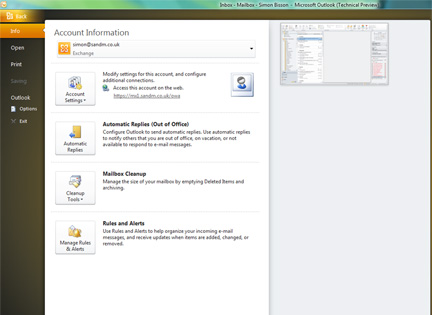
Office Backstage pops up when you click the Ribbon's application icon. As well as handling general document-related tasks, it's where application-specific housekeeping is done: in the case of Outlook above, you get account configuration tools.
One feature that's made its way across the Office suite is Paste Preview, which lets you see just what a document will look like when you paste in content from elsewhere. You can preview different formatting options, and choose the one you want. To simplify the process, the entire formatting context menu fades away apart from the available paste options, so it won't hide your documents.
Microsoft has also added new photo-editing tools to many of the Office applications. All you need to do is insert an image and, once you've selected it, a new Picture Tools tab appears in the ribbon. This gives you a set of image-editing tools — including filters and effects. There's a lot in here, and although it's not Photoshop, it's certainly more than enough for most business graphics. Features like Background Removal can help blend images into your documents and presentations; and if you're using Word, additional caption tools make it easier to add text to your pictures.
Office 2010's new image editing tools work across the entire suite — although you'll get different features with different applications. Word 2010's implementation is one of the most complete, with a range of artistic effects that can quickly spice up even the most pedestrian of pictures.
Word 2010 and Publisher 2010 gain new typography features, with improved ligatures, true small caps (finally), as well as alternate text styles and numerals. Publisher comes with a new font, Gabriola, which adds what Microsoft is calling Stylistic Sets — an easy way of accessing alternate text styles without changing fonts or resorting to complex typographical effects. You won't find these in all fonts, though.
One thing missing from the Technical Preview are the online Office applications demonstrated last year at Microsoft's Professional Developers Conference. These are due later in the summer, barring a sudden appearance at this week's Worldwide Partner Conference in New Orleans. Certainly someone has taken over the www.office.com domain — and the site currently there will be gone by the end of July. It's certainly the logical name for a site hosting online Office applications...
Outlook 2010
The most obvious change to Outlook 2010 is the arrival of the Ribbon. There are four default tabs: Home, Send/Receive, Folder and View, with most common commands in the Home tab. A new Quick Steps section bundles up common actions (or at least what Microsoft thinks are common actions). Quick Steps are customisable, so you can quickly remove those you don't need and replace them with the commands you do use. One that's likely to stay is Meeting Reply, which quickly converts an email into a meeting request, with the message in the meeting body, inviting all the message recipients.
Microsoft has finally sorted out Outlook's conversation view in Outlook 2010 — and makes it the default for all folders. It's not perfect (threading is handled by message subject), but it does work, and the visual cues work well. You can also condense a thread, removing redundant messages. Outlook keeps those with all the thread content, saving space on servers and making it easier to read and search your messages.
The cosmetic changes are welcome, but the biggest change of all is under the surface. Outlook 2010 can now support more than one Exchange account. If you've ever had to switch between Exchange profiles to get a small piece of work done, you'll know just how big a change this is — and just how much time it'll save. If you're administering Exchange you'll certainly find it a time saver, as you can now manage Exchange's spam quarantine mailbox without leaving your usual Outlook window.
Some of the more useful features, at least to anyone using Outlook in a large business, are the new MailTips. Outlook will now warn you if you're about to send email to someone out of the office, to a large distribution list (hopefully reducing the amount of unwanted mail in peoples' inboxes), or to someone outside of the local directory. The last should help reduce data leaks, reminding users of when they're crossing company boundaries. This isn't a security tool, but just a reminder, so don't make it your only DLP feature. You'll need an Exchange 2010 server to get the most from MailTips.
Another new feature is the Recipients pane, which adds what Microsoft is calling 'social networking', although that's something of a stretch if you're already using tools like Xobni. The pane will bring in information about the people on a distribution list, using information from the Microsoft communications stack — SharePoint, Office Communicator and Active Directory. It won't be available if you're not using all these tools. Acrobat). You can also use it to search, edit and reorganise the document from here, giving you an editable document outline. If you drag a section around in the pane, it will move in the document. You can also add new sections, with the headings you type in the navigation pane appearing as section headings in your document.
The new calendar schedule view gives you a slice across the working day for several calendars — and makes it easy to see who's free and when, if you're trying to schedule meetings for a team. Outlook 2010 uses this as the basis for its new Calendar Groups.
There have also been changes to Outlook's calendars, with the introduction of Calendar Groups. It's easy to make a Calendar Group for a distribution list, and this lets you bring together the calendars of everyone on a team — helping you quickly decide when to have meetings. Instead of the overlay view introduced with Outlook 2007, Calendar Groups stacks the various calendars, so you can see where meetings — and free time — coincide. This takes advantage of the new Schedule view, which gives you a horizontal slice through several calendars.
Search is important in any mail client, and Outlook 2010 builds on the search tools added with Outlook 2007. The improved search box dynamically suggests advanced search syntax, while the new search tab in the ribbon helps refine scope, as well as helping you choose specific search types.
Word 2010
Microsoft has thought a lot about document design in Office 2010, and Word 2010 gets plenty of improved text features. You'll be able to produce DTP-quality documents with the new typography features — these include ligatures, small caps and alternative character and number styles. The familiar old WordArt gets a reworking, and a new name. Text Effects let you use the same powerful glow, reflection and shadow effects that you can already use with your pictures.
Word 2010's search has had a makeover. A word wheel lets you search inside a document, with matches shown as relevant section headings, as thumbnail previews or as excerpts — and, of course, matches are highlighted in the document text. Search now also covers graphics, tables, charts and footnotes.
What used to be a tool for exploring document outlines is now a key Word 2010 feature. You use the navigation pane to explore documents, seeing the structure and searching for content. You can also use it to quickly add new sections or rearrange an existing document structure.
Another big change is the new Navigation Pane. Replacing the Document Map, it lets you browse your document by sections and headings or by page thumbnails (much like Adobe's
Excel 2010
Microsoft has slowly been turning Excel into a business intelligence tool. All the old spreadsheet functions are there, but with each recent version more and more business intelligence tools have found their way into Excel. Office 2010 continues the trend, with Excel 2010 gaining new visualisation and query features.
Design guru Edward Tufte coined the name 'sparklines' for tiny, inline graphics that add context to the numbers and data around them. Excel 2010's sparklines add cell-sized charts to your worksheets. You can quickly add sparklines to a table to show trends, and like most Excel cell content, they can be painted across rows and columns to quickly add graphical information to an entire spreadsheet of data. Sparklines make it easy to deliver complex information in dashboards and scorecards, simplifying reporting without requiring large charts that distract from the data they're accompanying.
Straight out of Tufte, 'sparklines' are in-cell graphs that add a spot of visualisation to tables full of numbers, quickly showing trends. You can use line or bar charts to quickly enhance your spreadsheets — and as they're inside standard cells, you can paint them along rows and columns just like formulae and formatting.
Another useful feature, Slicers, make it easier to work with pivot tables. Standard Excel filters can be unwieldy, making it hard to show just what you're filtering on. Slicers add visual filtering elements to your tables so you can see what you're filtering on — and make exploring large amounts of data interactive. You can publish a worksheet with slicers, and leave it to users to find the information hidden in the mass of data without having to write their own queries. New search tools let you search the content of pivot tables, no matter how big they are.
Under the covers Microsoft has added features that let you work with digital ink (so there's still support for Tablet PCs). The company has also improved the accuracy of some of its key financial and statistical functions. With Excel now a key business tool, it's important that it handles statistical functions correctly — something it hasn't been too good at in the past. We'll need to wait for expert opinion to see just how the new functions shape up — but any improvement will be a significant step forward.
Access 2010
Despite the ever-increasing popularity of the SQL Server family, Access is still hanging in there in Office 2010. Although Microsoft's desktop database is now looking a little long in the tooth (even with a ribbon UI), the company is trying to simplify things. Access 2010 is starting to become more like its old competitor, FileMaker Pro. Templates make it easier to build databases quickly, and Excel-style conditional formatting adds flair to reports.
Access 2010 also adds tools to help develop Access-powered web applications. You can design and build web forms, and publish to the web from the Backstage. Once you've created a web database, everything you build in it is ready for publishing. Access 2010's web browser controls use AJAX, so you can give Access web applications a web 2.0 feel very easily.
OneNote 2010
OneNote is finally a first-class Office citizen. Often overlooked, OneNote is Microsoft's electronic notebook, with tools for ad hoc collaboration and information sharing. OneNote 2010's search tools are much improved, with a new word-wheel search user interface to help refine searches, and a ranking system based on past search results. If you've picked a specific document in the past, it'll be prioritised.
Microsoft has also improved how OneNote collates information. Quick Filing tools bring content into notebooks from many different sources, including web pages and email. Notes are linked back to the source document, so if you've linked to a specific place in a Word 2010 document, you can jump straight back to the original document so you can see its context — and possibly work with the surrounding information you didn't link to in your notes.
PowerPoint 2010
One of the big PowerPoint bugbears finally goes away with PowerPoint 2010. How many times have you tried to include video in your slides only to find that the player you need isn't on the machine you need to use for your presentation? Video is now supported directly, with a player (and editor) built-in to PowerPoint, so there's no need to embed Media Player into your slides. There are plenty of video effects, including reflections and simple video filters. You'll need to make sure that the appropriate DirectShow codecs are installed on the machine you're presenting from (most of the video formats you're likely to use are supported by Windows 7).
PowerPoint 2010 can now host web videos — just drop in the embed code from a site, and away you go. It's ideal for adding viral video snippets to a presentation, or showing what you've put on YouTube.
Microsoft has helped by simplifying video editing, and you can set appropriate start and end points in your videos, so you don't need to modify your source material. Videos don't need to be local — you can also embed content from online videos. We were able to use content from Vimeo, MSN and Reuters, but YouTube's performance was somewhat variable.
PowerPoint 2010 also includes a broadcast feature. This uses elements of the PowerPoint web application to deliver slides in your users' browsers, simply by instant messaging or emailing a link. Inside a corporate firewall it uses SharePoint 2010 to host a slideshow; if you want to share a presentation externally, you'll need to use Windows Live. We were surprised to find that the web broadcast function was already working — and that slides displayed in Firefox as well as Internet Explorer.
Collaboration in Office 2010
There are a lot of collaboration features in Office 2010 — but you won't be able to try most of them out. That's because they work with SharePoint Server 2010 or Office Web Apps, using them as hubs for shared documents and for version control.
Microsoft calls what it's delivering with Word 2010 and PowerPoint 2010 'co-authoring'. It's not real-time collaboration, more a version-control system with added synchronisation tools. More than one author can work on a document, and you'll be able to see who's working on what page or slide in real-time. Once they save their changes to a server, you'll get notification of updates. You won't see the changes until you choose to save and sync your file, when you'll be able to pick and choose the changes you want to apply to your version. If you're using Office Communications Server, you'll be able to click on a presence icon and IM with your collaborator, adding real-time communication to an asynchronous collaboration.
Things are more free-form in Excel 2010 and OneNote 2010, where collaborators get to see real-time edits. OneNote also adds tools that let you explore the history of a document, showing who added what and when to a page. The ability to slice and dice by time and by author is a useful feature, especially if you're using a shared set of OneNote notebooks to manage the information you're using to create team documents and reports.
The Office stack
Microsoft has done a lot in Office 2010 to integrate the various Office applications with the Microsoft stack. However this does mean that you need to have the full Microsoft stack to get the most from Office 2010. You won't get Outlook's MailTips without Exchange 2010, and you won't be able to use any of the co-working features in Word and PowerPoint without SharePoint 2010 or Microsoft's online Office service. If you want to talk to collaborators, Office 21010's presence features require Office Communications Server and Office Communicator. It'll be interesting to see how anti-trust organisations around the world react to this level of integration — especially in light of the European Union Competition Commission's recent decisions.
Exchange 2010 is already in beta, and Microsoft has indicated that closed Technical Previews of SharePoint 2010 and the Office web applications will follow later this summer — with a more open public beta in the autumn. You'll need these before you can use some of the Office 2010 features — as well as new members of the Office family, like SharePoint Workspace 2010 (a reworked version of Ray Ozzie's Groove).
The rest of the suite
Office is more than the core applications. Groove gets a new name and a new role as SharePoint Workspace 2010, and it provides a place to synchronise Groove and SharePoint workspaces — so you can take SharePoint with you on the road, and work with it offline. Synchronised content is indexed by Windows search, and you can work with it from the Windows Start menu like any other local document. You can even access workspaces from Windows folders. You don't need to synchronise entire SharePoint workspaces: if you only need one folder, that's all you need to synchronise.
Another application that gets a rework is Office's XML form tool, InfoPath. InfoPath 2010 has the same ribbon UI as the rest of the Office suite, and also adds a new standalone form editor application for users who just need to fill in and deliver forms. InfoPath-designed forms can also be uploaded to SharePoint 2010 and used as part of your intranet applications.
Publisher 2010 has embraced the web, and you can use its Backstage to share your templates with other users. Templates can also be downloaded from a web gallery, and a live preview shows you just how they’ll affect your copy.
The verdict
Office 2010 is not a revolution. Microsoft already delivered that — or at least what it thought of as a revolution — in Office 2007 with the arrival of the ribbon user interface. Office 2010 takes that UI on another step, adding Backstage to the ribbon, and the ribbon to the whole suite. Most of the UI features in Office 2010 are tweaks, refining the experience and simplifying the more complex pieces of Office 2007.
There are plenty of new features, but outside of Outlook 2010 and Excel 2010, most of them are again refinements. You're not going to use co-authoring in everyday document creation, while video and image editing tools are once-a-month features, if that. Even so, this is shaping up to be one of the best versions of Office yet. Office 2010 brings consistency back to the Office suite, making it the place for the people Microsoft calls 'information workers' to create, manage and share information. Just remember, though, that you'll need to buy into the whole Microsoft stack to get the most from Office 2010.
There is big stuff coming in Office 2010, if Microsoft delivers on its online promise. However, we'll have to wait until October to get the whole story. What we've seen so far is an evolution rather than a revolution.
The versions
Microsoft has cut down on the number of versions of Office 2010 — primarily to remove confusion. That leaves us with five versions, two for volume licensing customers and three for home users and small businesses.
Office Professional Plus is targeted at companies that make Office part of their workflow, while Standard is your everyday productivity suite (with a touch of collaboration). Home users get a relatively unchanged Home and Student release, while a new Home and Business version gives small businesses access to Outlook 2010 (though not to Access, for some reason).