One NIC, two networks
For example, perhaps you have one set of settings at the office and a different set of settings at your home office. When you take the notebook home, you have to reconfigure it for your local network settings (e.g., switching from a public IP address at the office to a private IP address at home).
To reduce the hassle, you can take advantage of a little-known behavior in Windows 2000 that will help you circumvent the trouble. Windows 2000 maintains network configuration settings for network adapters on a notebook based on the adapter's slot. This also means that you can maintain two different sets of network configuration settings by moving a single adapter between the slots.
So, you might assign one IP address to the adapter when it's in slot 0 and a different IP address when it's in slot 1. Then, when you need a particular configuration, simply reboot the computer with the adapter in the appropriate slot.
To set up your computer in this way, boot the system with the card in slot 0 and configure the network settings as needed for the first network. Verify that the network is working, then shut down the computer. Move the adapter to slot 1 and boot the computer. Configure the new settings and test on the second network.