One thing every iPhone owner should do to stretch battery life

Owners of iPhones have long been doing things to make the battery last as long as possible. While it's not as big an issue with recent models of Apple devices, it can still be a concern, especially for business travelers trying to get through long days.
One setting in iOS can help provide peace of mind by preventing the iPhone from doing things in the background. Some applications, quite a few actually, regularly poll the device's location data in the background to keep the information up-to-date. This is done so the information is updated when you first open the app, and to send notifications when the app detects a reason to do so.
See also: Change this iPhone setting right now to protect your privacy
When you first run an app that uses location data, iOS asks if you want to allow the app to access location services (see image below) when you're using the app. This is OK for most apps unless you have a reason to deny it.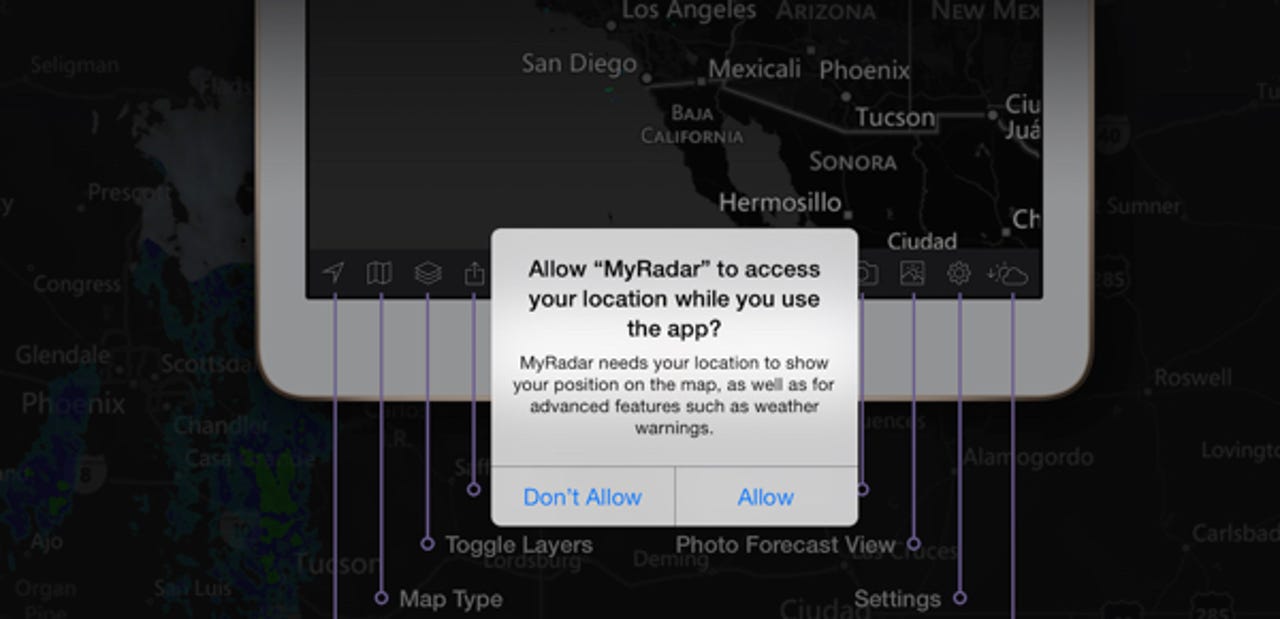
Even though the dialog box displayed above implies that apps only access location data while using them, that is not the case. Look into it and you will likely discover that some apps may be polling for location all the time. It's a good idea to check, starting with the app's battery consumption.
You can check battery consumption in settings -- Settings>General>Usage>Battery Usage -- and see how hard each app has hit the battery since the last charge. If you see an app you rarely use showing higher battery usage than expected it may be accessing location services in the background. To see what's going on you should check it in settings.
Go to Settings>Privacy>Location Services where you find a toggle to turn off Location Services for everything. Rather than do this, you will probably find it a better solution to go through the list of apps and individually change the location setting (see above) where appropriate. For most apps you'll find three options to update the location: always, while using the app, and never. With few exceptions, most will need the option to access the location while using the app.
More simple tweaks
When it comes to your iPhone lasting as long as it can on a charge, you want to do everything you can to make it so. Apple agrees that turning off background activity will help maximize battery life.
You can optimize your battery life by turning off Location Services for the app. Turn off in Settings > Privacy > Location Services.
Even if you are diligent about keeping this app setting properly configured, it's a good idea to occasionally check it for all apps. In preparation for this article, I discovered that the Facebook app had somehow been set to let it always use location services. I don't know how the setting had changed.
Keeping background activity on your iPhone to a minimum requires almost no effort on your part, similar to what we recently shared about protecting your privacy, so you might as well do it. Get in the habit of denying apps the ability to access the location when not using the app and you'll be giving your iPhone the opportunity of stretching the battery life a little bit.