Plan your next trip with Virtual Earth and MindManager 6

One application that actually had a MAJOR impact on my decision to purchase a Samsung Q1 UMPC slate Tablet PC is Mindjet MindManager. MindManager is an extremely powerful application that I have actually been evaluating now for over 6 months and I just can't seem to get it wrapped up because I keep discovering new features and reasons to use MindManager in my life. There is so much packed into MindManager 6 over and above the ability to simply create a visual representation of your thoughts, ideas, schedule, plans, etc. I was just sent a preview of a new very cool Mindjet MindManager 6 function that will show up on Monday, July 31st for the general public on the Mindjet Labs site.
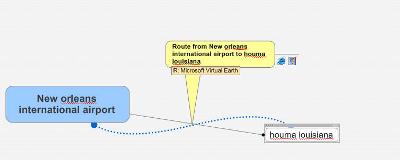
After downloading and installing the RouteMapping.msi file and starting up MindManager you will find that you now have the ability to create a Microsoft Virtual Earth route with a couple simple steps right from MindManager. I generally go to Google Maps online and enter in my start and end points and then print out the directions and maps, which takes me a few minutes. I have a business trip on Monday and have not yet printed out directions to get from the airport to my destination so I simply created a topic for the start point and a topic for the end point and then drew a relationship from one to the other. Tapping my Q1 display and holding the stylus popped up the option to "Get Route". In a couple seconds an Internet Explorer icon showed up below the relationship results box and tapping on it led me to a Virtual Earth map with text directions off to the right. Each turn is denoted by a number in the directions that is also labeled clearly on the map. This was much faster than my Google Maps method and the cool thing is that I can now create a MindMap for trips and then save destinations for future planning. You can simply add another destination on the same map and set up the relationship to continue the trip. What a cool tool this will be for those long summer vacations with multiple destinations.
BTW, a hyperlink to Topic Notes also shows up in MindManager so you can view, edit (highlight, annotate, etc), the directions right in MindManager. The maps that appear in Virtual Earth may default to road maps, but you can simply tap Aerial to see the maps with a satellite view. Some areas also support the bird's eye view, which can be helpful if you are traveling somewhere new.