Quickly identify servers with the BGInfo utility
Or how many times have you had to find some pertinent information about a system, such as IP address, volume sizes, service pack level, processor type, or any of dozens of other things you might need to know about a system, in a hurry?
You can make the whole process easier by using BGInfo, a free utility from Sysinternals. BGInfo displays all kinds of server information--including the computer name, IP address, service pack version, and more--in a bitmap image right on the desktop.
To take advantage of this utility, download the 244-KB file from Sysinternals' Web site, unzip it, and run the BGInfo executable to create your own custom information. After you decide which fields to display, place Bginfo.exe in your Startup folder and include parameters to make it display immediately on your desktop. Here's an example:
C:\BGInfo\Bginfo.exe /ic:\bginfo\server.bgi /timer:0This runs BGInfo with a configuration file named Server.bgi, located in c:\bginfo. The timer:0 option tells BGInfo to update the display without showing the configuration dialog box.
BGInfo requires virtually no system resources for normal operation; it only consumes system resources when creating an updated desktop background. Even then, it uses minimal resources. Any other time, it's just a regular desktop background--one that shows a plethora of system information.