Review: Documents To Go raises the bar for iPhone word processing

One limitation on the iPhone that has always kept another device in my gear bag ready to go is the lack of ability to create or edit Microsoft Office documents. Just over a month ago, Quickoffice launched their Office-compatible product (see my review) and I bought it right away for $20. It is a solid product, but has a couple of annoying issues (lack of iPhone predictive keyboard support, a bit complicated (for basic users) connection/transfer method, no spreadsheet editing in landscape orientation, etc.) that had me hoping for something more. DataViz did just that for Word documents and launched the outstanding Documents To Go (iTunes link) product for the iPhone. They set the bar with this product as it gives you just about everything you need for mobile Word document creation, editing, and viewing. They also took it a bit further and have a product (Documents To Go with Exchange Attachments (itunes link)) that lets you download, edit, view, and send Word documents from within the application through an Exchange server connection. An Excel spreadsheet product is under development and will be provided for FREE to all customers who buy the Documents To Go 1.0 product.
I was also blown away by the low introductory price of just $4.99 and $9.99 (for product with Exchange attachments support), given that I have paid $50 in the past for the Documents To Go product on Palm devices (the Premium non-subscription BlackBerry client is $70). I also just recently paid $20 for the Google Android Documents To Go product (I am working on a full review of that product that will blow you away by how functional it is for a handheld software application) and it is easy to see that the iPhone pricing model definitely impacts prices that developers can set for products. Check out over 80 product screenshots in my image gallery to see if the product meets your needs and for $5 you really cannot go wrong.
| Image Gallery:Check out just about every screenshot of Documents To Go running on an iPhone 3G. | 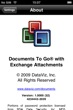 | |||||
Outstanding features: Before we dive into all the details of the application, a couple of notable outstanding features are support for Word 2007 (XML formatted) documents where you can open and create them with a toggle to save in Word 2007 or 2003 formats, support for receiving and sending attachments through an Exchange server, seamless file synchronization for all files within the folders you select so anytime a file changes on your iPhone or desktop it can be updated with the touch of a button on your connected desktop or iPhone.
Initial launch of Documents To Go: When you first launch Documents To Go you are presented with the Getting Started tutorial that steps you through some very useful information in 7 pages. The tutorial includes a description of the Home screen, how to setup your desktop application and move files back and forth between our device and desktop, and Exchange ActiveSync setup. One of the most useful screens is page 6 of 7 where DataViz shows you how to select text for copying and pasting. I missed this as I whipped through the first time, but it is important to read when you use the application and will save you some trouble figuring things out later.
You then go back to the Home screen where you can create a new Word document or setup your iPhone to transfer documents to and from the device.
Setup a desktop connection: When you purchase Documents To Go you get a PC and Mac OS X client to install and use as the conduit to get files onto and off of your device. Install the desktop client and then walk through the simple setup wizard on your desktop computer. You need to have your PC/Mac and iPhone/iPod touch connected via WiFi on the same network to make the transfers happen. The following are the steps you are directed to take:
- Open Documents To Go (on your iPhone/iPod Touch)
- Choose your device
- Enter Passcode (4 numbers that appear on your desktop)
- Finish
As you can see, it is a fairly simple and straightforward process that doesn't require you to be an expert at anything in particular.
After you setup the connection, then you need to create folders and throw in some documents. The Documents To Go desktop software will sync with your iPhone to keep these documents updated and in sync. It is easy to tap the sync icon and keep things updated with no more effort than a single click. The desktop client mirrors the folders and files on your iPhone and you can also choose to save the documents to the device if you want.
Setup an Exchange server connection: I tried the Documents To Go with Exchange Attachments product because I use Exchange at work and most of the time when I need to work with attachments they come through my Exchange server.
There is an option in the Settings to setup an Exchange server and then you enter all the typical Exchange server settings you did when you added an Exchange server to your iPhone email setup. After the setup is successful you will see an Attachments folder appear on the Home screen in the My Files list and you are all set to use your Exchange account.
Receiving and sending with Exchange: Tapping Attachments then takes you to a list of all of your emails with attachments. You can tap the bottom left sync icon to download all emails with attachments. The attachments themselves will not yet be downloaded to your iPhone, but appear as grayed out icons. Tap on the gray icon and your attachment will be downloaded onto your device.
You will also now find that tapping the bottom right (new) button will give you the option to create a new document or new Email with Attachment. Tapping this option takes you to a file browser where you can find and select a document to attach (from your local files or desktop folder). The file is then added as an attachment and the email form appears for you to fill out like a standard email message.
Creating and editing documents: You can create new Word documents and you will find there are several options in the program. To start with there are 13 icons along the bottom of the display that server the following purposes:
- Save/Save as
- Cut/Copy/Paste/Select all
- Send
- Character formatting (bold, italics, underline, font color, highlight color)
- Paragraph alignment (left, right, center, justified)
- Bullets and Numbering
- Indent/decrease indent
- Find and Replace
- Zoom bar (from 50% to 200%)
- Go To (Top, Center, Bottom)
- Undo/Redo
- Word Count
- Document information
There are 16 colors to choose from for font and highlights. The indent option works with bullets and numbering too so you can write up real outlines in Documents To Go. Find and replace lets you find all terms you don't like and quickly replace them with others easily.
To select a word you double tap and to select a paragraph you triple tap. To select other text you tap and hold, wait for the bold frame bubble and then drag to the end of the text you want.
The text selection method keeps pinch zoom from being an option so you use the zoom bar if you need to zoom in or out of a document.
Viewing other document types: As you will see in your list of documents, PDF, PowerPoint, JPG, TIFF, and Excel documents can be opened in Documents To Go using the default iPhone viewer. Here pinch and zoom does work well for viewing documents.
So what's missing?: Obviously, Excel spreadsheet support is missing, but we do know that is coming in the future and will be a free update. Given how powerful and functional their word processing program is I am quite excited to see their spreadsheet product too.
While the WiFi connection works pretty flawlessly, I would like to see support for cable and Bluetooth connections as well. WiFi only connections mean you cannot sync files on an airplane unless that airplace is certified for WiFi access.
Looking forward: I think DataViz's strategy of launching their word processor product first was a sound one because it seems most people are looking for a product that lets them write on their devices. There are those engineers and other technical people like myself who also use spreadsheets quite a bit on the go and I am really looking forward to seeing their Excel-compatible module. I have no idea when this update is coming and have not seen the Excel program yet. They also have PowerPoint support on other platforms and we may eventually see this functionality as well, but there is no news on that yet.
As I stated earlier, DataViz is going to give all the buyers of their 1.0 product a free update that includes the spreadsheet program and I have to pinch myself that this complete product only costs you a measly $5. It is a no-brainer to purchase Documents To Go and if you have an Exchange account pay the $10 for the product with Exchange Attachments and I think you will be very happy. I have to say that having Documents To Go with Exchange Attachments on my iPhone 3G has resulted in me carrying and using my iPhone a LOT more than I have in the past month or two. With products like this, it is tough to argue against using the iPhone to conduct business.
I will say that QuickOffice does have a good spreadsheet program, Quicksheet, that does support the iPhone predictive keyboard so if you need spreadsheet access now before DataViz comes out with their product you might want to just try the Quicksheet product (available for $12.99).