Review: In depth look at AT&T Navigator voice navigation system on the iPhone 3GS

Back when I saw the TeleNav client come to the T-Mobile G1 I knew it was just a matter of time before we would see this application come to the Apple iPhone. It has taken Apple a lot longer than I thought it would for them to open up true voice navigation, but the 3.0 OS now allows for this functionality and TeleNav wasted no time at all in rolling out AT&T Navigator for the Apple iPhone. Check out my image gallery containing screenshots of the application and service in action, as well as my video below. The application is quite fast and responsive on the iPhone 3GS and is pretty full featured. There are some areas for improvements, but it is a great first start and I am excited to see it on the iPhone.
| Image Gallery:Check out a ton of screenshots of AT&T Navigator running on the iPhone 3GS. | 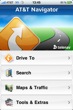 | |||||
UPDATED video showing navigation better than my last one, sorry about that folks.
The AT&T Navigator for the iPhone solution includes the following:
- Full color 2D and 3D moving maps
- Voice and on-screen turn-by-turn driving directions
- Automatic rerouting
- Gas price listings
- Traffic alerts and avoidance options
- Trip preplanning online through your My TeleNav site
Advanced features
The trip preplanning is probably my favorite feature of the TeleNav Shotgun and other clients and I am pleased to see it included with this version of AT&T Navigator. You simply visit the My TeleNav site and enter addresses that you want sent to your device. Additionally, there are My TeleNav internet browser plug-ins for Internet Explorer, Firefox and Google toolbars that give you an easy way to send addresses to your phone from any Web page. You can highlight an address and click the TeleNav button on your toolbar. The address will be automatically added to My TeleNav for later use. You can download the free plug-in at www.telenav.com/support/plugins/.To find local gas prices, you tap the Search button and then choose Gas By Price in the list of categories. You can then select the type of gas or diesel you are looking for and AT&T Navigator will search near your current location for the best prices.
Standard features
When you first launch TeleNav GPS Navigator and login to your account, then accept the warning about driving and using the software you will see the main Home screen with four soft buttons on it. You can select Drive To, Search, Maps & Traffic, and Tools & Extras. AT&T Navigator appears to function only in portrait mode at this time.Selecting Drive To opens a screen that lets you choose from My Favorites, Recent Places, Address, Business, Airport, or Intersection. Selecting address or intersection then pops up a screen asking how you want to input your destination, Type It or Call It. If you choose Call It then another pop-up appears with a phone number to call and then you select the Call option to speak your destination. The Type It option has you filling out simple forms, with autofilter for cities, to enter your destination.
After you get a destination, then the software starts up the navigation session with the map as you selected, arrow to next turn, distance to destination or turn, and estimated time of arrival.
You can view your route in 2D or 3D map view. As you start navigating you will see your route highlighted in blue with turns in bold purple arrows.
Selecting the Search button takes you to a screen full of different categories to help narrow down your desired destination. You can actually flick your way all the way to the bottom and select Complete List too that then has you choose between Community and Business global categories. The iPhone then kicks into searching when you get down to a level and a list of your results appears with distance from you location, address, and star rating. Along the bottom, you will find three buttons so you can filter your search reults quickly by best match, best rating or closest distance. You can tap the map icon in the upper right to view all of these on a map as well. Tapping on a destination brings up a destination display where you can call, view ratings or rate the destination yourself, drive to it, view a map of it, or save to Favorites. There are up and down arrow keys in the upper right as well so you can move up and down your search results in this more detailed view.
If you select Maps & Traffic then your position appears on a map as a pulsating blue dot, similar to what you see on an iPhone in Google Maps. You can toggle between 2D and 3D map views with the press of an onscreen button. You can also toggle traffic status on and off with the button over to the right. I did notice map fluttering and a bit slower load times when traffic status was enabled and being shown on the display. The iPhone pinch to zoom functionality is supported (you can zoom into a scale of 100 feet) and you can scroll by dragging your finger around the display.
Selecting the Tools & Extras button takes you to a screen with the following available options; My Favorites, Preferences, About, Support Info, Your PIN, and Terms and Conditions. There are fewer options here than on the G1, but it is still quite usable. The My Favorites tool is where you will see all those destinations you entered via the web browser earlier along with those destinations you designated as your Favorites. These can be managed on your My TeleNav page and even grouped into handy folders.
The following Preferences are available for you to customize to your liking; Route Type (fastest, traffic optimized, shortest, prefer streets, prefer highway, and pedestrian), Distance Units (miles/feet or km/meters), Moving Maps (2D or 3D), Traffic Alerts toggle, Audio Options (with street names, without street names, or no audio), Audio Language (English or Spanish), Backlight (Always On or Device Settings), and Help Card toggle.
Usage experiences
I spent a couple of hours using the software on my new iPhone 3GS and found it to be quite good. It does not have all the features found on the T-Mobile G1, but I understand some of the limitations may be due to the Apple "way". For example, Contacts integration is not supported so you cannot tap a contact and get a map to that address. However, with the new support for copy and paste you can pretty easily copy an address and paste it into the field in AT&T Navigator.As I have said before, I love the preplanning feature and am glad to see it included in AT&T Navigator for the iPhone. The large, high resolution display of the iPhone helps make a the GPS navigation experience quite enjoyable and the volume is adequate for voice navigation. The voice navigation is actually a bit loud and distorted and it doesn't seem to change much when you lower the volume level. Hopefully, this is something that can be fixed with a software update.
I would also like to see landscape mode eventually added, although for navigation portrait mode does give you a bit further view of what is ahead of you. I found AT&T Navigator to be quite responsive, like most every application on the iPhone, and only saw a bit of flickering and pausing during map loading with the traffic view enabled.
There appear to be some things that are out of the control of TeleNav, such as contact integration and background apps, but one thing they do well is that if you take a call or jump out during a navigation session when you launch it again you are prompted to resume in the state you left the application in and I don't think you can ask the developer anymore than this given Apple's limitations and restrictions.
Pricing and service options
Unfortunately, the Apple App Store does not allow for promotional trials so you cannot get a free 30-day trial or anything with the AT&T Navigator software. You can purchase a subscription on a month-by-month basis so it will cost you $10 to try it out or else read lots of reviews and try to get a feel for it first. The unlimited usage for US$9.99/month will be billed through your AT&T account, much like the way all the other AT&T subscriptions are billed on other phones. Unfortunately, AT&T Navigator is only available in the United States at this time. Also, there is no offline mapping support on the iPhone so you will always need a data connection to use this solution.There are lots of people who argue against subscription services for navigation, but it actually works out to be quite an inexpensive solution for me because I only need to use this type of service for those times when I travel a lot and thus can just buy a month here and there when it is really needed rather than paying $100 for a PND that needs to have its software updated regularly. With AT&T Navigator you get the latest and greatest maps as part of your subscription. The Palm Pre with the Sprint Navigation service/software (another branded TeleNav product) is an outstanding deal because the $10 monthly fee is included with the monthly data plan so no explicit charge appears on your bill.
I think buyers are also becoming a bit spoiled by the extremely low prices of applications in the App Store and people now expect everything to be 99 cents. I have no problem paying for mobile applications and if you look at how much capability is added to your device through this software I think you will agree it is worth a fast food meal and a couple mugs of coffee each month.