Round-up: the best MFD is...
ZDNet Round-up
The best MFD is...
In today's office, the dedicated photocopier can be replaced with the multifunction printer or multifunction device (MFP/MFD). There is really little point in filling two corners of the office with a great hulking printing device when one will do. A modern MFD can do anything a traditional photocopier can do and more.

Get started:
Introduction
What's out there, and what do I need?
How we test
The methodology of the madness
The last word:
The contenders:
Brother MFC-9840CDW
A large desktop machine that features auto-duplexing, wireless connectivity and simultaneous multitasking.
HP CM3530fs
The HP has excellent colour controls, with each colour component adjustable for intensity of highlights, mid-tones and shadows.
Kyocera TASKalfa 250ci
The Kyocera stands on its own cabinet, and contains two 500-sheet trays.
Lexmark X736de
This is a tall, desk-mounted MFD and is easily identifiable thanks to its tiered document feeder.
Fuji Xerox Phaser 8560MFP
Decked out with optional trays, this Fuji Xerox printer has a capacity of 1675 sheets.
Re-tweeted by
How we test
Each printer was assessed on speed and quality of print and copy. General usability was assessed and the range of features were also considered.
Peak print speed measures assumed 5 per cent monochrome text coverage of an A4 page, with timing initiated after spooling is complete. Average print speed measurements included colour and images, with timing beginning at the commencement of print spooling. In each case the print run used a 20-page document. Print tests considered line quality, colour handling, gradients and photo quality.
Copy speed was assessed on a single page of monochrome text and a single page colour photo using standard and highest copy qualities respectively. The copy of the photo was then used in assessing copy quality.
Brother MFC-9840CDW
The Brother MFC-9840CDW is a large desktop machine, which features auto-duplexing, wireless connectivity and simultaneous multitasking.
The Brother MFC-9840CDW (Credit: Brother)
Multitasking allows this MFD to send a fax and print documents at the same time. The standard paper tray takes up to 250 pages, while an optional second tray allows for an additional 500 pages. Printing directly from and scanning directly to USB is available, with JPG and PDF being the supported formats.
Software set-up was straightforward. The user interface on the MFD is a basic button driven affair, with simple feedback provided via a simple 2.8-inch monochrome LCD screen. Up to 40 speed dials are available. Those familiar with other Brother devices will find the set-up very familiar.
Sadly, out of all the MFDs tested in this feature, the Brother MFC-9840CDW was the poorest performer in terms of output quality. Prints were pale and patchy, with red patches apparent in greyscales. Otherwise, contrast control and handling of fine detail were reasonably good.
Even the modest claim of speeds up to 20 pages per minute (ppm) appears to have been a bit much for this printer. Under test it achieved no more than 17.4ppm. The average speed for a document containing text, images and colour was 12.8ppm. Photo printing speed was a little above average at 1.8ppm for a single page.
Don't abandon all hope for Brother — we've seen good and bad from this company over the years and this can apply to other vendors too. In another recent printer survey by Enex a single vendor placed last and second in a field of 10 machines.
Priced at $1599 the MFC-9840CDW is easily the cheapest machine in this line-up, with a basic one-year warranty that can be extended to three years. However, to the budget conscious, this machine is not recommended due to the poor colour quality and above-average ongoing consumable prices.
- Inexpensive
- Wireless networking
- USB port for direct
scanning and printing
- Poor image quality
- Modest print and copy speeds
- Not the cheapest to run
The bottom lineThe poor print quality does not justify the low price.
| Print speed | Copy speed (seconds) | |||||
|---|---|---|---|---|---|---|
| Printer | Claimed peak (ppm) | Observed peak b&w (ppm) | Avg colour (ppm) | A4 colour photo print speed (seconds) | Text b&w | Colour photo |
| Brother | 20.0 | 17.4 | 12.8 | 1.8 | 12.8 | 15.6 |
| HP | 30.0 | 30.0 | 22.9 | 2.2 | 10.1 | 10.5 |
| Kyocera | 25.0 | 26.0 | 10.1 | 0.9 | 5.6 | 9.1 |
| Lexmark | 33.0 | 33.4 | 27.3 | 2.0 | 13.0 | 16.5 |
| Fuji Xerox | 30.0 | 15.0 | 14.0 | 1.3 | 8.4 | 9.9 |
Print quality
The HP CM3530fs was clearly the best performer in terms of image quality overall, but the Lexmark X736de wasn't far behind. The Brother, and to a lesser extent the Fuji Xerox, machines were disappointing performers. The Brother was poor overall, while the Xerox fell down with detailed photos and, surprisingly, with small fonts.
| Print quality (score/10) | Copy quality (score/10) | Overall (score/60) | |||||
|---|---|---|---|---|---|---|---|
| Printer | Fonts | Lines/gradients | Colours | Photo | Skin tones | Photo | Overall |
| Brother | 7.5 | 4.0 | 4.0 | 3.0 | 4.0 | 4.5 | 27.0 |
| HP | 8.0 | 7.5 | 8.0 | 8.0 | 6.5 | 8.0 | 46.0 |
| Kyocera | 6.5 | 6.5 | 7.0 | 7.0 | 7.0 | 7.0 | 41.0 |
| Lexmark | 7.0 | 8.0 | 7.5 | 6.5 | 7.0 | 7.5 | 43.5 |
| Fuji Xerox | 5.0 | 7.0 | 7.5 | 6.5 | 7.0 | 5.0 | 38.0 |
Running costs
Printing costs vary dramatically between the five products. Kyocera and Fuji Xerox are far cheaper to run than the other three machines. Kyocera takes the prize here overall as it even makes the Fuji Xerox look wasteful when it comes to black toner.
Though it should be noted that these results are based on a literature survey of vendor claims and recommended retail pricing. Enex TestLab knows from experience that Kyocera does tend to have very good running costs. The low Fuji Xerox costing, however, reflects the novel solid-toner refills that require no changing of toner cartridges.
| Printer | Black toner (¢/page) | Colour toner (¢/page) | Other consumables (¢/page) |
|---|---|---|---|
| Brother | 2.96 | 19.16 | 2.26 |
| HP | 4.12 | 21.48 | 0.00 |
| Kyocera | 0.39 | 4.54 | N/A, dependent on service costs |
| Lexmark | 3.69 | 25.24 | 1.40 |
| Fuji Xerox | 0.72 | 5.05 | 0.68 |