Running Linux with Office XP: Is it ready for business?
Linux as a viable desktop operating system has been apparently coming over the horizon for so long that it would easy to dismiss as a mirage. But recently, a few developments have shown up on the radar that are worth paying attention to for anyone wondering what the fate of Linux will be.
One of these must be the recent deal awarded to Germany's SuSE Linux to replace 13,000 ageing Windows NT desktop PCs with Linux installations. SuSE is also putting 4,000 desktops into place for insurance company Debeka, and says four or five Fortune 100 companies in the US are considering installing its desktop product alongside their existing SuSE Linux server installations. Red Hat, which has never claimed to be very interested in desktops, unveiled end-user-focused software with its most recent distribution, and is rumoured to be planning an enterprise desktop product for this autumn.
Linux companies have been releasing supposedly user-friendly distributions for years, but selling thousands of desktops to large businesses is another matter entirely. Is the new enterprise-oriented desktop software really all it's cracked up to be? ZDNet UK took a closer look at the newly minted SuSE Linux Desktop -- the software the city of Munich will be using -- to find out.
But the big question is, does this operating system, with its CrossOver Office software, make a viable alternative to Windows on your desktops?
In general, we were impressed with not only the ease of installation -- which has been consistent with most Linux distributions for years -- but with how easily SuSE's software worked with all the stuff the typical office computer has to deal with: Windows networks, networked printers, Exchange servers and the like. Many of the features we appreciated, such as licensed fonts that are identical to those found in Windows, are also found on other modern Linux distributions; others, such as a the polished-up user interface, are SuSE's own touches. In the past, quirks within Linux might have kept us from getting on with our work, but this time around it was easy to forget the platform entirely -- a big step forward.
First of all, some background. SuSE Linux Desktop (SLD) is one of several SuSE distributions that could be considered end-user oriented: there's also SuSE Linux Office Desktop, aimed at small businesses, as well as the standard SuSE Linux Personal and Professional editions. The key difference with SLD is it uses the same code base as SuSE Linux Enterprise Server (SLES): this is intended to fulfil the needs of large businesses, with an 18-month release schedule (instead of twice a year, like SuSE's other software) and five years of support. It is binary-compatible with SuSE Linux 8.1, meaning you should be able to install any application that's been packaged for that OS version with no problems.
InstallationAnyone who's tried installing a mainstream Linux distribution on a PC in the past couple of years will know that it's generally painless; installing SLD was no exception. For the users this software is intended for, it will be even easier, as SLD can be rolled out to thousands of installations automatically by an administrator. But it's good to know a non-technical user could install it themselves if needed. SLD also includes other remote-management technology that SuSE's end-user-targeted versions doesn't need, the idea being that the administrator can exercise absolute control over the desktop if he wants; the desktops can even be set on something called Kiosk Mode, which gives users only a narrowly defined range of features. Once the software was installed, adding additional applications from the CDs was also delightfully easy; you select them from a list, and SuSE's Yast (Yet Another Setup Tool) goes and puts them into place for you, adding icons in the appropriate directories of the launch menu. Getting the PC to recognise peripherals didn't appear to be a problem: SLD placed icons for the PC's CD reader and CD writer on the desktop automatically, and was able to burn discs without any setup required; a Palm PDA also synchronised with the organiser software built into the KDE graphical environment without any trouble. More importantly, SLD was able to interact with networked machines out of the box. Clicking on a desktop icon takes you to SLD's LAN browser, which lets you share files across the network exactly as if you were a Windows client. Installing a networked printer was as easy as under Windows; the printer configuration tool found the printer on the network and automatically installed the needed drivers. Ease of use
By the looks of things, SuSE hired an army of graphic designers to pour their ingenuity into the KDE interface, and to some extent the rival Gnome software, giving it a polished, consistent look. One of the default themes has been tailored for those familiar with Windows XP, and offers a really lovely set of icons and window decorations which should, moreover, make Windows users feel at home. One of the more useful tweaks is the addition of a default directory within the user's home directory that mimics the "My Documents" folder in consumer-oriented operating systems. As in Windows, users can snap back to this directory at any time via a button in all "open" and "save" dialogue boxes, which simplifies navigation. This also shields users from the jumble of technical directories that typically nest in the "home" directory. In general, the success of this software is that it acts the way you would expect it to, coming from a Mac or Windows background: the things you would expect to be in the right-click contextual menus are there, the folders act in a logical way, and all the applications -- whether KDE or Gnome -- have a consistent look and feel. One of the nice touches, also found in operating systems such as Red Hat 9.0, is a set of fonts licensed from Agfa that are identical to those found in Windows, so that documents look exactly as you would expect them to. By default, display fonts have that slick anti-aliased look familiar from Windows XP and Mac OS X, although this can be turned off to improve performance. Performance, however, was surprisingly snappy, considering we were using an older 500MHz Pentium III machine with 256MB of RAM; opening and moving windows around, for example, did not show any noticeable performance lag. One complaint we have in the ease-of-use department is the integration of the KDE and Gnome user interfaces. Linux applications are generally built on one or the other, and while we ran Gnome applications without any problem with the KDE desktop, there were occasional glitches; we were not able to sychronise a PDA with the excellent Gnome-based Outlook clone, Evolution, for example, while running KDE; and when we opened links from Evolution, they opened in Gnome's default browser, not the browser set as default in KDE. Running Windows applications
One of the most promising developments in recent Linux distributions such as SLD -- and even the consumer-oriented Lindows.com -- is their ability to run some Windows applications. SLD comes with CrossOver Office, which allowed us to install Microsoft Office 2000 and Office XP without a hitch. These applications are well integrated into the overall system, for example printing to the right printer without having to be prompted to do so; dragging and dropping and cut-and-paste work seamlessly between Windows and Linux applications. There are enough native Linux applications to be able to more or less get by without Microsoft Office, but it's important for companies to know that, for example, they can launch Internet Explorer if they come across a site that won't work with Mozilla, Konqueror or Galeon. We did find minor flaws in the way Windows applications behaved; in Word, for example, if you select a window from the "Window" menu, the focus didn't shift to that window; and Outlook 2000's filters refused to add new addresses to the Junk Senders list. However, all the important features simply worked, and the applications performed as snappily as they did under Windows. Connecting to Exchange
It isn't necessary to purchase Office licences to get near-equivalent functionality, however. Ximian's Evolution has improved by leaps and bounds in the past few months, and now offers a robust organiser client that's familiar to Outlook users, and can connect to Exchange servers via a proprietary add-on. Mozilla, the open-source version of AOL Time Warner's Netscape browser, is a fine browser and rarely encounters an incompatible site; and then there's Sun's StarOffice, which comes bundled with SLD. StarOffice is intended as a Microsoft Office replacement, and can read and write Office file formats. For most uses, it should be fine, but it does have limits. It is a bit slow, and, frankly, a bit buggy -- some of our attempts to customise it consistently caused it to shut down, for example. There isn't a macro recorder, and for obscure technical reasons, there isn't likely to be one in the near future. The lack of a really top-flight office suite remains one of Linux's weak points, and it is one for which CrossOver Office isn't really a long-term solution: after all, if you're using Microsoft Office, why not use Windows as well? In fact, the lack of office-oriented applications -- ones that would make the transition from Windows really easy -- is one of the points that continue to concern us about desktop Linux. There are plenty of applications out there, but no one seems to have brought them to quite the polish needed for non-technical desktop users -- with a few exceptions, such as Evolution. Linux advocates will argue that in the fast-moving open-source development world this will improve quickly, but that remains to be seen. Another question mark is the availability of compatible software generally. We found that some key software, such as Ximian's popular Gnome-based desktop interface, was not available in packages designed for SuSE Linux 8.1; Ximian Desktop had been tailored for 8.2 instead, and wouldn't install on our system, which rather left us up a creek. However, this could be a problem with SuSE rather than Linux generally: software companies seem to be more ready to offer installers for older versions of the more popular Red Hat Linux. Conclusions
In all, we were surprised at just how easy it was, once SLD was configured, to get on with our job and forget which platform we were using. This bodes well for Linux in an enterprise situation, where the software may be expected to simply run particular software packages and communicate with other machines across the LAN. We found it difficult, in fact, to come up with a job requirement that SLD couldn't fulfil; there is even a media player installed by default, ideal for listening to MP3s while working on a long and complicated feature. A caveat is that some of this ease-of-use is due to SLD's ability to run Windows applications, a dependency which Linux must surely try to move away from in the long run. Pricing
Comparing SuSE's prices to those of Microsoft with Windows XP is tricky, since Linux isn't licensed in the same way as proprietary software, and Microsoft's volume-licensing programme is notoriously opaque. However, SuSE's prices seem reasonable, and the structure is straightforward. SuSE sells SLD only in combination with a maintenance programme that covers a minimum of five desktops. The five-desktop, one-year maintenance contract, along with an installation kit, runs at $598, with $99.80 for each additional desktop. A 10-client, one-year contract costs $998 with the installation kit and further discounts kick in for higher-volume customers.