Running Mac OS X on standard PCs
Apple's MacBook Air, iPhone and iPod may be all the rage, but the company's desktop computers are still relative rarities: although analysts' figures vary, Apple desktops certainly comprise less than 10 per cent of the worldwide market.
This low market share is often attributed to the relatively high prices of Apple computers. However, another reason could be the fact that users rarely have an opportunity to experience Mac OS before buying a computer. This would require a visit to one of the Apple retail stores or an accommodating Mac-owning friend. But there is another way: for some time, various different images of Mac OS X have been available on the internet that have been modified to circumvent its tight coupling to Apple's hardware. These allow the operating system to be installed on a standard PC. To date, Apple has taken no action against such activities, which perhaps indicates that the 'buzz' around its OS is not entirely unwelcome.
However, Apple's licence agreement does state that Mac OS X should only be installed on Apple hardware, so this is a controversial subject. The versions available for download that we discuss in this article are unauthorised. You might feel morally justified in using one of these after you've bought a legitimate copy of Mac OS X Leopard, but you will still be breaking copyright law. Combine that with the dangers of downloading software from unofficial sources, and it's clear that taking this route is only for the adventurous, on securely isolated test computers. We certainly don't recommend you do this — however interesting the results may be.
In the best case, Mac OS X Leopard on standard PC hardware can use full graphics acceleration (Quartz, Core Image) and all of the CPU features (SSE 4.1, for example).
Motherboard, CPU & chipset
Modified Mac OS X Leopard images called Kalyway and Iatkos are ideal for Intel-based systems, while PCs with AMD processors are best served by the Zephyroth variant. A recently published image that covers all platforms well is Leo4All. A successful installation of Mac OS X Leopard is by no means guaranteed, but it is very likely.
For the Intel platform, the closer the components are to those in a real Mac, the greater the chances of success. Specifically, this means a motherboard with an Intel CPU/chipset combination that supports SSE3. However, there can still be problems. In our tests, for example, we couldn't convince the Esprimo P5925 with Intel's Q35 chipset to cooperate with Mac OS. Perhaps the Q35's integrated vPro technology for remote client management is the culprit. However, we were successful with motherboards using Intel's 975, 965 and X38 chipsets.
When it comes to the Zephyroth image for AMD platforms, some limitations must be accepted. For example, it's not possible to execute 64-bit programs with an AMD processor. Nor are the extensions of virtualisation programs such as Parallels Desktop for Mac and VMware supported. We also failed to install Leopard on AMD's quad-core Phenom processor, although some users report success if EFI emulation is bypassed.
It's also important to note that hard disk and DVD drive installation may be problematical. Success is most likely if both components use a Serial ATA (SATA) interface. This is because modern Intel chipsets no longer integrate an UltraATA controller, so motherboard makers use an additional chip from JMicron or another manufacturer. However, these solutions are far from compatible with the Parallel ATA (PATA) specification (older chipsets, such as the Intel 975, have a PATA-compatible interface, and the installation succeeds). In addition, all input devices such as keyboard and mouse, must attach to USB ports.
There are stability issues with some motherboards. For example, in our tests the Gigabyte 965P-DS3 crashed with more than 2GB of RAM fitted. However, once AHCI (Advanced Host Controller Interface) is enabled on the SATA controller, the 965-DS3 runs Mac OS with 4GB of RAM without any problems. For a stable operation, you should also ensure that the CPU extension for protecting against buffer overflow (No Execute/Execute Disable or NX/XD) is enabled in the BIOS.
Network, sound and graphics cards
Hardware support for network, sound and graphics cards is generally good, although problems can still arise. Realtek and Marvell network chips generally work, but some newer Intel chips can prove troublesome. Drivers are not usually available, so an additional network card will be needed. The same is true for Wi-Fi: Atheros and Broadcom chips are mostly OK, but Intel's 3945ABG is not supported. Some manufacturers, including Ralink and ZyXEL, now even offer Mac OS drivers for download.
Integrated audio, as often used on motherboards, is supported by default in the latest images. Drivers for a number of ALC88x-family chips are on the setup DVD. However, with Sound Blaster products, you'll have to accept some reduced functionality. Frequently, the 5.1 analogue output does not work, although the digital output does support this standard. Also, the sound inputs only rarely function.
Mac OS X is particularly animation-rich, so support for graphics chips is critical. Drivers are present, but work only rarely for newer ATI and Nvidia GPUs (Graphics Processing Units); older graphics chips from the Radeon X1000 series give fewer problems. With newer graphics chips it's best to perform the installation without selecting a graphics driver, so that Mac OS starts in VGA mode. In our test with an ATI HD 2600 X, however, even that failed. Installation is successful with some compatible graphics cards, though. We succeeded with ATI's X1400, X1600 and X1900, while newer graphics cards with HD 2600 XT, HD 2900, HD 3850, HD3870 and HD 3870X2 chips required Mac OS to be started in VGA mode.
After starting Mac OS X Leopard with a X1000 graphics card, drivers can be installed to ensure that newer GPUs offer full graphics acceleration. You can even use an ATI HD 3870 X2, although Mac OS X will not make use of the second GPU in this high-end card. Nevertheless the second chip is recognised and you can use the (four) DVI outputs to connect further monitors — similar to a Mac Pro with two graphics cards. Almost all graphics drivers in circulation support digital LCD connections, although it's possible that in some setups only the analogue VGA mode will be active. Multi-screen operation is no problem: after connecting a second monitor, Mac OS extends the desktop area automatically.
Installing Leopard on a standard PC
For our test installation of Leopard on a standard PC, we used the Gigabyte GA-X38T-DQ6 for the Intel platform, and the GA-MA790FX-DQ6 for the AMD platform. The hard disk was a Seagate Barracuda 7200.10 with a SATA interface and 750GB capacity, while the DVD drive was an ASUS DRW1814BLT, also with a SATA interface. Both systems used the Radeon HD 3870 X2 graphics card and both were fitted with 4GB of memory from Aeneon.
We installed Mac OS X Leopard from the Leo4All image, which provides excellent hardware support and works with both Intel and AMD processors. Leo4all also integrates many updates, including Leopard 10.5.2. The Kalyway image also works well for Intel systems.
Setup DVD
About five minutes after starting the installation, a graphical setup mode appears where you choose, among other things, the partition into which Mac OS is to be installed. Mac OS initially finds no partition in a new drive, and Disk Utility must be used to create one or more partitions. Thanks to EFI emulation, hard disks can be partitioned using the GUID scheme; GUID is the successor to the MBR (Master Boot Record), supporting more partitions and providing greater flexibility. However, most Windows operating systems do not support the GUID partition scheme: you'll need to install the GRUB bootloader and jump through some hoops to get both Windows and Mac OS onto a GUID-partitioned hard disk — something that's beyond the scope of this article. With an MBR-partitioned drive, it's relatively straightforward to install Mac OS alongside Windows.
The setup process takes a good 30 minutes. Thanks to Leo4all's good hardware support, network and audio devices are immediately available after the installation. However, you'll need to install a graphics driver later. After completing the installation, Mac OS plays a short video and asks for a user name and password.
It's worth noting that, using the Netkas EFI emulation, you can install the original 'vanilla' Mac OS kernel. However, this is not advisable, as you're likely to encounter shutdown/reboot problems. Instead, it's better to use the modified Netkas kernel 9.2.0.
You should only make one driver choice per section.
Tips and tricks
As already mentioned, you may encounter difficulties either during setup or installation. For example, if the system hangs shortly after the start of the setup DVD, or if an error message appears, the following switches for the Darwin bootloader can be helpful: - f, - x, -v, -legacy. Also, switching off one of a dual-core processor's cores in the BIOS can be helpful.
After installation, a flashing cursor can appear on-screen, followed by nothing much at all. In this case, the partition was probably not marked as active, which prevents startup. You can retrieve this situation manually by starting again from DVD, calling up the Terminal program and entering the following instructions:
fdisk -e /dev/rdisk0 (If a hard disk is in the system)
p (Show partitions)
f 2 (Make partition 1 active (GUID), for MBR enter 1 here instead of 2)
w
y
exit
Post-installation problems: orange disk icons
In many cases, the Leopard hard drive is identified as a removable device — especially if the disk controller is an Intel ICH9 in AHCI mode. Accordingly, the disk's icon is orange instead of grey. That not only looks bad, but can also cause problems with access rights. This can be resolved by replacing two kernel extensions ('kexts'). The Kext Helper tool, which is often installed by the modified image, lets you easily install the AppleAHCIPort.kext and IOAHCIFamily.kext in /System/ Library/Extensions without being in Terminal with super-user rights (sudo -s).
'About this Mac'
Apple has no conventional desktop processors in its systems (the Mac mini, iMac and notebooks use Intel's mobile processors, while the Mac Pro is equipped with server CPUs), which means that Mac OS usually misrecognises standard PC processors. In the 'About this Mac' info box, it simply says 'Unknown Processor'. The memory complement is also often not properly recognised, while the CPU functions supported by Leopard no longer appear.
To correctly display processor and memory information, you need to edit the AboutThisMac.strings file. To do this, go to /System/Library/Core Services/loginwindow.app, right-click on the program and select Show Package Contents. Then open another Finder window and navigate to the /Contents /Resources/German.lproj folder. Here you should find the AboutThisMac.strings file, which you can copy to the desktop and open with TextEdit. Scroll down to the line "ABOUT_BOX_MULTIPLE_PROCESSOR_FIELD_FORMAT" and, after the equals sign, replace the two operands "% @" with the correct CPU string — for example, "Intel Core 2 Extreme CPU X9650". For a single-processor system, do the same for the "ABOUT_BOX_SINGLE_PROCESSOR_FIELD_FORMAT" line, and enter the correct memory information at "ABOUT_BOX_MEMORY_FIELD_FORMAT". Then save the file and replace the original with the modified version.
With a little judicious editing, you can get Mac OS X to display CPU and memory information correctly.
Assistance, drivers and instructions for installing Mac OS X on standard PCs are available on the internet. The most comprehensive forum is insanelymac.com; there are also useful tips and tricks at osx86scene.com and hackint0sh.org.
Performance
As far as performance is concerned, there's no difference between Mac OS on a standard PC and an official Apple Mac — so long as the CPU and graphics card are properly supported. The Intel platform manages this better than AMD, as the latter cannot operate in 64-bit mode and lacks the appropriate CPU extensions for optimising virtualisation performance. By contrast, the overclocked 3.6GHz Penryn quad-core (Intel Core 2 Extreme X9650) works in the Gigabyte motherboard with a frontside bus speed of 1600MHz and is fully supported by Mac OS: all CPU extensions can be used.
As our tests show, Mac OS Leopard running on a single 3.6GHz quad-core Intel processor compares very well to its performance on a Mac Pro's pair of 2.8GHz quad-core chips. It even outperforms Apple's high-end workstation in some areas — particularly the memory benchmarks. This is partly the result of the Intel system's 1,333MHz DDR3 non-ECC memory (Aeneon DDR3 1333) and higher 3.6GHz clock speed, compared to the Mac Pro with its fully buffered DIMMs and 800MHz DDR2 memory. More serious, however, is the fact that with two memory modules installed in the Mac Pro, only two of the four available memory channels are used, cutting the theoretical maximum bandwidth by half. As a result, even the AMD system matches Apple's high-end workstation in the memory benchmarks. With pure arithmetic operations, however, the dual quad-core Mac Pro is superior to the Intel system, despite its lower clock speed.
Mac Pro: 2 x 2.8GHz quad-core. Intel PC:1 x 3.6GHz Penryn quad-core. Longer bars are better.
Mac Pro: 2 x 2.8GHz quad-core. AMD PC: 1 x 3.0GHz Athlon 64 dual-core. Intel PC:1 x 3.6GHz Penryn quad-core. Longer bars are better.
Conclusion
With the right hardware components, a standard PC running Mac OS X Leopard is, at first sight, no different from a genuine Apple Mac. Special CPU extensions such as Intel VT-x provide support for software solutions like Parallels Desktop for Mac. Even Adobe Photoshop, which queries a Mac to verify its authenticity, runs fine on a standard PC thanks to EFI emulation. You can also use .Mac accounts and the integrated Time Machine backup feature, which didn't work with earlier Mac OS images. Graphics acceleration is no longer an issue, and nor is the digital control of LCD screens. However, you will have to accept some reduced audio functionality, and will look in vain for drivers for most PCI add-on cards.
Although the modified Mac OS images exhibit no stability problems on optimal hardware under normal conditions, not all functions are supported. Sleep mode — which puts the system into a state that consumes only a few watts of power — works only in exceptional cases, when all the relevant kernel extensions are available.
You'll need to be careful with software updates, too. Although most Mac OS updates work, those affecting the core operating system (kernel) are often incompatible. For instance, the automatic update to version 10.5.2 caused a system crash, which is very difficult to repair. Changes to key drivers following an update may also prevent Mac OS from starting up on a standard PC. Installing Windows using Boot Camp does not work either. Whatever the difficulties involved in installing and setting up Mac OS on a desktop PC, the situation is usually exacerbated on a notebook — for example, it's not usually possible to replace a graphics accelerator or a network chip.
Installing a modified Mac OS image on a standard PC is unlikely to be a productive exercise for most users because of the technical obstacles likely to be encountered. However, it can be a rewarding experience for enthusiasts and specialists with Unix expertise. As mentioned at the start of this article, this is a legally questionable pursuit that is definitely not to be undertaken without first purchasing a legitimate copy of Mac OS Leopard.