Strava lesson: Share fitness data online? Check these privacy settings now

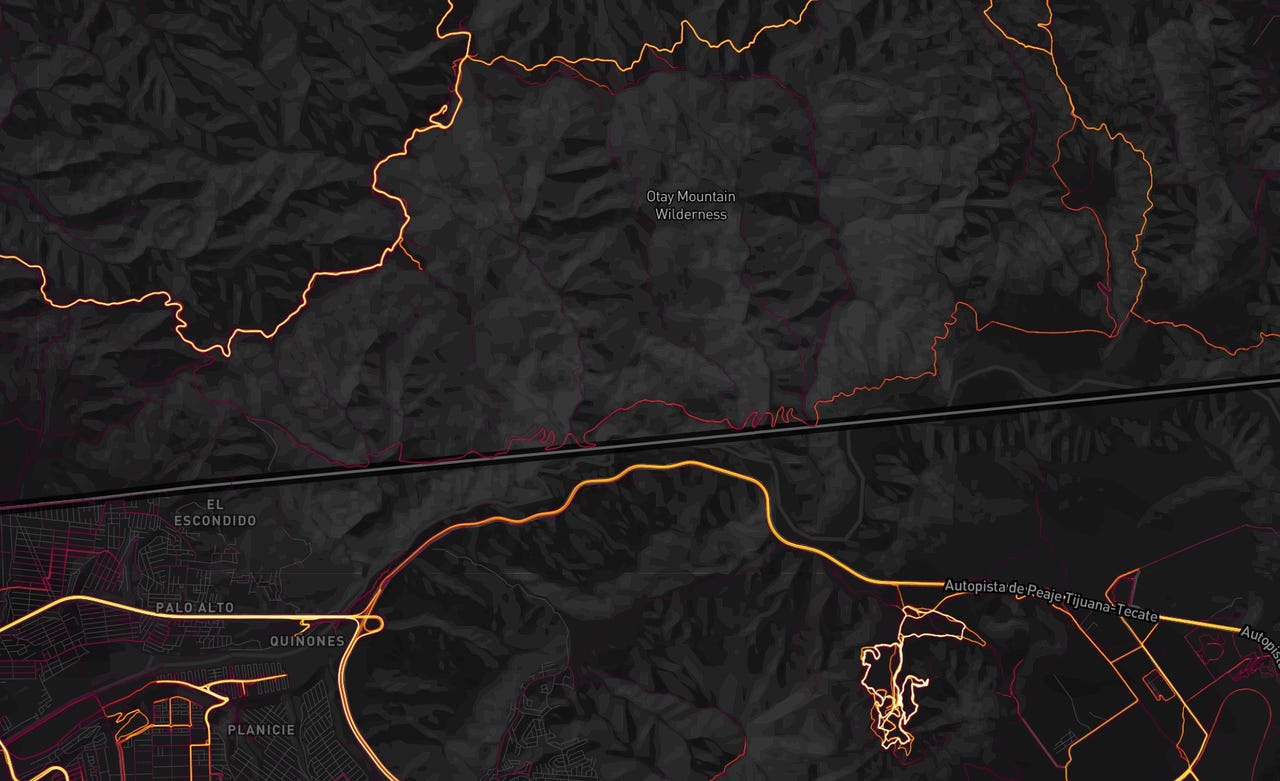
A border patrol officer walking along the the US-Mexican border. (Image: Strava)
Do you know who can see your data captured by a Fitbit, Garmin watch, or other wearable device? Given the recent news that Strava data revealed details on highly classified locations, it's time to check your own privacy settings.
Featured
I'm a runner and use various services to collect, analyze, and share my activity data in order to help me improve, motivate me to keep going, and sometimes even to brag a bit. However, one of the first things I do with each of these services is jump into the privacy settings and make sure I'm not sharing too much of where I travel daily. Some services are opt-in, but others are opt-out, so it behooves you to go right now and check your settings on your preferred services.
Given that I use a number of smartphones and wearables, I have accounts on Strava, Garmin, Fitbit, and Runkeeper that are currently active. Let's take a closer look at each of these services and explain some of your options. There are many other services available, too, but you will see a pattern here that can help you check those privacy settings as well.
In addition to the privacy settings within each service, you should also check the connected applications that you have enabled within each service, as there may be cross-service sharing going on that you need to validate as well.
Read also: 5 great apps for new runners (CNET)
Strava
Strava is a popular place to share data with a heavy focus on cycling. There are segments, heatmaps, and a ton of other interesting and useful features. People connect Strava to a number of various wearables and other activity tracking devices, such as bike computers.
After logging into your Strava account online, click on your profile icon on the far right and then select Settings. From the far left menu, choose Privacy. There are options for Enhanced Privacy Mode, Strava Labs Flyby, Training Log, and hide your house/office on your activity maps.
Click on Enhanced Privacy Mode to see the details of the off/on settings. With Enhanced Privacy Mode enabled, your name is anonymous, only those you approve can follow you or see your photos, and only approved followers can see and download your activities. As you can see, Strava is a service focused on sharing your data, so if you just want to collect and view it for yourself, then do not have any approved followers in your profile.
If you do like to share your information with approved followers, but still don't quite trust them to come knocking on your home or office door, you can set up a privacy radius of varying distances from 1/8 mile to 5/8 of a mile. This will hide any data gathered within this circular zone and also remove you from any segment leaderboards within this zone.
The Strava heatmap information was brought to light this weekend, so all of those in classified locations should make sure that this box is not checked for providing anonymized data for the heatmap.
Lastly, there is also an option on this privacy page to make all your activities private by default, which is what I have my account set for. If there is something of particular interest, such as a race that I ran, then I can choose to share that publicly.
Share fitness data online? Service screenshot gallery
Fitbit
Most Fitbit devices do not have integrated GPS, so the data captured and shared is often not associated with a specific physical location. However, a couple of devices do have GPS receivers and others connect to your phone's GPS receiver, so can capture your location and include that in your Fitbit account.
As you look at your Fitbit dashboard after logging in, click on the gear icon in the upper right and select settings. On the left menu, select privacy.
You will see that Fitbit has even more personal details about you than some other services, including your birthday, gender, height, weight, sleep, location, and much more. There are sections of data for personal info, statistics, and graphs. Each line in these sections has an icon on the far right with drop-down options for private, friends only, and public.
Go through each of these and select the setting you desire, keeping in mind that there are millions who use Fitbit devices and you may have connected your friends list through Facebook or other means and have a ton of friends challenging you within the Fitbit ecosystem. I have most every setting in my account to private or friends only with limited options for public.
Read also: Garmin Vivoactive 3 review: A solid mid-range GPS sports watch with wireless payment support
Garmin Connect
I prefer to use a Garmin GPS sport watch for serious training, because it captures the most comprehensive data of any wearable I own. That also means there is a lot of data that can be shared with others.
After logging into Garmin Connect, again click on your profile photo in the upper right, and choose Account Settings. On the left menu, select Privacy Settings.
There are four available privacy areas in Garmin Connect: Profile, activity, segments, and popularity routing. For profile and activity settings, you can choose from only me, my connections, my connections and groups, and everyone. For segments and popularity routing, you can toggle this on or off only. Segments shows your profile, rank, and stats on segment leaderboards. Popularity routing shows anonymous data on popular routes.
Similar to Strava, Garmin also provides privacy zones. You can enter an address and hide your start point and your end point -- if the end point is within this zone, from 100 meters to 1000 meters in radius from the address you enter.
Read also: Leaving the phone behind: Running with the Apple Watch Series 3 and Samsung Gear S3 Frontier
Runkeeper
Runkeeper is my preferred service for aggregating all of my GPS run data since I use so many different wearables and this is one service that works across various platforms. That said, this is one service I also pay close attention to in regards to sharing my location, and in the past, I have inadvertently shared private information.
With the Runkeeper website opened up and your account ready for viewing, click on the gear icon in the upper right. Choose account settings, and then in the left menu, select Sharing. There is also another area to check, but we'll get into that below.
On the Sharing page, you will see line items for activities, activity maps, fitness reports, weight, nutrition, and more. Each line has a drop-down for viewing by just me, friends, and everyone. Go through each line, then select your preference, and remember to click on the green Save Sharing Settings button at the bottom of the page. Other services save your settings when you make the selection, so don't forget to click on this green button on the bottom.
On this Runkeeper settings page, click on the Promotions & Privacy option in the left menu. There is a Privacy and Terms of Service section at the bottom of this page that you should read and then decide if you want to keep your profile and account private.
The bottom line for any of these services is that you should regularly check the privacy settings in case terms and conditions change while also carefully monitoring who you add as friends. It wouldn't hurt to reevaluate who you are sharing this information with on a regular basis.
Previous and related coverage
Fit by Data: Where data and fitness overlap
Committing to stay fit is a typical new year's resolution, but one that just as typically goes down the drain soon. Could it be that it's not entirely your fault, and what's data got to do with it?
Best gifts: Gadgets to get you fit and healthy in the New Year
Let's be honest, many of us spend far more time sitting than is good for us. I know that's true for me, so I decided to use tech to combat the problem that tech had caused.