Surface 3 and iPad team up for a portable two monitor system

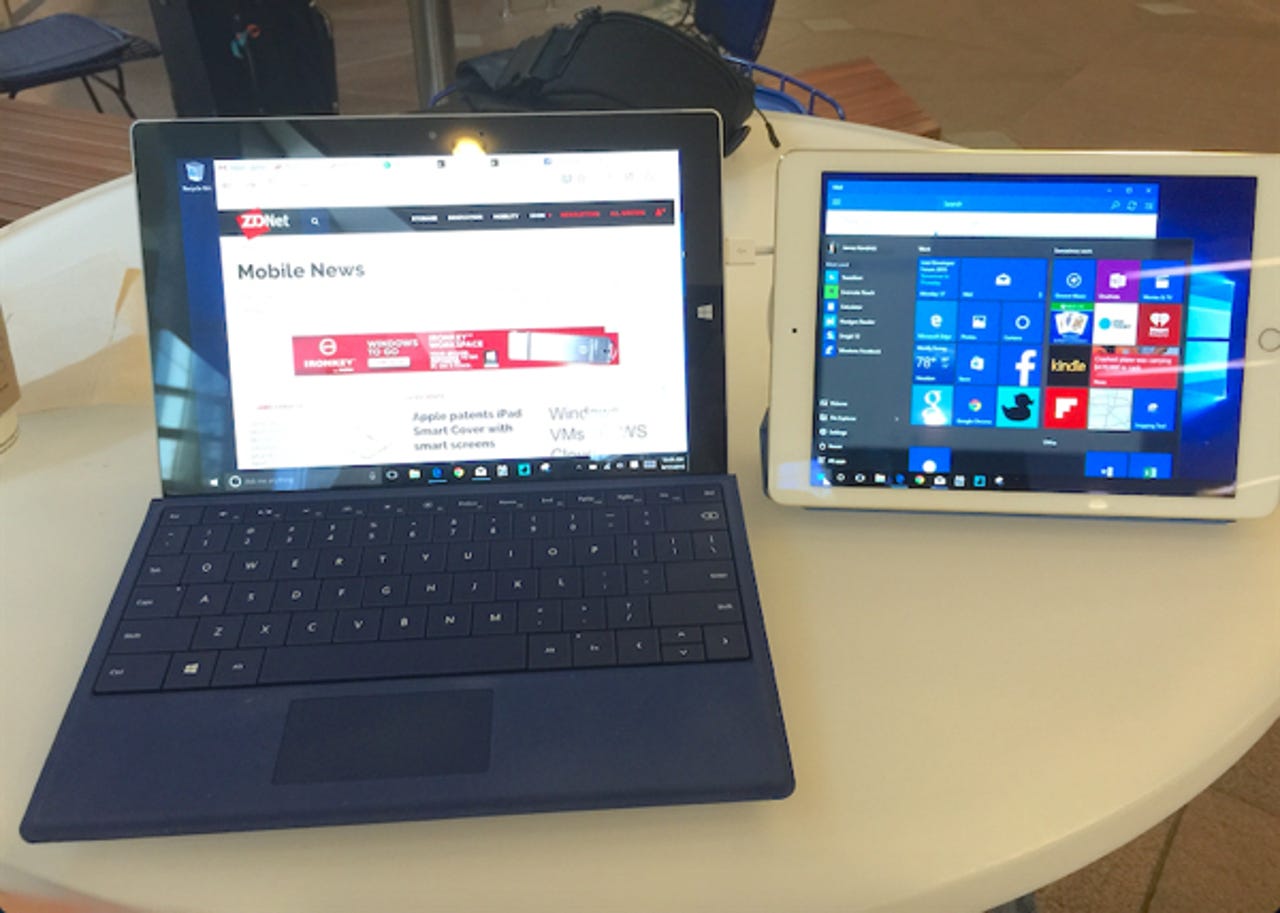
Duet Display is an iPad app that allows connecting an iPad (iOS 7+) to a Mac (OS X 10.9+) or a Windows PC (Windows 7+). The iPad is connected to the host system with a Lightning to USB cable for near lag-free video performance.
Once Duet Display is running on the iPad, a free host app for the Mac or Windows PC is installed; restarting the PC is required after installing the host. This turns the iPad into a second monitor for the host that works like any other external monitor.
AR + VR
Having used Duet Display successfully with a MacBook in the past, I didn't hesitate using it with the Surface 3. The app supports Windows 10 so I approached using it without concern.
I use the Surface 3 with an iPad Air 2 and the performance is outstanding. With Duet Display running on the iPad, simply connecting it to the Surface 3 with the Lightning cable in just a few seconds turns the tablet into a second Windows display. This is where the full-sized USB port on the Surface comes in handy.
I've tested Duet Display with the iPad mini 3 and while it works just as well the smaller display is not as useful as the bigger iPad Air 2. While it can also work on the iPhone 6 Plus, that's not very practical and I haven't tested it.
Duet Display has two performance settings for granular control over the video sharing. These default to 60fps and maximum performance, and you can turn them down a notch to be kinder on the laptop battery. I find these defaults to be the best for typical usage.
The monitor configuration can be handled within Windows, with the iPad either mirroring the Surface display or by the more productive method of extending Windows onto the iPad. There is also a configuration app from Duet Display that resides in the system tray. It works like the Windows configuration with some options pertinent to Duet Display. Using the defaults described above eliminates the need to use the Duet Display configuration app.
The Windows 10 taskbar displays at the bottom of both screens for easy access. The Start Menu can be invoked on either screen for optimal operation. Running the graphical task view shows all apps running on each screen.
App windows can be dragged to the desired screen, so the work environment can be tailored to fit. The performance of the two displays is nearly lag-free and quite pleasant to use. Windows 10 remembers where each app displayed the last time it was used and will start on the last screen used with two monitors. Virtual desktops in Windows 10 is handy for dealing with multiple apps spread across two screens.
The touch screen of the iPad has a minor touch scrolling issue, but works fine with the trackpad of the Surface 3. These issues are not seen when using Duet Display iPad to MacBook. I should note that I'm running the iOS 9 public beta which could account for the touch scrolling issue.
The Surface 3 with the iPad Air 2 is a two monitor system that is as portable as they get. Once out of the bag they require only a small workspace to get working. Having the second monitor turns the already productive Surface 3 into a real workhorse. Duet Display is highly recommended for those needing to create a two-monitor work setup anywhere.
Duet Display for the iPad is $15.99and well worth the price. The host app for OS X and Windows is free.