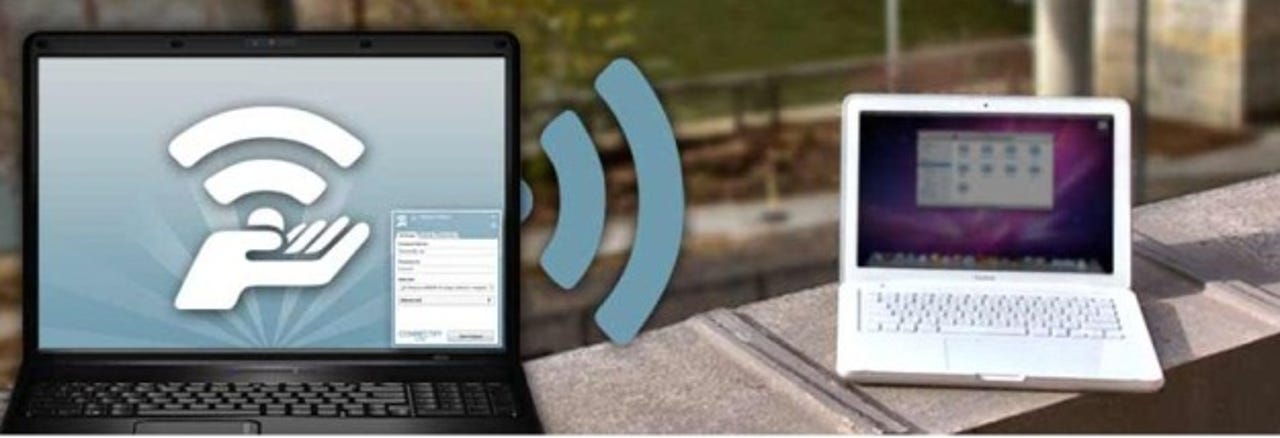Turn your notebook into a WiFi hotspot with the click of a button

Question from today's Hardware 2.0 mailbag:
I'd like to use my notebook to create a WiFi hotspot to be able to share my 3G connection. Any ideas how I can do this with the least amount of fiddling with the guts of Windows?
I know that there are ways to configure Windows that allows you to create a WiFi hotspot, but sometimes you don't want to have to mess about and just need a simple, one-click way to make it happen.
Introducing Connectify.
- Download the small install file and run it.
- Fire up the application and then set an SSID and password for your hotspot.
- Choose the internet connection you want to share.
- Click on the large, friendly 'Start Hotspot' button and you're ready to roll.
Connectify Lite is free and does exactly what it says it does on the tin, and there are not ads (there is a nag screen at the beginning, but it's pretty innocuous). I've been using it now for a while and I find that it's very reliable, even when tethering to a 3G/4G connection.
However, if you want more control (the ability to rename your hotspot, automatic detection of your internet connection and support) then you can upgrade to the Pro version for $29.95.
The Lite version does an excellent job, but if you want more power and flexibility, then the $29.95 asking price for the Pro version is well worth it. Either way, you won't be disappointed!