Vista Hands On #3: Check your disk before upgrading

Any day now, the folks who bought new PCs that qualified for free Windows Vista upgrades through Microsoft's Express Upgrade program will begin receiving their disks. Others are buying shrink-wrapped retail upgrades. For most people, the upgrade process should be straightforward. But a relatively small handful of people will be stymied during the upgrade process by two disk-related gotchas:
- Free disk space. You need a little over 11 GB of free disk space on the drive where you plan to install Vista. (Your final installation will use only a small fraction of that space, but the image-based setup program needs the extra room to do its magic. More details here.)
- Disk format. You can only install Vista on a disk formatted using the NTFS file system. If you're trying to upgrade a system whose drive is formatted using the FAT32 file system, you'll get an error message when you run Setup. These days, few PC makers still ship computers with system drives formatted FAT32, but some - including Acer notebooks - arrive from the factory that way.
To check for both potential problems, open the My Computer window in XP, right-click the drive icon for your system drive (usually C:), click Properties. You'll see a display like this one:
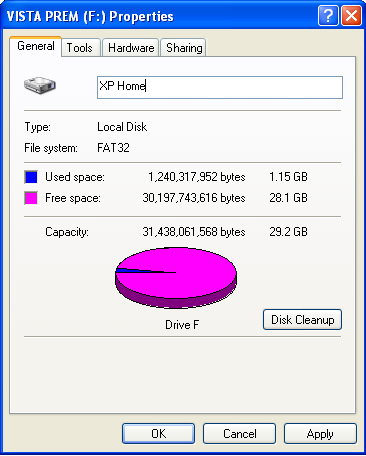
The File System label says this is a FAT32 drive. (If it says NTFS, you're good to go.) The Free Space entry says it has more than enough disk space available.
If your system drive is low on free disk space, the solution is simple: get rid of disk-hogging files, by deleting them or archiving them to an external hard drive or DVD. (A better long-term solution, of course, is to get a new, larger hard drive. If you have less than 11GB of free disk space, you'll feel the pain sooner rather than later.)
If you discover that your system drive is formatted as FAT32, the solution is to convert it to NTFS. Although this is a relatively simple process, like any low-level disk operation it involves some risk, so make sure you have a current backup before starting out.
Open a Command Prompt window (type Cmd.exe in the Run box and press Enter). At the command line, enter the following command (including the percent signs):
vol %systemdrive%
The resulting output tells you which letter your system volume is using, and it supplies the volume label, which you'll need in the next step.
Now enter this command:
convert c: /fs:ntfs
(If your system drive is using a different drive letter, substitute it for c: in the command above.)
Because this is your system drive, you'll need to restart to allow the utility to run. After a restart, you can continue with the upgrade.