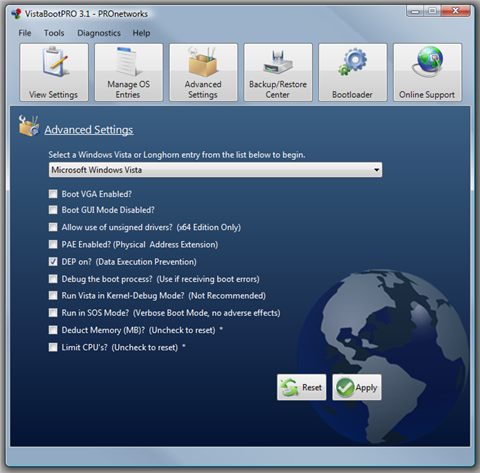Vista Hands On #5: Edit boot menus and more

Anyone who wants to run multiple versions of Windows (and other operating systems) on a single PC needs to learn about the changes in Windows Vista's boot process. Carl Siechert, Craig Stinson, and I explain the process in detail in Chapter 2 of Windows Vista Inside Out; here's the short version.
On a volume containing Windows Vista, the Windows Boot Manager program (Bootmgr.exe) resides on the active partition. At startup, it reads details about the current startup configuration and displays a startup menu, if necessary. If the default volume contains Windows Vista, or if you choose an installation of Vista from the boot menu, it runs the OS loader (Winload.exe) on that volume. These steps essentially replace functions performed by Ntldr.exe in all previous Windows NT-based operating systems. (In Vista, Ntldr is identified as tbe Legacy OS Boot Loader and runs only on a multiboot system when you choose the Earlier Version Of Windows option from the boot menu.)
Information about the startup environment on a machine that uses the Vista Boot Manager is included in the Boot Configuration Data (BCD) store. Information about bootable operating systems is contained here, replacing the Boot.ini file found in older members of the Windows NT family (Boot.ini and Ntldr.exe are still used in a secondary role when you use Windows XP, Windows 2000, or Windows Server 2003 in a multiboot configuration with Windows Vista).
Vista includes a command-line tool you can use to edit the BCD; not surprisingly, it's called Bcdedit. Bcdedit isn’t an interactive program; instead, you perform tasks by appending switches and parameters to the Bcdedit command line. To display the complete syntax for this tool, open an elevated Command Prompt window (using the Run As Administrator option) and enter the command Bcdedit -?
The syntax of the Bcdedit command is daunting, to say the least. It’s also something you’re unlikely to use often enough to memorize. Those facts are enough to strongly recommend using a graphical editor for the BCD store instead. I recommend a third-party tool, VistaBootPRO, which adds a graphical interface to handle every function you can accomplish using Bcdedit and then some.
VistaBoot Pro is due to be updated to a final build "shortly," according to developer PRONetworks. Meanwhile, in my limited testing it has lived up to the promise that it's "fully compatible with Windows Vista RTM."