Windows 10 tip: How to play back DVD movies for free

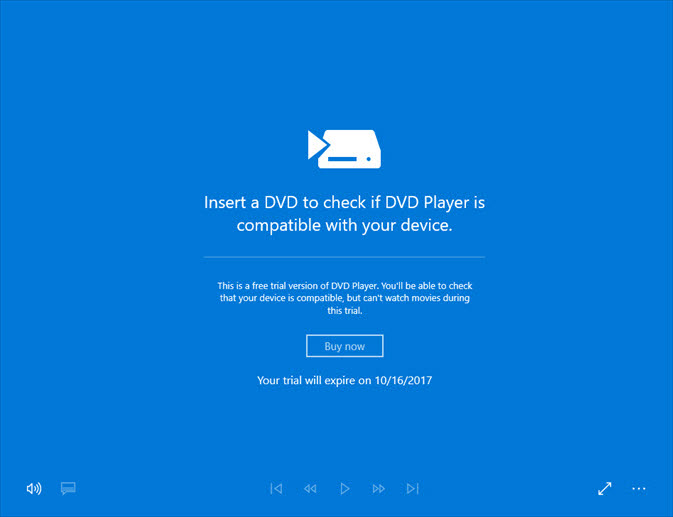
Microsoft's official Windows DVD Player costs $14.99. Skip it and use a free alternative.
DVD drives might be a vanishing species, but they are not yet completely extinct.
New desktop PCs often include a DVD drive, as do older PCs that have been upgraded to Windows 10. And external USB DVD drives are easy to find.
On a fresh installation of Windows 10, you can read data disks and install old but still-useful software from shiny disks. On devices that also have write capabilities, you can burn music CDs and turn ISO files into bootable media. But if you insert a commercial DVD, you'll find that playback capabilities are not available.
The reason, not surprisingly, comes down to money. Beginning with Windows 8, Microsoft stopped including the MPEG-2 and Dolby Digital+ codecs required for DVD playback, saving their OEM partners several dollars per device.
So how do you restore the capability to play a DVD on Windows 10? You need to install a software package that includes those licensed codecs.
For that task, you can download the Windows DVD Player app from the Microsoft Store for $14.99. (The free trial mode lets you check compatibility but won't play back a DVD movie.)
But why pay money when free alternatives are available?
First, check the software package provided by the manufacturer of the PC or external DVD drive. Typically, those OEMs include commercial playback software that adds the required libraries; once the licensed codecs are installed, you can use any playback program, including Windows Media Player.
If you can't find that OEM software, install the free VLC Media Player app. Don't use the Microsoft Store version; it doesn't include the correct libraries and won't enable DVD playback. Instead, download the desktop version from the official site.
After installing the software, you should be able to play back any DVD movie as well as files encoded using the MPEG-2 standard.
And yes, that does raise a logical question, which I answered a few years ago: If VLC can ship a free DVD player, why can't Microsoft?
PREVIOUS AND RELATED CONTENT
Ed Bott's extensive collection of Windows 10 tips, organized by category.
Windows 10 setup and configuration tips: Don't settle for default settings
Ed Bott's extensive collection of Windows 10 tips has been freshly updated for the Fall Creators Update. This page includes the most popular tips for getting Windows 10 configured exactly the way you want it.
Windows 10 productivity tips: Making everyday tasks easier
This page includes the most popular tips for working smarter.
Windows 10 performance and troubleshooting tips: Run faster, smoother, longer
The most popular tips for performance and troubleshooting.
Windows 10 networking and security tips
This page includes tips for configuring networks and managing security settings.