Windows 10 tip: Protect your privacy in File Explorer

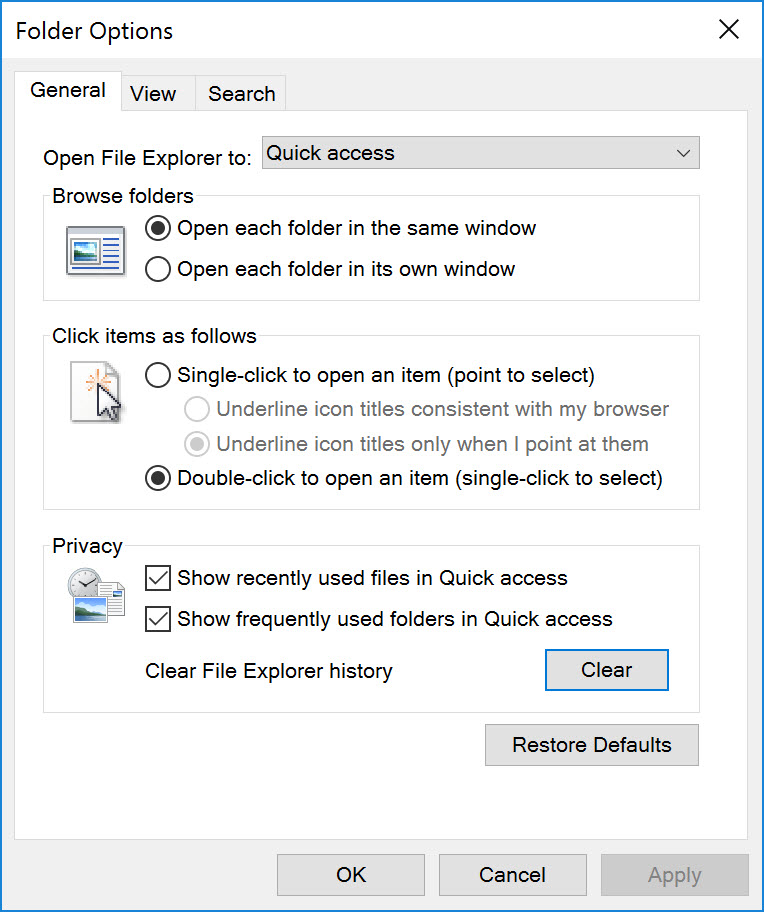
If you don't want File Explorer to show recently used files and folders, clear these check boxes.
In Windows 10's File Explorer, the Quick Access pane is a real time-saver. It's also a potential source of clutter and, for PCs that aren't in a private location, a possible privacy risk. Fortunately, you can manage its contents easily.
The Quick Access shortcut appears by default at the top of the navigation pane. When you click that node, the contents pane shows pinned and frequently used folders on the right, with a list of recently opened files below that.
To change this behavior, right-click the Quick Access entry in the navigation pane and choose Options. That opens the dialog box shown here, which allows you to do three things:
- If you don't want Quick Access to appear when you open File Explorer, change the Open File Explorer To option from Quick Access to This PC.
- To stop displaying shortcuts to recently opened files, clear the top check box under the Privacy heading.
- Want to see only folders you've specifically pinned to Quick Access? Clear the second check box under the Privacy heading.
With both those options cleared, the Quick Access region becomes neatly uncluttered. You can still see your favorite folders in the top of the contents pane, but no other files or folders show up without your permission.
Previous tip: Use Cortana's secret dictionary
Next week: Another Windows 10 tip from Ed Bott