Windows 10 tip: Take full control over how your PC shuts down

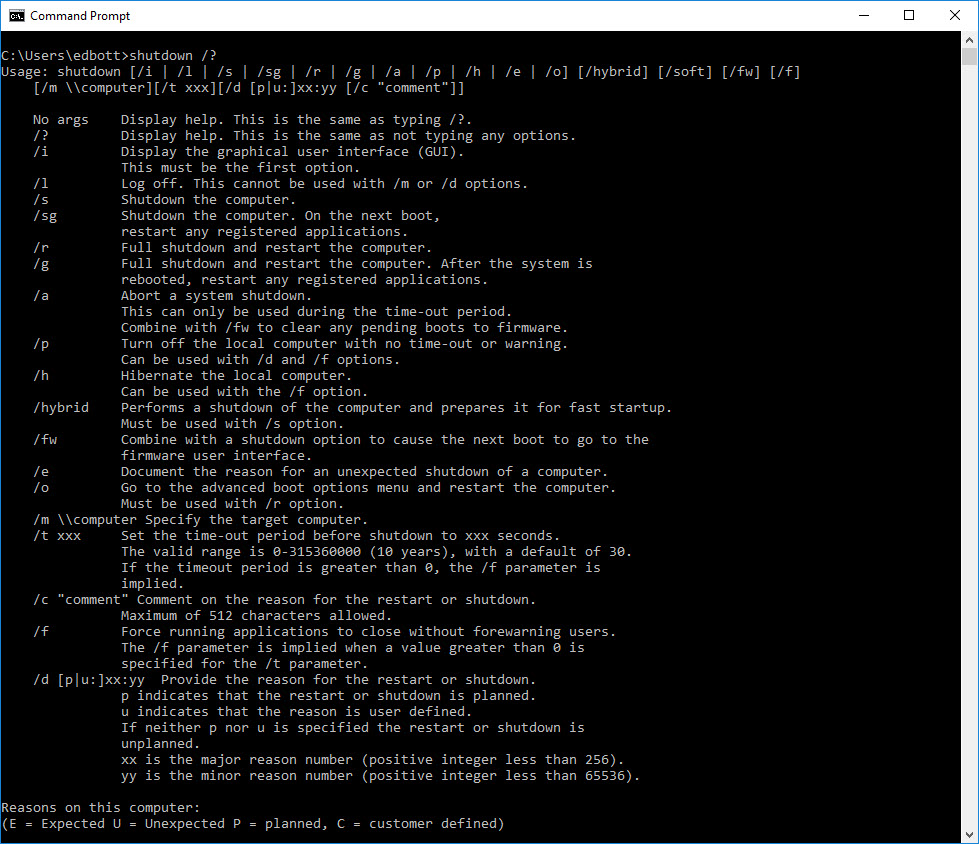
Type shutdown /? in a Command Prompt window to see the full syntax.
The most obvious way to shut down a Windows 10 PC is to click Start and then click the Power icon to display the Sleep / Shut Down / Restart options.
But the Shutdown.exe command, which runs from a command prompt, can help with a few tricks that aren't on the Shut Down menu.
To see the full syntax, open a Command Prompt window, type Shutdown /? and press Enter.
A few options you'll find here have been around for years: Shutdown /s, for example, does a full power-off shutdown, while Shutdown /r exits Windows (prompting you to save any open files) and then restarts. Use Shutdown /h to hibernate the local computer.
(For more details on how hibernation works and how to configure it on your portable PC, see "Keep your laptop from waking up in your travel bag" and "More hibernation secrets to save time and disk space.")
For UEFI-based Windows 10 PCs, you have two extra options that are worth knowing about:
- Shutdown /s /fw - This option performs a full shutdown, and then opens the UEFI firmware configuration interface as part of the next startup.
- Shutdown /r /o - Use this combination of switches to restart and display the advanced boot options menu, with troubleshooting options that include starting in Safe Mode. (This option has the same effect as holding down Shift while clicking Restart on the Power menu.)
You can, of course, always include these commands, with the necessary switches, in batch files and scripts. That comes in handy if you want to add a shortcut on the desktop that you can use to shut down quickly.
PREVIOUS AND RELATED CONTENT
Ed Bott's extensive collection of Windows 10 tips, organized by category.
Windows 10 setup and configuration tips: Don't settle for default settings
Ed Bott's extensive collection of Windows 10 tips has been freshly updated for the Fall Creators Update. This page includes the most popular tips for getting Windows 10 configured exactly the way you want it.
Windows 10 productivity tips: Making everyday tasks easier
This page includes the most popular tips for working smarter.
Windows 10 performance and troubleshooting tips: Run faster, smoother, longer
The most popular tips for performance and troubleshooting.
Windows 10 networking and security tips
This page includes tips for configuring networks and managing security settings.