Windows Server 2012 Release Candidate

With a new preview release of Windows 8 now available, it's no surprise that the new look of the desktop is getting a lot of attention. But the Windows desktop is only part of the story: it's part of a changing ecosystem of tools and technologies that encompass everything from the living room to the datacentre. So along with Windows 8 on the desktop, it's also time for an upgrade to the server side of the equation — Windows Server 2012.
Microsoft put out a Release Candidate (RC) of Windows Server 2012 at the same time as the Windows 8 Release Preview. As with the desktop OS, it's the last public release before the final builds towards the end of the summer, and will form the backbone of many enterprise Windows 8 test environments. Although it's not necessary to have both, Windows Server 2012 adds value to Windows 8 deployments, as well as working with older versions of Windows.
Installation & configuration
Installing the release candidate is easy enough, although you won't be able to use it to upgrade from the Developer Preview or Beta builds. The ISO of Windows Server 2012 Datacenter downloadable from TechNet is ideal for use in a virtual machine, or can be used to build a bootable DVD or USB installer. Like the earlier builds, the default installation option is the GUI-less Server Core, although if you prefer to install a full GUI the option is there. There is a third option, a minimal user interface, which can be set up using the server configuration tools from a full installation. If you want to see the Server Core installation, Microsoft has updated its Remote Server Administration Tools (RSAT) for the release candidate — although this is only available for Windows 8 devices.
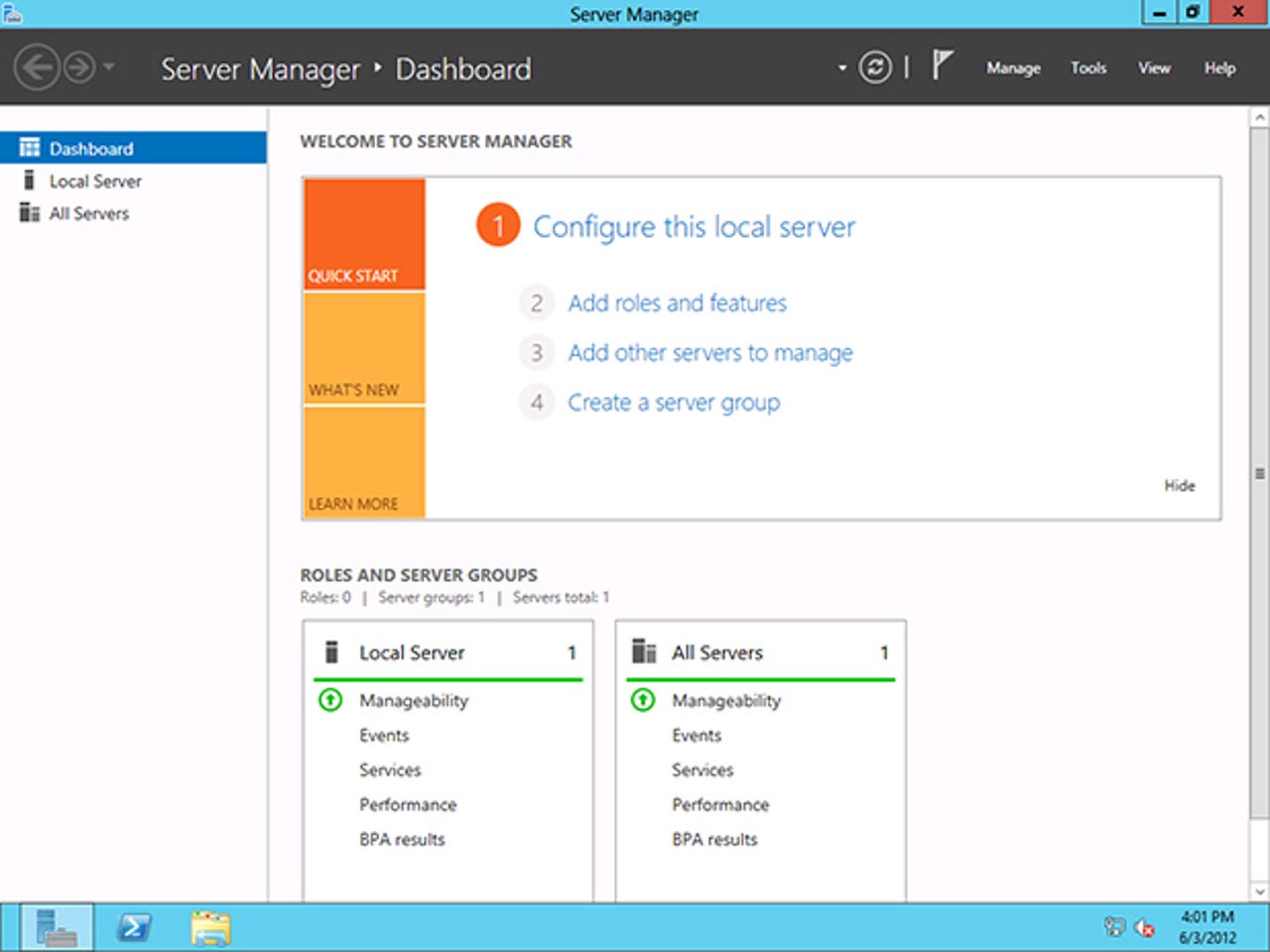
Windows Server 2012 RC boots into Server Manager, ready for you to configure your server; Server Manager wraps a set of PowerShell management tools in a Metro user interface, and is where you'll spend most of your time
Logging into the Server 2012 desktop, you're dropped straight into the new Server Manager we saw in the beta release. This is a Metro look-and-feel application that's the hub of running a Windows Server 2012 installation. Unlike the Server 2008 and Server 2008 R2 versions, Server 2012's Server Manager is designed to control groups of servers, and can be used in conjunction with Active Directory to give administrators access to certain groups of servers (physical and virtual) or applications. You can delegate responsibility to a single admin, say, to handle all the Exchange servers, or all the servers involved in a specific business process. In practice, that's likely to be via RSAT, but the option of direct access will be attractive to many IT departments.
One of the more contentious features of Windows Server 2012, the Metro Start screen, remains part of the Release Candidate. Unlike Windows 8, however, it's not what you see first, and it's not the main UI for the server — in fact, you're rarely going to need it all. With most servers used for one, maybe two, key applications and roles, it's going to be where you pick and choose applications and dashboards to pin to the main desktop taskbar, and where you shut down, restart and log off from a server. Metro will be irrelevant to most users, as you'll be using the desktop, PowerShell or Server Manager. Amusingly, for something so rarely used, it's also where you see the most obvious change in the RC release: the colour of the Start screen has changed, and it's now a little darker — a colour perhaps more suited to datacentres and network management suites.
Metro and WinRT are purely adjuncts on the server: the charms and contracts are there, along with the Start Screen, but you're unlikely to see them as you can manage much of a server from inside Server Manager or via PowerShell (or externally via RSAT and System Center)
Like earlier versions of Windows Server, Server 2012 RC installs with very little functionality. You'll need to use the Server Manager to add features and roles, with roles providing a quick and powerful way to marshal dependent groups of features. Although there are very few changes in the release candidate over the beta, one of the more obvious is an increase in the number of supported virtual CPUs per server. In the beta release this was 32, and it's doubled in the RC to 64. A single Hyper-V VM will also be able to deliver 1 million IOPs. You'll see some user interface changes in the Hyper-V 3.0 management tools, including the option of changing the server's NUMA configuration on the fly. With Hyper-V the basis of Windows Server's private cloud offering, you're going to need to understand more about designing software that can take advantage of multiprocessor techniques like Non-Uniform Memory Architecture, so tooling to help manage complex virtual architectures is key.
Server 2012 and the Microsoft ecosystem
Windows Server 2012 doesn't standalone. If you're evaluating it, you really need to be running it alongside the next generation of Microsoft's management tools in System Center 2012, especially the beta tooling for SP1. You'll need to understand how the two fit together, as there's key functionality in System Center that simplifies implementing and running private clouds, including handling self-service. System Center isn't the only management tool you'll need to deliver the full range of services offered by Windows Server 2012, especially if you're looking at Windows RT as part of a BYOD platform. Active Directory federation with the cloud is the basis of single sign-on with Office 365 and with the device management tools built into Windows Intune (which provide an AD-controlled way of managing non-AD managed devices).
Much of Microsoft's messaging around Windows Server 2012 focuses on its role as a key building block for private clouds. Although Hyper-V and the new Storage Spaces tools go a long way to delivering on this vision, it's important to understand that Microsoft is not abandoning Windows Server's traditional roles. You'll be able to drop it in as a replacement for Windows Server 2008, as a file and print server, as an application server or as a web server. It's just that the new Hyper-V release makes it easier to virtualise these roles (and handle the physical-to-virtual transition), helping you make the move to private cloud on your own timetable, not Microsoft's.
Cloud or not, Microsoft isn't just using Windows Server 2012 to introduce new ways of delivering applications or managing devices. It's also introducing a new way of managing information. There's a quiet revolution going on in the IT security world, one that understands that organisations are now distributed, and that today's work patterns mean that users will be working at home, and on their own devices. BYOD is only part of this trend, but one that's finally concentrated attention on the shift away from traditional corporate firewalls to user- and information-centric ways of handling security.
Active Directory is key to this shift, and it's important to use any Windows Server 2012 RC test programme to map how you will take advantage of the new tools and features built into AD — particularly around the new Dynamic Access control tools. DAC is an important tool, as it gives you a simple rule-driven tool for managing who can interact with what information, either just controlling access to files and directories via Active Directory users, or by using Windows' Information Rights Management tools to apply more complex controls around viewing, editing, sharing and printing documents. DAC rules can be used to automatically classify documents by content (for example specific health record formats or credit card numbers), or by metadata (whether it's classed as public or confidential).
Similarly, User-Device Affinity allows you to control what devices a user can use to access corporate resources, including specifying a limited set of machines that get access to a user's profile and roaming folders. That way you can reduce the risk of business-sensitive or regulatory controlled information from leaking via unmanaged or uncontrolled devices.
Windows Server 2012's Storage Pool tools can mix different types of storage and different sizes of disks into managed storage pools; these can be thin-provisioned and used with multiple copies of files and the new ReFS resilient file system for increased security
Ready for testing
The important thing about this release of Windows Server 2012 is that there's so little that's new. With Windows 8's final form still taking shape, it's good to see Windows Server looking close to complete. Performance and UI tweaks aside, the underlying OS and its features are very close to what we first saw in September 2011. With few changes from the beta, you're going to be able to install the Release Candidate in your test infrastructure and use it to plan any eventual deployment. There's a lot to investigate, especially around the new storage features we discussed in reviews of the developer preview and beta. It's not just for large enterprises, and smaller organisations will be intrigued by the reference in the installer to Windows Server 2012 Essentials — a name that replaces the placeholder for the familiar Small Business Server.
So should you install it? Microsoft has made a lot of changes and improvements over Windows Server 2008 R2, and there's enough here to make it worth considering as a key component of your infrastructure — the storage and Hyper-V improvements alone are enough reason to upgrade from Windows Server 2008 R2 on or shortly after release. Some may find the Metro Start screen a big change, but with most server functions consolidated in Server Manager, it's easier to find the tools you need, when you need them. This, then, is the future of Windows Server. And it's looking like a very fine future indeed.