With build 10122, Windows 10 finally starts coming together

With the most recent Windows 10 preview release, Microsoft made a big jump in build numbers, going from 10074 to 10122. And now that the initial issues with AMD graphics adapters appear to have been resolved (check Windows Update), the just-released build 10122 has a lot to recommend it.
I've now had a couple days to work with this release, trying out a variety of upgrade scenarios on a range of devices: desktop PCs, laptops, a Surface Pro 3, and a couple of 8-inch tablets. For the most part, these installs have gone well, with a few hiccups mostly cured by a restart. My Surface Pro 3 didn't hang at 18 percent of the install, as it has for some (one fix is here).
Here are a few first impressions.
The Windows 10 user experience is coming together.
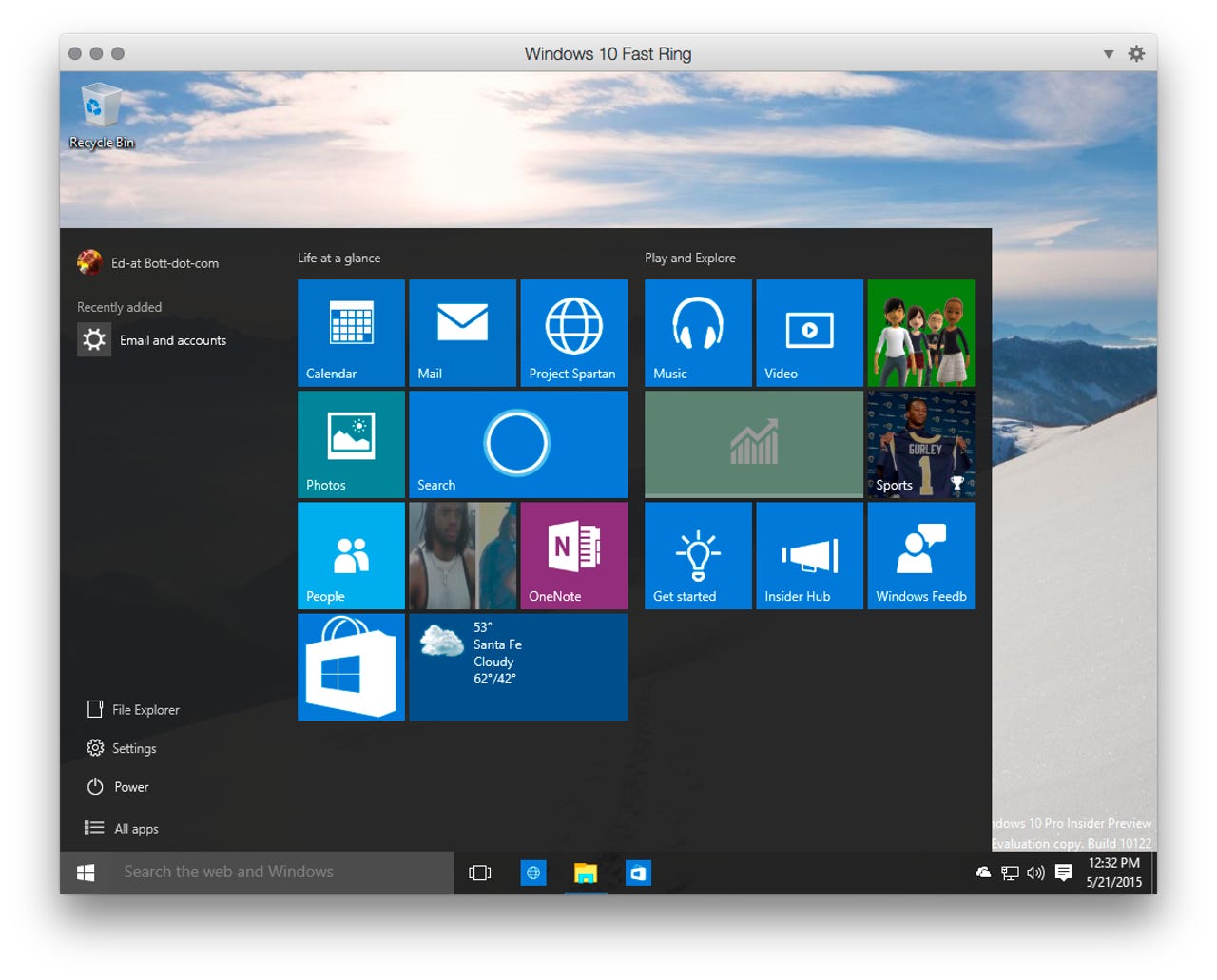
The signature feature of Windows 10 is, of course, the Start menu, which blends a Windows 7-style Programs list on the left with a larger palette of Windows 8-like tiles on the right. The screenshot above shows the default Start menu in a Parallels virtual machine running on OS X Yosemite. (That configuration works very well, by the way.)
In this build, the File Explorer, Settings, and Power apps move from the top to near the bottom of that left column, with an All Apps link leading to an alphabetical list of programs and program groups. The menu is resizable as well, and search results (with or without Cortana) are more tightly integrated into the menu space.
You'll notice a lot of changes in iconography in this build, from the default icons on the right side of the taskbar to those that define groups of Settings to the options for signing in. In general, the flat black-and-white look dominates.
Push Button Reset makes a clean install ridiculously easy.
The Push Button Reset feature, with its Refresh and Reset options, was supposed to make it easier to get a fresh install of Windows 8.
It turned out to be a great idea, implemented poorly. In that initial design, the recovery partitions gobble huge amounts of space to hold the image that was originally installed on the device. The longer you use a device, the more stale that image gets and the more painful the restore process becomes.
For an 18-month-old Dell Venue 8 Pro tablet, I used the Reset option this morning to restore the original Windows 8.1 factory image from late 2013, which then required literally hundreds of updates, multiple restarts, and way too much babysitting for too many hours before the device was usable.
Windows 10 can still use those Windows 8.x factory partitions on upgraded devices, but the new OS is capable of generating a clean install image from its own system files. I decided to try that option on a virtual machine that had been upgraded several times and was using nearly 40 GB of a 64 GB drive. The entire process took less than an hour, with one additional short wait near the end when I signed in with my Microsoft account.
This clean install is especially lean.
The "Remove everything" option did exactly what it was supposed to do. I used Disk Cleanup Manager to remove some very small leftovers from the previous Windows version as well as old installer files. The refreshed image is fully up to date, with drivers for every device, and it's properly activated.
This is very good news for anyone whose first step after buying a new PC is to wipe the OEM copy of Windows and replace it with a clean install. Windows 10 will do that for you.
Next, I tried the Reset option on a physical PC. I started with an HP Spectre x360, with its initial installation of Windows 8.1, and used HP's own tool to remove the nearly 16 GB recovery partition. Then I upgraded to Windows 10 build 10074 (the current Slow ring build, and the only one available if you're using Windows 7 or 8.1 and Windows Update), and then set the update option to the Fast ring and upgraded again to build 10021.
After all that, I used the Reset feature to replace everything with a clean install of only 10021. When the process finished, all of the software HP had preinstalled in their original image was gone, but every device and every Windows 10 feature worked as it was supposed to.
The difference in free storage was pretty astounding. The original OEM install, upgraded to Windows 10, used around 27 GB of space. The clean install, after syncing a few OneDrive files and updating all apps, clocked in at 14.3 GB, or roughly half the size of the original. And because I was able to remove the original recovery partition, the total free space went from 75 GB to 102 GB.
The included apps are improving dramatically.
Microsoft has been on an absolute tear in recent months, delivering apps for iOS, OS X, and Android. This build is the first that has a full set of first-party apps that actually look good.
The new Outlook Mail and Calendar apps are here, and the Photos app has features like Albums, which had been listed as "coming soon" until very recently. OneDrive integration is built into the latest Music app, which will be a killer feature when it makes its way into the apps on those other platforms.
More Windows 10
The MSN family of apps--Money, Weather, Sports, News, and so on--are good showcases for what the platform can do. They're much richer than their Windows 8 predecessors, with designs that scale very nicely from a small, phone-sized window to larger screens.
I'm still in the process of wrapping up installations on a pair of small tablets, but so far what I have seen is very nice. I'll share more about the tablet experience in a follow-up post.
You're not going to mistake this build for a release candidate yet. In particular, the new Edge browser still has the Project Spartan branding and isn't exactly zippy. And there are still rough edges and bits of the discarded Windows 8 interface that are still hanging around.
Better to think of this build as a good milestone. With roughly two months left before the rumored late-July launch date, there's still time to polish and swat bugs. But major new features will have to wait a few months.
If you've installed this build, I'm interested in hearing your opinions. Use the contact form to send me an email (please use a real return address if you want a reply), or leave your comments in the Talkback section.
Gallery:The Windows 8 scrap heap: 10 features that didn't make it to Windows 10