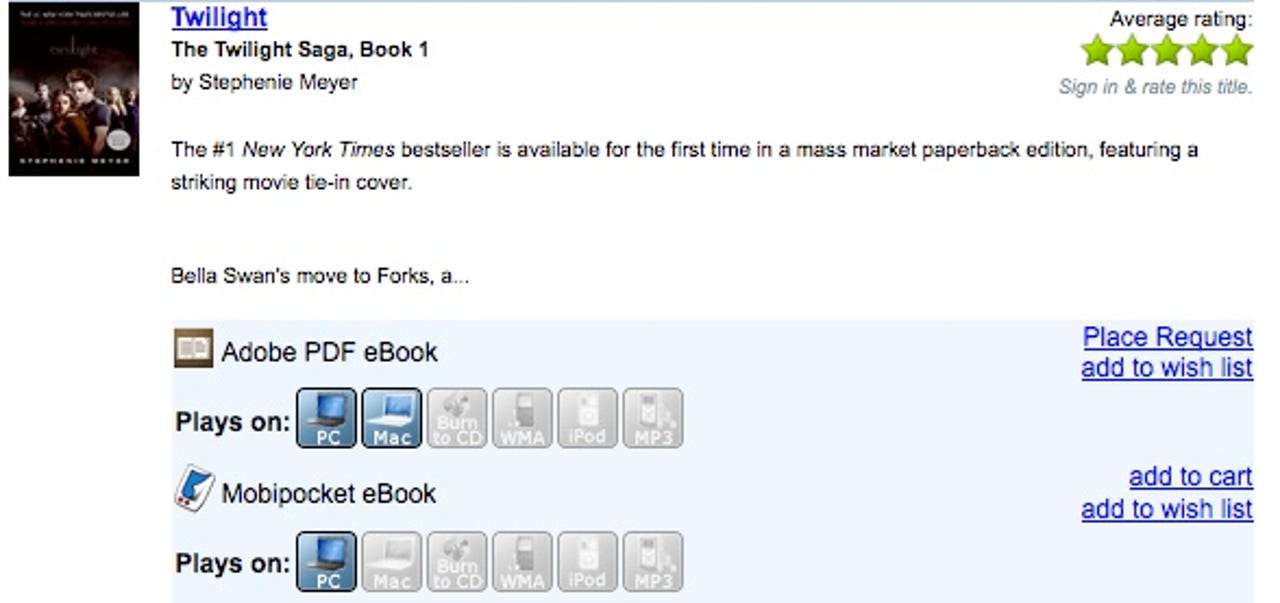Your Kindle can't do this, local library ebooks now available on the Sony Reader

I wrote about the new Sony Reader devices and how we would eventually be able to actually check out ebooks from our local libraries and read them on the Sony Readers. The press release and press coverage focused on the New York Public Library so I didn't give much thought to trying out my local system anytime soon. As I was resetting my Kindle back to defaults so I could sell it and setting up my old Sony Reader 505 I decided to check to see if the library functionality was up and running. I went to the Sony Overdrive Library Finder site and entered my ZIP code. I was quite surprised to see the local Pierce County library system supported ebooks, including audiobooks, as downloads and it appears people have been able to read these books on PCs and using Mobipocket for quite some time and I just did not know about it.
Now, the latest format announced was the ePub format and it appears that my library system doesn't have that format yet, but they do have Mobipocket and Adobe PDF formats. Mobipocket formats require a device identifier so I could use my smartphones with Mobipocket to read those book titles. In order to try books out on my Reader 505 I selected a couple of PDF files (my wife and daughters love Twilight so I thought I should read the book and see what it is all about) and saw that they would work for a 21-day period. Some people commented on my earlier post that this functionality must have some kind of fee associated with it, but I am quite happy to say my local library makes these downloads available for FREE.
After entering my library card information and checking out I was presented with download links that required me to have Adobe Digital Editions on my MacBook Pro. I downloaded this application and then hit the download link to have the books opened up there and that went smoothly.
My local library system has the following specific directions for activating and using a Sony Reader PRS-505 (or newer) to read book so I followed these:
Note that both Adobe Digital Editions and the Sony Reader must be activated with the same Adobe ID to transfer DRM-protected Adobe eBooks to the device.
Also, you must have the Sony eBook Library software installed on your computer to transfer Adobe eBooks to the Sony Reader. To read about and download Sony Reader firmware upgrades and the Sony eBook Library software, click here. Please note that the display of Adobe eBooks on Sony Reader may vary, depending on the nature of the content.
1. Connect the Sony Reader PRS-505 (or newer) to your computer. 2. Open Adobe Digital Editions. Adobe Digital Editions launches and detects the Sony Reader. The 'Device Setup Assistant' dialog box is displayed. 3. Click 'Authorize Device'. Adobe Digital Editions activates your Sony Reader. You can now transfer DRM-protected Adobe eBooks to the device.
The directions were a bit different for my Apple installation and I actually performed the following that worked for me: 1. Connect the Sony Reader PRS-505 (or newer) to your Mac. 2. Open the Sony eBook Library software. 3. Select File>Import File or Import Folder and select the location where you stored your borrowed books. 4. Click and drag ebooks onto your Reader internal memory and then enter your Adobe Digital Editions email and password info to authorize the device. I tried loading on my SD card at first and it didn't work so you may have to authorize the device by putting ebooks in internal memory first.
Using the new Sony eBook Store 3.0 software on my MBP proved to be just the ticket and I can't tell you how excited this makes me as I can now save a ton of money by checking out and reading local library books. I rarely read a book more than once and 21 days should be ample time to get through a title. The PDFs look pretty good on my 505, but I can't wait to try out higher quality, optimized ePub files in the future. It is wonderful to see this intersection of traditional libraries and ebook readers and this functionality may be just what my daughters need to start embracing ebook technology.