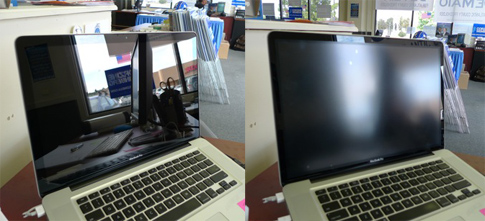RadTech ClearCal tames screen glare

Until just recently Apple only offered one screen finish on all its computers - glossy. While glossy may be fine for some people, I've long argued that glossy isn't practical for a notebook computer that's purpose-built to be used almost anywhere – including outdoors.
In January 2009, Apple appeared to concede the point that glossy screens aren’t for everyone when it announced a 17-inch MacBook Pro with a $50 antiglare screen option. Then in August, Apple added a $50 antiglare option to the 15-inch MacBook Pro.
While the trend is (thankfully) turning back toward antiglare/matte screen finishes, many people who already purchased a "shinebook" have been looking for a way to tame screen glare. TechRestore offers a matte finish screen replacement for $199 or another option is to install an antiglare film on your shiny screen.
Due to the blinding glare reflecting off my unibody MBP in a new work area I decided to test the ClearCal antiglare film ($20) from RadTech and have been happy with the results.
Another before and after picture after the jump...
As you can see from the pictures, the ClearCal film dramatically cuts glare. What was an almost unusable environment due the the glare reflecting from some large windows is dramatically cut with the addition of the RadTech film.
By their very nature, antiglare films impart a slight 'prismatic' effect to the display that they're mounted to. For folks who require no glare, this isn't a problem but some people disturbed by it - mainly because they expect the film to look like a factory matte display.
With a little tweaking the prismatic appearance can be markedly improved. After installing the film, re-calibrate your display in System Prefs > Displays > Color > Calibrate... > Expert Mode. Lowering the brightness setting 10-15% also improves indoor appearance.
It takes a little getting used to but ClearCal has made my glossy MacBook Pro usable again in bright environments.