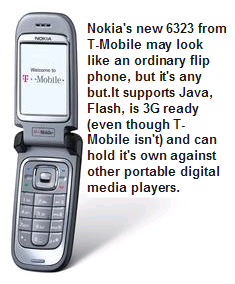Note to FireWire product buyers: Read the fine print
In my never ending quest to find the perfect blend of hardware and software for producing ZDNet's podcasts (aka, our "podcasting recipe"), I've stumbled upon some fine print that's very important if you're buying FireWire enabled systems or peripherals, especially moving forward. One reason for my interest in FireWire is because, at the heart of my current podcasting recipe is M-Audio's FireWire 410: a software controlled audio mixer that receives its mixing configuration and optionally, it's inbound audio, over a FireWire cable. Among the many appealing attributes of the 410 is its ability to draw its power from the FireWire connection which means that, when combined with a FireWire-based notebook, one can have a very portable podcasting studio. But in that never ending quest, I'm also trying to come up with the optimal configuration for both a Mac-based studio, and a Windows-based studio which means that, to get support for the 410, I need a FireWire-based Windows notebook (I already have a FireWire-enabled Powerbook G4).
 The impetus for writing this blog entry was ZDNet's review of Sony's latest T150P/L ultralight notebook computer. One reason I was drawn to the review was because of the reputation that Sony VAIOs have for multimedia support. So, my first question was whether or not the VAIO had a FireWire port. Both the review and Sony's own spec sheet for the T150P/L point out that the VAIO has a FireWire port, but you can't tell what kind it is. I learned this the hard way, which is why I'm sharing it with you. For starters, if you want your FireWire peripherals to be able to draw power from your computer (by the way, I have no idea how fast this will drain a notebook's battery), you must make sure that there's a 6-pin FireWire jack in both the computer and the peripheral. If the computer only has a 4-pin FireWire jack, your peripherals will not be able to draw power from the FireWire-bus, even if their end of the cable is based on the 6-pin jack. Unfortunately, most spec sheets and reviews, including Sony's, don't include this information (the PowerBook's have the 6-pin adapter).
The impetus for writing this blog entry was ZDNet's review of Sony's latest T150P/L ultralight notebook computer. One reason I was drawn to the review was because of the reputation that Sony VAIOs have for multimedia support. So, my first question was whether or not the VAIO had a FireWire port. Both the review and Sony's own spec sheet for the T150P/L point out that the VAIO has a FireWire port, but you can't tell what kind it is. I learned this the hard way, which is why I'm sharing it with you. For starters, if you want your FireWire peripherals to be able to draw power from your computer (by the way, I have no idea how fast this will drain a notebook's battery), you must make sure that there's a 6-pin FireWire jack in both the computer and the peripheral. If the computer only has a 4-pin FireWire jack, your peripherals will not be able to draw power from the FireWire-bus, even if their end of the cable is based on the 6-pin jack. Unfortunately, most spec sheets and reviews, including Sony's, don't include this information (the PowerBook's have the 6-pin adapter).
Another buying consideration for your FireWire buyers should also be the support for 1394b version of the FireWire specification. The maximum transfer rate of plain old FireWire (1394a) is 400 mbps. But, according to a great writeup and test of 1394b on Tom's Hardware Guide, the newer version of FireWire supports transfer rates of up to 800 and 1600 mbps. For example, Apple's online brochure for its PowerBooks says, "Apple ups the ante, effectively doubling data throughput, with FireWire 800. The 15-inch PowerBook G4 has two FireWire ports one for the hundreds of FireWire 400 peripherals already available and the other for the coming generation of FireWire 800 peripherals." Judging by Apple's use of two separate ports, and the photos that Tom's Hardware Guide has on its site, there doesn't appear to be any backwards or forwards compatibility between implementations of 1394a and 1394b. Already, FireWire 800-based hard drives (storage being such an obvious application for better throughput) are making their appearance and, no doubt, there will be others. So, in addition to double-checking the connector configuration, you may also want to double check for support of 1394b to ensure that when you buy that new system, you don't end up having to buy additional adapters to be able to make use of the latest greatest FireWire hardware.