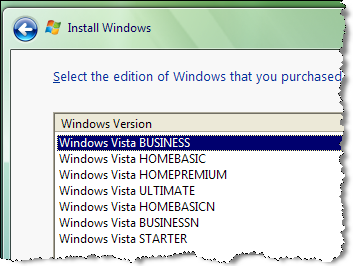10 essential tweaks for Windows Vista RC1

[Don't miss the sequel to this post, 10 tips and tweaks for Vista experts, which covers RC2]
Admit it: You're curious about Windows Vista Release Candidate 1. Now that Microsoft has made it available for download by the public (after giving technical beta testers a five-day head start), you can take it for a test drive.
There's no doubt that RC1 is a huge improvement over Beta 2, which was released earlier this year. On the right hardware, it's fast and a pleasure to use. (On the wrong hardware, it's downright painful, but that's a story for another day...) If you're ready to give Vista a try, I've put together a list of 10 tweaks that will make the experience easier for you. This page contains a summary of the ten tips. For detailed instructions with illustrations for all the tweaks, visit the accompanying image gallery.
Tweak #1: Set up without a product key
The Windows Vista setup process makes it appear that you have to enter a product key to install the operating system, just as you do with Windows XP. But that's not so. Regardless of how you start the setup program, you'll quickly come to a dialog box that asks you to enter a product key. Leave it blank, and then click No in response to the "Are you sure?" dialog box. You'll be presented with a list of all the different Vista versions available on the DVD. You can pick one and use it for up to 14 days without any hassle. After 14 days, though, you'll need to enter a valid product key or do a fresh install.
Tweak #2: Adjust power settings
By default, Windows Vista sets power management to what it calls a Balanced plan. I don't like the fact that it puts my PC to sleep after an hour of inactivity, and it's also a little baffling that the power button on the Start menu doesn't actually turn off the computer. I'll show you how to fix these and other annoyances.
Tweak #3: Give your system a performance boost
Vista's ReadyBoost feature allows you to plug in a USB flash drive or a flash memory card and use its contents to cache frequently used files. Surprisingly, this feature really works, and with the cost of 1GB+ flash drives these days it's a cheap way to speed up a system without having to remove the cover.
Tweak #4: Put a gadget or two on the desktop
OK, the concept of the Windows Sidebar isn't all that fresh. But some of its gadgets are actually useful. I'm partial to the weather widget, er, gadget and the CPU/memory meter. You might like the lightweight RSS reader or the Pokemon-style desktop clock. Or maybe you want the Sidebar to go away for good.
I don't understand why the default configuration for the Start menu uses large icons. The optional small icons take up half as much room, and the text labels are exactly the same size. For displays on portable PCs in particular, switching to smaller icons is essential. You can use the same dialog box to control what appears on the Start menu.
Tweak #6: Change the look and feel of your desktop and more
The new Personalization dialog box organizes just about every "look and feel" setting in a single place. You can change the color of window elements, change or disable transparent title bars, add an artsy background, and reconfigure the screen saver so it doesn't demand a password when you get back from lunch.
The new Task Manager has one extra tab, a bunch of new features, and a completely redesigned Performance tab that's much easier to understand than its XP predecessor. If that's not enough detail, open the Resource Monitor and get exhaustive details on just exactly which processes are using your CPU and memory and whether your disk and network are really working at top speed.
Tweak #8: Make searches smarter
Search is integrated into the Windows Vista file system. It works reasonably well out of the box, but you can improve its usability and performance with a few judicious tweaks. You'll need to look in at least three different places to find all available search options.
Tweak #9: Check startup programs
Windows Defender, which is included with Windows Vista by default, gets pigeonholed as an antispyware utility, but it's really much more. The Software Explorer feature lets you take a close look at every running program and remove or disable those that are starting automatically.
Finally, Windows has a decent backup program. If you install Windows Vista Business or Ultimate, you can use the new Complete PC Backup feature to save an image of your system drive after you get everything configured just right. For the Home Basic and Home Premium editions, set file-based backups that run on a scheduled basis.