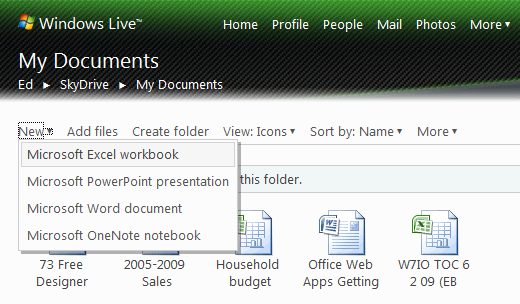A close-up look at the new Office Web Apps

Microsoft flipped the switch on its new Office Web Apps last Thursday, offering a partial technical preview to a limited set of beta testers and invited guests. I’ve had a couple days to work with the new web-based apps, which are both more and less than I expected. Here’s a hands-on report.
Let’s be clear right up front: These are not replacements for the full-fledged Office programs. They are, to use Microsoft’s carefully chosen phrasing, “streamlined versions” of four programs in the full Office suite. Currently, Excel and PowerPoint have the most developed feature sets, allowing users to create new workbooks and presentations, edit existing ones, and share web-based files with other users over the internet. Word offers the ability to open and view documents, but not to edit them or to create new ones. OneNote notebooks, which will be part of the final release, are not supported in any way in this preview.
And while the Office Web Apps are being developed along the same general timeline as the full Office 2010 suite, the publicly available technical previews for Office Web Apps and for Office 2010 are not in sync today. As a result, I made sure to perform tests using both Office 2007 SP2 and Office 2010.
Ultimately, you’ll be able to use Office Web Apps in any of three different configurations, only one of which is available for testing today.
- Corporate customers who have a SharePoint server and Volume License editions of Microsoft Office will be able to create, open, edit, share, and save documents on a server that is under their control. That’s a huge benefit for companies that are (justifiably) nervous about the idea of putting sensitive internal information on servers not under their own control. This option is not available for testing using the current preview release.
- Business customers who pay for SharePoint access via hosted accounts at Microsoft Online Services will also have access to Office Web Apps. Although my Windows 7 Inside Out team has a compatible SharePoint account on that service, the web apps preview isn’t available yet (and probably won’t be until sometime after final release).
- The general public will be able to access the Office Web Apps via a free, ad-supported interface that works in conjunction with Windows Live SkyDrive. This is Microsoft’s online storage service that offers 25 GB of free storage in an ad-supported environment. Files can be stored privately, shared with other individuals, or made public. SkeDrive allows the file owner to assign read or edit permissions. This is the option I tested for this post.
Compared to the desktop versions, the Office Web Apps are most definitely streamlined. An uncharitable observer might even call them crippled. What works? what’s missing? I’ve assembled a screenshot gallery to help you see for yourself. For highlights, click to the next page:
Are Office Web apps good enough to replace desktop programs? -->
File viewing and sharing
This is easily the biggest strength of the Office Web Apps. In its press release, Microsoft promised that “Using Office Web Apps you will be able to view your documents seamlessly in the browser with great fidelity,” and they have delivered on that promise. With very minor exceptions, every document I created in Word, Excel, and PowerPoint looked exactly the same in the browser window as it did in the desktop program where I created it. Here, for example, is a PowerPoint presentation uploaded to my SkyDrive storage and viewed in Internet Explorer:Compare that to the desktop version shown in the gallery here and you’ll be hard-pressed to tell the differences. And the fidelity remained intact when I switched to a Mac and opened the same presentation in Safari 4.0, as shown here:
Likewise, charts and PivotTables in Excel looked indistinguishable from the versions saved on the desktop. I was able to use all the controls in data tables and PivotTables to filter, sort, and rearrange data in the browser.
Editing files
That impressive performance begins to break down if you want to create or edit a document with anything more than basic features. Microsoft promised you can “create new documents and do basic editing using the familiar Office interface,” and you should take that basic part seriously. In PowerPoint, for example, you can create new slides with ease and even add SmartArt to create informational graphics and org charts, as I’ve done in the gallery:But the PowerPoint web app doesn’t offer any tools for changing the formatting of those SmartArt objects. An even more glaring omission is the complete absence of tools for creating transitions between slides or animating objects on a slide (so that you can bring in bullet points one by one to match your narration, for example).
Likewise, the Excel Web App is great for entering text and numbers, but there’s no way to create a chart from those numbers. And if you look at a worksheet that contains a chart, you can’t make any changes to the format of the chart (although you can change the underlying data). Similarly, you can’t create or edit a PivotTable on the web.