Clean install with Windows 7 upgrade media? Get the facts!

Last week I complained about Microsoft's shoddy documentation of how its upgrade procedures are supposed to work. I'm delighted to report that I got a tremendous and immediate response from within Microsoft, offering assistance in my testing and also promising to clean up and expand their documentation. I spent most of the weekend working on a table that I'll publish later this week. I'm also testing various upgrade scenarios to see which ones work and which require a workaround.
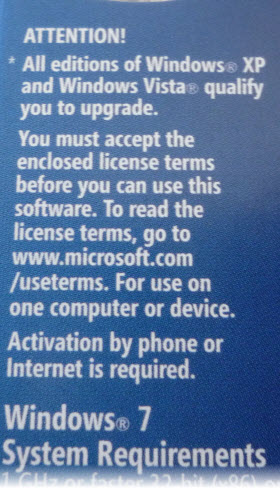
The answer is really simple. If you qualify for an upgrade license, then yes, you can use any number of workarounds to install the operating system legally. If you don't qualify for an upgrade license, then those same workarounds might technically succeed, but your license is not valid. Will you get away with it? Probably. But if you're running a business, you run the risk that an employee will turn you in to the Business Software Alliance, which could lead to an audit, civil charges, and eventually some stiff penalties.
Let me see if I can help uncomplicate things.
The overwhelming majority of PCs are sold with Windows preinstalled by an Original Equipment Manufacturer (OEM). The rules are in the license agreement that you see when you first turn on that PC. You can find any license agreement for Windows (retail or OEM) at the Microsoft Software License Terms page. If you read the retail and OEM license agreements, you will see that there is absolutely no requirement to install the software in a specific way. Here, for example, are the details from the OEM license agreement for Windows Vista Home Basic/Home Premium/Ultimate. I have used bold type to emphasize key terms.
Section 2: "The software license is permanently assigned to the device with which you acquired the software. That device is the 'licensed device.' A hardware partition is considered to be a separate device."
[In Windows 7, the language is slightly clearer: "The software license is permanently assigned to the computer with which the software is distributed. That computer is the 'licensed computer.'"]
Section 13: "To use upgrade software, you must first be licensed for the software that is eligible for the upgrade." [This identical language appears in Section 14 of the Windows 7 license.]
Section 14: "Proof of License: If you acquired the software on a device, or on a disc or other media, a genuine Microsoft Certificate of Authenticity label with a genuine copy of the software identifies licensed software. To be valid, this label must be affixed to the device or appear on the manufacturer’s or installer’s packaging. If you receive the label separately, it is invalid. You should keep label on the device or the packaging that has the label on it to prove that you are licensed to use the software. If the device comes with more than one genuine Certificate of Authenticity label, you may use each version of the software identified on those labels." [This text appears in the Windows 7 license in Section 16, with the word "device" replaced by the word "computer."]
That sticker on the PC is the proof of your original full license, the one that qualifies you for the discounted upgrade to a new version. There is NO requirement in the license agreement or elsewhere that the qualifying software be installed first for the upgrade to be valid.
Finally, there's the question of what older Windows versions qualify for an upgrade to Windows 7. The answer is on the retail upgrade box: "All editions of Windows XP and Windows Vista qualify you to upgrade. … If you are upgrading from Windows XP, you will need to back up your files and settings, perform a clean install and then re-install your existing files, settings, and programs."
Here's a picture. Note that it specifically says "clean install," not "custom install."
So what are the rules? Let's break it down by some specific situations:
You originally purchased a PC with a copy of Windows XP or Windows Vista. You qualify for an upgrade on that specific PC. Any version of XP or Vista qualifies for an upgrade to any version of Windows 7. So if you bought a Dell in 2007 with Windows XP Home preinstalled, you can buy a retail upgrade of Windows XP Professional and install it on that PC. This is true even if along the way you wiped the hard disk clean and installed a beta of Windows 7. The license for Windows XP was permanently assigned to that machine when you first turned it on and accepted the license agreement. The fact that the original operating system isn't currently installed on the PC is irrelevant.
You just bought a brand-new Mac and you want to use Boot Camp to install Windows 7 on it. You do not qualify for an upgrade license.Apple didn't sell you a copy of Windows with your Mac, so there is no original Windows edition to qualify for an upgrade license. From a contractual point of view, you must purchase a full license to install in the Boot Camp partition.
You installed virtualization software on your PC or Mac and you want to run Windows 7 in a virtual machine. You do not qualify for an upgrade license. A virtual machine is considered a separate PC. In fact, Section 3(d) of the Windows 7 Professional license agreement makes this explicit: "Use with Virtualization Technologies. Instead of using the software directly on the licensed computer, you may install and use the software within only one virtual (or otherwise emulated) hardware system on the licensed computer." Because there is no previously licensed version of Windows XP or Vista in your newly created virtual machine, you do not qualify for an upgrade. The exception, of coufrse, is Windows XP Mode in Windows 7 Professional and higher.
You have Windows XP or Windows Vista on your current PC and you want to use Windows 7 on a separate partition as a dual-boot machine. You do not qualify for an upgrade license. Refer back to the previous wording in Section 2 about a hardware partition being a separate device. The Windows 7 license agreement covers this in Section 14: "Upon upgrade, this agreement takes the place of the agreement for the software you upgraded from. After you upgrade, you may no longer use the software you upgraded from."
You built your own PC from parts and you want to install Windows 7 on it. You do not qualify for an upgrade license. You need a full retail license. (You can also use a System Builder OEM license, but that's a separate issue I'll cover later.)
As I said earlier, this stuff is irrelevant to most people. If you buy a new PC with Windows on it from a legit dealer, you don't have to think twice about licensing. If you buy a retail upgrade and install it on your system that's currently running XP or Vista, you also have no hassles except those associated with upgrading.
The real people this information applies to are two groups: PC experts who support other PC users or want ultimate control over their own PCs, and people trying to get a bargain. For either group, it pays to understand the rules.
For more on the whole messy licensing issue, see What Microsoft won't tell you about Windows 7 licensing and Is it OK to use OEM Windows on your own PC? Don't ask Microsoft.