Ease Windows 7 eyestrain with a bigger, blacker mouse pointer

If you have the eyesight of a fighter pilot, you can skip over this item.
If, on the other hand, you are no longer a youth... If you have stashed cheap reading glasses all over your home and office... If you have ever asked a waiter for a flashlight so you could read the menu...
Then keep reading.
Big, high-resolution monitors are great. I love my 27-inch Dell UltraSharp and its 2560 x 1440 resolution. But all that desktop space can cause headaches, literally, when it comes to picking out a tiny white mouse pointer with a thin black outline. It's especially tricky when you're working with documents that have white backgrounds.
The solution? Replace the skinny white pointer with a big, bold black model.
Click Start and type pointer in the Windows search box.
Click Change how the mouse pointer looks, which should be near the top of the list, under the Control Panel heading. That opens the Mouse Properties dialog box, with the Pointers tab selected, as shown here.
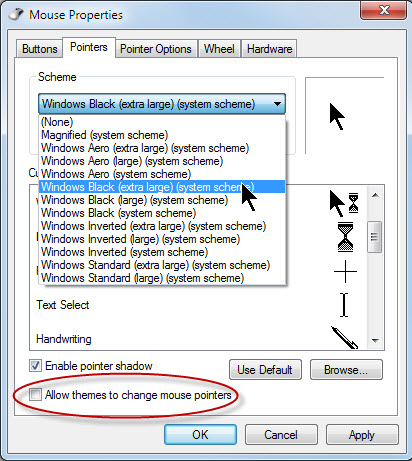
From the Schemes menu, choose one of the Windows Black options, Large or Extra Large. (If you're not sure, try each one out; it's easy to change.)
Before you click Apply or OK, clear the Allow themes to change mouse pointers checkbox, as I've done here. That will prevent you from accidentally changing back to a small, white, generic pointer.
A lot of my workspace is taken up with white backgrounds. This small change really makes a big difference in daily use.
If there's enough demand, I can share some other, similar techniques for making PC displays easier to read. Tell me in the Talkback section if you're interested.
Related posts: