Vista Hands On #8: Delay activation

Microsoft doesn't get enough credit for one major change in Windows Vista. Using the standard Setup program and installation media, you can install an evaluation copy of any Vista edition and use it for a minimum of 30 days, with the option to "rearm" that trial period up to three times, for a total evaluation period of 120 days.
(For more details on the "rearm" technique, see Vista Hands On #9: Use Vista for four months, free")
In essence, this makes Windows Vista the ultimate shareware program. You don't need to enter a product key, and you can beg, borrow, or copy the media. When you're done, you'll have a fully functioning evaluation copy that is not limited or crippled in any way during the trial period.
Even if you choose to enter your product key during the initial installation, I recommend against activating Windows Vista immediately. Take advantage of that 30 day trial period to shake out any compatibility issues, and don't activate until you're satisfied that everything is working properly.
Taking advantage of this trial period means avoiding the big gotcha of automatic activation. During installation, on the screen where you enter your product key, the Setup program configures your system to activate automatically in three days. To change this default setting, clear the checkbox shown here.
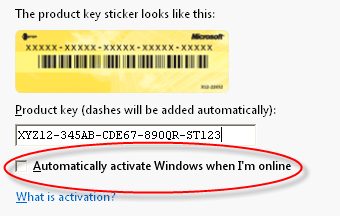
What if you slide by this setting during Setup and forget to change it? Disabling automatic activation requires a Registry edit. (As always, the standard disclaimers apply: Don't try this unless you understand the consequences. Editing the Registry incorrectly can screw up your system; if it happens to you, I'm not responsible.)
Open Registry Editor and select the key HKLM\Software\Microsoft\Windows NT\CurrentVersion\SL\Activation. In the right-hand pane, double-click the Manual value and change it from 0 to 1.
Restart Welcome Center. In the Windows Activation section at the bottom, you'll no longer see a notice that Windows will automatically activate itself. Instead, you'll see how many days are left in the current evaluation period.