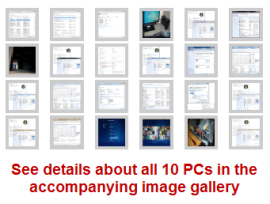Windows 7 in the real world: 10 PCs under the microscope

When the slow-motion launch of Windows 7 finally ends and it hits store shelves next week, will it erase the memory of Windows Vista? Yes, it's gotten good reviews in the run-up to its official release, but so did Windows Vista. Harry McCracken has put together a retrospective of those Vista reviews from late 2006 and early 2007 that's well worth reading, and he closes his analysis with a warning about the need to postpone judgment until the product has been in the marketplace for a while: "There's never been a new operating system that didn't cause significant headaches for a meaningful (if, in the best cases, small) percentage of the people who installed it, and there's never been one that wasn't significantly improved by the first major round of post-release bug fixes."
Absolutely right.
An operating system doesn't exist in a vacuum. It is inexorably tied to CPUs and chipsets, storage controllers, display adapters, external peripherals, drivers, and third-party programs. Give me the right hardware and well-written drivers and I can make any modern OS (even the despised Windows Vista) run with impressive performance and reliability. Throw in a flaky motherboard, a bad BIOS, or a buggy driver, and your computing experience will quickly spiral into unpleasantness. One hopes that the PC industry learned the painful lessons of Vista and that the wave of new PCs that will begin shipping next week will be properly tuned to the new operating system.
In the meantime, I've done the next best thing. Over the past three months, I've been test-driving the final version of Windows 7 in my home and office on a variety of PCs, performing a variety of roles. The 10 systems I cover in this article include six desktops and four notebooks. All of them were put into service in January 2007 or later. For each one, I've listed the current hardware configuration, the price I paid (including upgrades), the version of Windows 7 currently installed, and whether I did a clean install or an upgrade. The PCs I looked at represent a cross-section of the market as it exists today, minus two extremes: I didn't include any low-powered netbooks, and I left out high-powered gaming machines and workstations.
During the research for this article, I spent a lot of time looking at two numeric measurements you can find on any Windows system. One is the Windows Experience Index (WEI), which provides a broad-brush measure of performance. (You can read some overall conclusions about these systems in last week's preview, Measuring Windows 7 performance.) The other is the stability index, a 1-10 rating found in the Reliability Monitor section of the Windows 7 Action Center. Overall, I discovered that the WEI actually does a pretty good job of predicting how a system will perform. As the detailed discussion on the next few pages makes clear, though, the stability index can be extremely misleading because of some curiosities in the way it makes its calculations.
In this article, I don't talk much about the features and capabilities of Windows 7. Instead, the question I wanted to answer is the one that keeps Microsoft's product managers awake at night: Will their new OS work properly on new PCs and upgraded machines? Will it make people happy? Or will it suffer from the crashes, glitches, and slow performance that doomed Vista in the six months after its launch?
The reports I've put together here are anecdotal, to be sure, but I hope that the range of hardware I've chosen will provide some good clues as to the experience most people can expect, especially when upgrading.
A desktop workhorse This Dell XPS 420 is nearly two years old, but it has become my preferred PC. Here's why.
A very small desktop PC After it failed the Blu-ray performance test, this ultra-small Dell desktop found new life as a business machine.
Two ultralight notebooks Two review units, a Lenovo X300 and a Sony VAIO TZ2000, were built for portability, not for speed. Which one gets better battery life?
Notebooks for everyday use How well does multi-touch work? And how well does Windows 7 work on a 13-inch notebook with fast, modern components?
Three Media Center PCs Despite its checkered reputation, Windows Vista was extremely reliable on a trio of Media Center PCs here, from Dell and HP. Windows 7 continues that tradition.
Windows on a Mac Last month I started using a Mac part time so I could make informed comparisons with Windows 7. With a brand-new 2009 model, Windows 7 runs surprisingly well.
A desktop workhorse
Dell XPS 420
Configuration: Intel Core 2 Q6600 Quad-Core (2.4GHz), ATI Radeon 4850 (512MB), 6GB RAM, 500GB disk
Date acquired: January 2008
Price: $560 (+ $200 in upgrades)
Original/current Windows edition: Windows Vista Ultimate x86, now running clean install of Windows 7 Professional x64
Windows Experience Index: 5.9
I originally purchased this machine because it was, frankly, too good a deal to resist. This was a "scratch and dent" special at the Dell Outlet store, offered at half the price of a brand-new model. (I have yet to find any sign of a scratch or a dent on this machine.) It is a well-built machine in a solid and attractive case, with easy access to every user-upgradeable part.
Way back in July, I installed Windows 7 Professional on this PC, expecting that I would use it for a few weeks. Three months later, it's still my primary desktop machine, with a more powerful tower model sitting on the sidelines. I've upgraded the display adapter to an ATI 4850 and increased the RAM to 6GB, but otherwise everything is as it was in the original. I didn't have to install a single custom driver to get Windows 7 to work. Even the Windows Sideshow panel on the front of the machine works on a clean install.
When you look at this machine in Reliability Monitor, the picture is horribly misleading. Over the last 15 days, there are 10 red X's in the Application Failures row. The stability index is like a roller coaster, with a steady rise from 5.20 to 6.79, followed by a steep plunge to a dismal 1.34, and currently at 3.63 on a gradual upward trend. One could charitably call these numbers mediocre.
And yet... My experience with this machine has been overwhelmingly positive. It runs nearly everything I throw at it and has no annoying bad habits. It doesn't crash. It sleeps and wakes up reliably. The Reliability Monitor algorithm deducted huge amounts from the stability index (a total of more than 6 points) for two incidents that consumed 2-3 minutes each. In once case, an IE8 tab crashed four times in the space of a minute or two because of a problem with Adobe Flash in a single tab. Solution: Close that page. Two days later, I updated the excellent MediaMonkey music organizer/player to the most recent release, which proceeded to crash when I tried to run it. A quick trip to the support forums turned up the cause (an incompatibility with an iTunes 9 component) and the temporary fix (renaming a DLL). Although each event was annoying for a few minutes, neither one had even the slightest impact on performance after it had passed.
Lesson learned? If you're happy with the way your system works, don't obsess over a perfect 10.
A very small desktop PC
Dell Studio Hybrid
Configuration: Intel Core 2 Duo T9300 (2.5GHz), integrated graphics (Intel 965), 3GB RAM, 320GB disk, Blu-ray drive and Broadcom decoder
Acquired: February 2009
Price: $669 (+ $80 in upgrades)
Original/current Windows edition: Windows Vista Home Premium x86, upgraded to Windows 7 Ultimate x86
Windows Experience Index: 3.1
I had great expectations for this machine when I purchased it early this year. Its small form factor (it's basically a notebook transplanted into a case the size of a hardcover book) makes it appear ideal for use as a Media Center PC. I found this refurb unit at the Dell Outlet with a Blu-ray drive and a fast dual-core CPU and decided to go for it.
Alas, the integrated Intel graphics proved to be the undoing of my original plan for this machine. Although I was able, with great effort, to get the machine to play back Blu-ray disks properly, the hassles of hooking it to a big-screen TV via HDMI were overwhelming. It did an OK job with Blu-ray playback under Vista but I have had persistent problems under a clean installation of Windows 7. The generic Windows 7 driver for the Intel graphic chipset throws up HDCP errors when it tries to play back a Blu-ray disk. Using the beta and RC code, Intel's Vista driver worked but required painful tweaking to adjust the screen size to the proper dimensions; I never bothered to repeat the painful process with the released code.
As you can see from the Windows Experience Index, the integrated Intel graphics on this machine are weak for anything more than everyday business computing. It has no dedicated memory for graphics and instead sets aside system memory for the task. Despite the fact that this system has a custom Broadcom chip on board to handle high-def decoding, Blu-ray performance was unacceptable. Fortunately, I had a Plan B. The form factor for this machine was ideal for use in my wife's office, which is an open space just off our kitchen. With a wireless keyboard and mouse and some velcro strips for wire bundling, I was able to repurpose this system as an excellent small-form-factor business PC.
For the first month this machine was in service, it displayed an annoying behavior, occasionally hanging for up to a minute at a time, with the mouse pointer moving but the screen otherwise frozen, before coming back to life. During troubleshooting, I considered the possibility of an out-of-control Facebook add-in, a problem with an iTunes component, or a hardware failure (maybe a defective hard disk?). But the problem turned out to have a much more prosaic cause: a bad driver. Using event logs, I determined that the delay was caused by the system taking too long for disk writes. Replacing the generic Windows 7-supplied SATA driver with a newer version of the Intel Matrix Storage drivers direct from Intel cured the problem once and for all.
After fixing that one issue, this system has been rock-solid and very fast. In fact, it could be Exhibit A for anyone who wants to make the case that a Vista-to-7 upgrade is the way to go. My wife rates it a 7 on a scale of 10, which mostly reflects the frustration of those now-resolved performance problems in the first month she used it.
Two ultralight notebooks
Lenovo ThinkPad X300
Configuration: Intel Core 2 Duo L7100 (1.2GHz), integrated graphics (Intel 965), 2GB RAM, 60GB SSD, Trusted Platform Module (TPM) 1.2
Date acquired: October 2008
Price: Review unit, supplied by Microsoft
Original/current Windows edition: Successive installs of Windows 7 Ultimate Beta 1, various interim builds, and RTM.
Windows Experience Index: 2.9
Sony VAIO VGN-TX2000
Configuration: Intel Core 2 Duo ULV U7700 (1.33GHz), integrated graphics (Intel 945), 2GB RAM, 120GB hard disk, Trusted Platform Module (TPM) 1.2
Date acquired: May 2008
Price: review unit, supplied by Sony
Original/current Windows edition: Windows Vista Business, followed by clean install
Windows Experience Index: 2.0
The Lenovo X300 notebook in this lineup is one of several dozen that Microsoft provided as loaners to attendees of its first reviewers' workshop for Windows 7, almost exactly one year ago. It's a relatively thin, very light machine with a low-power CPU and a solid-state drive. But if the plan was to buy off reviewers with a killer PC, someone really screwed up. For starters, there's that Microsoft Asset tag. See for yourself:
And then there's the Vista Basic tag, which is your tip-off that this machine isn't exactly a powerhouse performer. It's a light, well-built business PC with one distinguishing feature, a 60GB solid-state disk drive. That SSD is impressively fast, eerily quiet, and never heats up, but those attributes are counterbalanced by very weak graphics and a CPU that's built for power-saving rather than speed, as the Windows Experience Index shows.
A clean install of Windows 7 on this hardware (which I did with the beta, and again with the release candidate, and finally with the RTM build of Windows 7) appears to enable every device. That turned out to be an illusion. It took a visit to Lenovo's website to find the custom Vista driver that enables the webcam and another driver that makes the touchpad work properly. If I had upgraded this machine from an OEM install of Vista Business, these devices would probably have worked properly right out of the gate.
Overall, I didn't use this machine enough in the past year to get a definitive feel for its reliability, but every time I picked it up, it sprang to life immediately and responded well. It has now been returned to its home in Redmond.
I'm keeping Sony's VAIO VGN-TZ2000 around a little longer, though. This is the review unit I ordered through Sony's Fresh Start program roughly a year and a half ago (and documented in Sony's amazing crapware-free PC). Measured in two dimensions, it's smaller than a sheet of paper, and at just a feather over three pounds it's easy to justify carrying it on a trip of any length.
This machine was not built for speed, but it was fast enough for every task I tried with it on a week-long trip to Dublin over the summer. I was especially impressed with its battery life, which typically gave me around eight hours per charge during casual use. Because it includes a Trusted Platform Module (TPM) chip, I installed Windows 7 Ultimate and enabled BitLocker on the system drive. After having struggled setting up BitLocker encryption in the original release of Windows Vista, I was especially impressed with how easy this installation was.
Ironically, the one reliability problem I had was purely my fault. After a clean install, the touchpad driver was a little too touchy, frequently causing the insertion point to move as I was typing in a document. It's a longstanding problem with notebooks of all sorts, and I knew from experience that the problem could be fixed with the correct driver. So, while sitting in a lounge at Atlanta airport I downloaded a touchpad driver from the Synaptics website and installed it. Over the next two days, I experienced strange crashes and a pair of Stop errors (BSODs). After weeks of trouble-free operation I was baffled. That's when I visited Sony's website and discovered that the touchpad was actually made by ALPS, and I was using the wrong company's driver code. When I removed the incorrect driver and installed the right one, the problems went away immediately.
Notebooks for everyday use
Latitude XT Tablet/Touch notebook
Configuration: Intel Core 2 Duo ULV U7700 (1.33GHz), ATI Radeon Express 1200 graphics (256MB), 3GB RAM, 80GB hard disk, multi-touch and pen-enabled display
Date acquired: November 2008
Price: $703 (+ $25 in upgrades)
Original/current Windows edition: Windows XP Tablet PC Edition (downgrade from Vista Business), wiped in favor of a clean install of Windows
Windows Experience Index: 3.5
Dell Studio XPS 1340
Configuration: Intel Core 2 Duo P8600 (2.4 GHz), NVIDIA 9500M (256MB), 4GB RAM, 320GB hard disk, webcam with facial recognition software, illuminated keyboard
Date acquired: August 2009
Price: $654 (no upgrades)
Original/current Windows edition: Windows Vista Home Premium x64, upgraded to Windows 7 Home Premium
Windows Experience Index: 4.7
Although I've had two loaner notebooks on hand for the past year or so (the Sony and Lenovo models described on the previous page), I've spent the most time lately with a pair of portable PCs I paid for out of my own pocket.
I picked up a Latitude XT a few weeks after I got back from last year's Windows 7 unveiling and have used it for most of this year. This is the fourth Tablet PC I've owned and the second that supports a touchscreen. The Latitude XT is roughly the same size and weight as the Lenovo X300 (3.2 pounds) and has the same ultra-low-voltage CPU and slow 4200 RPM hard disk as the Sony VAIO TZ2000. It has a much more capable GPU, however, which helps bring the WEI scores up to respectable levels. I replaced one RAM module to bring the total memory size up to 3GB, but in all other respects this machine is the same today as when it was delivered.
The fingerprint recognition software originally included with this computer was wretched. Fortunately, Windows 7 includes drivers and core software that supports fingerprint logons. (For additional features, UPEK offers an upgraded version that works with its own hardware or with any fingerprint reader supported by the new Windows Biometric Framework.)
Getting multi-touch features to work on this notebook throughout the beta program required installing DuoSense drivers from N-Trig, which has a lock (so far) on multi-touch hardware for the Windows platform. Dell has released Windows 7 drivers for the Latitude XT2, the successor to this model, but has yet to release final drivers for my machine. Although it's been fun to play with the touch features, I haven't found any compelling applications that require touch features.
I picked up the other Dell machine, a Studio XPS 13, in August, after it dawned on me that the only notebooks I had used with Windows 7 up to that point were lightweights, literally and in a performance sense. Although this system weighs less than four pounds, it's noticeably bigger and heavier than the other notebooks I've been using. But performance-wise it's in another league, with a very fast CPU, a 7200 RPM hard drive, and Nvidia hybrid graphics.
Using an upgrade install of Windows 7 (I tried a clean install as well), I noticed two problems in the first six weeks I used this machine. Annoyingly, the machine would resume after sleep, but the wired network connection refused to work until after a complete restart. And last week the machine crashed with two blue-screen errors in one day, both related to sleep and resume. Fortunately, a visit to Dell's support site turned up a BIOS update and several 64-bit Windows 7 drivers that had literally just been released. After completing those updates, I've used this machine extensively without any repeats of those problems. It's very fast and a joy to use and will probably accompany me to the Windows 7 launch next week.
Three (yes, three) Media Center PCs
Dell XPS 410
Configuration: Intel Core 2 Duo E6600 (2.4GHz), Nvidia 8600 GT (256 MB), 2GB RAM, 1.5 TB disk space, CableCARD TV tuner, internal hybrid TV tuner
Date acquired: January 2007
Price: approx.$1100 (+ $600 in upgrades)
Original/current Windows edition: Windows XP Media Center Edition 2005 with free upgrade to Windows Vista Home Premium x86; now running Windows 7 Home Premium x64, clean install
Windows Experience Index: 5.8
HP Pavilion Elite m9300t (Media Center)
Configuration: Intel Core 2 Quad Q9300 (2.5GHz), ATI All-in-Wonder HD (512MB), 4GB RAM, 1TB hard disk, 2 CableCARD TV tuners, 2 ATSC (digital) TV tuners
Date acquired: August 2008
Price: $920 (+ $350 in upgrades)
Original/current Windows edition: Windows Vista Home Premium x86, upgraded to Windows 7 Home Premium x86
Windows Experience Index: 4.8
HP Pavilion Slimline S3500
Configuration: Intel Core 2 Quad Q9300 (2.5GHz), Nvidia 9500 GS (512MB), 4GB memory, 1TB hard disk, wireless-N adapter, Blu-ray drive
Date acquired: January 2009
Price: $650 (no upgrades)
Windows Experience Index: 5.3
Why in heaven's name would anyone have three dedicated Media Center systems? As I've noted before, the family Media Center is the closest thing to a mission-critical application that my household has. It handles high-def DVR duties (over the air and cable) and also serves as the access point (via network shares and Media Center extenders) for our large collection of digital photos and music.
I connected our first CableCARD tuners to a Dell XPS 410 running Windows Vista Ultimate in September 2007 (I wrote about the experience six months later in Windows Media Center meets cable TV in HD). That system is still in operation here, running literally side by side with another CableCARD-equipped system, an HP Pavilion Elite m9300t that I picked up a little over a year ago. Over the past year, those two systems have alternated between production and test duties.
What's shocking to me is that the older system, with a design that dates back to 2005, is still running spectacularly well. One number on the Windows Experience Index that's worth noting is the excellent score from the Nvidia GeForce 8600 GT, which may go down in history as the best value in GPUs in recent memory. It has recorded more than a thousand hours of HDTV from multiple tuners over the past year with virtually no problems. I upgraded it to the final release of Windows 7 in late July and it has run with only two very minor glitches during that entire time. (The stability index is a perfect 10.) At the moment, its 1.5TB drive contains roughly 180 hours of recorded HDTV, and it feeds two extenders in other rooms.
The newer CableCARD system has a much more powerful CPU (a 2.5GHz quad-core Q9300 compared to the dual-core 2.4GHz E6600), but in operation it feels virtually the same. I had the usual hassles getting the CableCARD tuners paired with Comcast's head end (see Why CableCARD isn't mainstream yet). But after getting past those start-up issues it ran exceptionally well as our main DVR for nearly a year, using Windows Vista Home Premium. In mid-August, I upgraded it to the final Windows 7 release. (I was especially pleased to see that the CableCARD tuners continued to work after the upgrade and that all previously recorded content was still viewable.) Since then, it has performed its duties very well for the most part, except for a mysterious blue-screen error in late September and another identical one in early October. I was able to trace the cause of the bizarre 0x00009087 STOP error codes to an out-of-date storage driver. After updating to the newest Intel Matrix Storage driver, the system's stability index has moved back to a perfect 10.0.
And the third system? That's a small footprint HP Slimline s3500t system that is revered among home theater enthusiasts as a near-perfect balance of size and power. It's often available on budget buying sites like Woot and Ubid, which is where I picked it up. I've used it as a Blu-ray player with mostly excellent results and also as a test system connected directly to a large-screen TV in the living room. Because it doesn't officially support CableCARD tuners, I hadn't considered using it as our main Media Center PC. But last month's announcement by Microsoft that the activation restrictions on CableCARD tuners would be lifted with the launch of Windows 7 changed my plans completely. I'll be moving at least one cable tuner and two OTA tuners into this system as soon as I can and maybe, just maybe, retiring the extender in the living room. Look for a much more detailed look at my Media Center systems after that transplant is complete.
Windows on a Mac
Apple Mac Mini (2009 model)
Configuration: Intel Core 2 Duo, Nvidia 2GB RAM, 320GB hard disk, misc
Date acquired: October 2009
Price: $699 (+ $20 in upgrades)
Windows Experience Index: 4.4
No, this is not the Mac Mini I wrote about last month in Can a Windows geek learn to love Snow Leopard? Apple's design of the Mini makes it difficult (not impossible, but painful) to upgrade this machine. With only 1GB of RAM and weak onboard Intel graphics, the original 2007 model I purchased a few months ago was unsuitable for daily work. I could have broken out a putty knife and upgraded the memory and hard disk myself, but I still would've been stuck with that crummy graphics adapter. So I replaced the entire system with a brand-new 2009 Mac Mini, with a faster CPU, a bigger hard drive, 2GB of DDR3 RAM, and an Nvidia 9400 GPU capable of driving dual monitors. And a $200 higher price tag. (And before anyone complains that it's underpowered, this is the exact same hardware lineup found in the early 2009 aluminum MacBooks.)
This machine came with OS X 10.6 (Snow Leopard) already installed. I used Boot Camp to carve out a 110GB partition and installed Windows 7 Home Premium. That process is pretty straightforward except for one hiccup: the Boot Camp setup program created the new partition, but the Windows 7 setup routine didn't recognize it and I had to perform a quick format during Windows setup to get the installation to finish.
For the most part, the dual-boot setup works fine, although I've occasionally had to press the power switch when the system gets stuck at startup (repeating the Apple "bong" sound over and over).
The Snow Leopard setup disk contained all the drivers I needed for Windows 7, and when I switched between OS X and Windows 7 I noticed that both operating systems felt equally fast on common tasks. The Nvidia GPU was able to drive two full HD displays (1920x1200) simultaneously under either operating system.
One aspect of this dual-boot system that I liked was the ability to work with both partitions from either operating system. I could access the Mac system disk from Windows Explorer and could read all my data files from the Windows disk when I booted into OS X. I still plan to use Snow Leopard on this system for at least half my time in the office between now and the end of the year. With a Windows 7 partition and generally excellent underlying hardware, I should be able to do some meaningful comparisons.