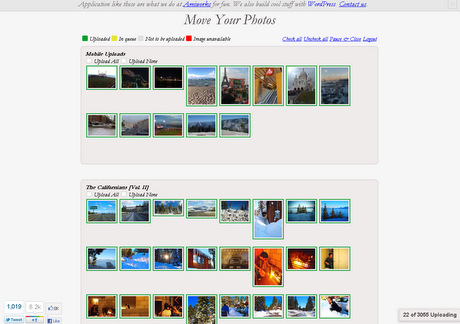Google+: Learn the easiest way to move photos from Facebook

Making a full transition from Facebook to Google+ is not easy. There are Chrome extensions developed for publishing news feed items on both sites (along with Twitter) simultaneously, but there are a few other major features that are cumbersome to move. The largest obstacle is likely to be photos.
However, I found that it can be done without much effort.
Now, determining the easiest way is rather subjective. There are several other tips floating around, including this one from ZDNet Australia (via CNET), which involves downloading all of one's content from his/her respective profile.
I tried that approach, and it failed repeatedly. Either I received an email from Facebook saying it wasn't possible due to some technical error or I received an email that my info was ready to download, but when I clicked on the link, it didn't work.
And when you think about it, if you have to download all of your photos to your computer again, why not just upload whatever you have saved on your hard drive, cloud space or whatever? Of course, that would take forever as well.
Then I found a tip on Lifehacker about a free Chrome add-on called "Move Your Photos." I figured I'd give it a shot. (Don't forget you'll need the Google Chrome browser to make use of this extension.)
Once I clicked on the Move Your Photos icon next to the URL address bar in Chrome, I was prompted to enter my Facebook log-in info. From there, it took me to a very basic looking page with every Facebook album I've ever published (and not deleted) divided up with thumbnails.
With this method, this next part is actually the step that involves the most work. If you want to transfer absolutely everything to Google+, you can just head to the bottom of the page and hit Upload. That's simple enough.
But if you want to pick and choose albums, and even photos within those albums, you'll need to scroll down the page and click on photos and albums you don't want uploaded. The default option is to just transfer everything.
If you have thousands of photos (I had over 8,000), this could take about 10 minutes, depending how selective you are.
Now here comes the most time-consuming part, but it's really not that painful. There is a flaw with Move Your Photos. Picasa offers 1GB of free storage space, which equates to a lot of photos - especially ones from Facebook in which the resolution has been stepped down. But the extension repeatedly stopped and informed me with an error message that my limit had filled, which was definitely not true.
Fortunately, there is a simple way around this. All I had to do was click OK on the error message and then hit Upload again at the bottom of the page. I had to do this several times, sometimes every 20 minutes or so. So if you have many photos like me, you might want to do this when you have to sit close to the computer for a long period of time. This could also take up to several hours, but there is a "Pause and Save" option. (I said this would be easier, not quicker.)
But do NOT log out of the add-on's site. If you do, you'll have to go through the whole selecting and clicking-on-photos process again. But if you refresh the page and stay logged in, you should be fine.
Note, however, that using this method with the Move Your Photos add-on does not transfer any face tagging, comments or descriptions attached to photos and albums. You'll have to go back and do that yourself if you're really set on it.
Nevertheless, this was the most painless way I've found to successfully transfer photos from Facebook to Google+. All the photos went into the right albums, which was all I really wanted.
Related: