Exclusive hands-on: Android beats the iPhone to full GPS voice navigation

There are hundreds of applications now available for my T-Mobile G1 Google Android device (see my review) in the Android Market, but honestly there are only about 15 or so that I have kept over the long haul and use regularly. I imagine the quality and choice offerings will go up as soon as Google turns on the ability for commercial applications. Today, we found out that one very high quality application and service will be available for the G1 in just over a week. TeleNav is bringing the first GPS navigation service to the T-Mobile G1 on 24 February. You will be able to download it on that day from the TeleNav website and eventually from the Android Market. Check out my video below (coming soon to YouTube, in processing) and the image gallery for hands-on experiences with this software and service on my G1.
| Image Gallery:A walk around the TeleNav GPS Navigator software on the T-Mobile G1. | 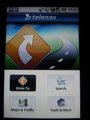 | |||||
The T-Mobile G1 TeleNav GPS Navigator solution includes the following:
- Full color 3D moving maps
- Voice and on-screen turn-by-turn driving directions
- Both landscape and portrait viewing support
- Automatic rerouting
- Speech recognition for single button press address entry and business search
- Gas price listings
- Location-based weather data
- Traffic alerts and avoidance solutions, including daily commute alerts
- Trip preplanning online through your My TeleNav site
Advanced features: The trip preplanning is probably my favorite feature of the TeleNav Shotgun and I am SO happy to see it included with this version of TeleNav GPS Navigator. You simply visit the My TeleNav site and enter addresses that you want sent to your device. Additionally, there are My TeleNav internet browser plug-ins for Internet Explorer, Firefox and Google toolbars that give you an easy way to send addresses to your phone from any Web page. You can highlight an address and click the TeleNav button on your toolbar. The address will be automatically added to My TeleNav for later use. You can download the free plug-in at www.telenav.com/support/plugins/.
Some other advanced features found in TeleNav GPS Navigator for the Google Android include daily traffic commute alerts, local gas prices, and location-based weather data. Many people use GPS navigation systems for driving to new locations, but you can also use it for your everyday commute since it gives you feedback on real-time traffic. With the daily commute alerts, TeleNav GPS Navigator will send you an email alert with a summary of current traffic conditions and delays for your route so you can plan where to travel on the way to work.
To find local gas prices, you tap the Search button and then choose Gas By Price in the list of categories. You can then select the type of gas or diesel you are looking for and TeleNav will ask if you want to search near your current location.
To view your local weather forecast you simply tap on the Tools & More button and then select Weather. By default you will see your current weather condition for your current location. You can make a single tap to see the weekly forecast or choose to change to a different location to view weather elsewhere.
Standard features: When you first launch TeleNav GPS Navigator and accept the warning about driving and using the software you will see the main Home screen with four soft buttons on it. You can select Drive To, Maps & Traffic, Search, and Tools & More. You can also press the G1 Menu button and see pop-up buttons for Exit, Help, and Feedback. Selecting Feedback pops-up a small window where you can enter some text to send direct feedback to TeleNav. TeleNav GPS Navigator works in both portrait and landscape modes and the program switches quickly when you slide up the display to access the keyboard.
Selecting Drive To opens a screen that lets you choose from My Favorites, Recent Places, Address, Intersection, City, Business, Airport, or Contact. Selecting most of these then pops up a screen asking how you want to input your destination, voice or text. If you choose Speak It then another display opens up with some directions on how to speak your desired destination. You simply press and hold the green/send button to record your voice. Unfortunately, no matter what local city I tried I could not get the software to recognize what I was saying. I tried close and far away and speaking loud, clear, and slow/fast so I don't know why it wasn't working better. UPDATE: I just learned that the voice search functionality has not been turned on yet in the current beta build that I am testing. There is still over a week until the launch and this feature will be enabled by then. I'll let you all know how it works when I get an updated client.
I then just entered with the keyboard, which I what I would use most of the time anyway. After you get a destination, then the software starts up the navigation session with the map as you selected, arrow to next turn, distance to destination or turn, and estimated time of arrival.
You can view your route in 2D or 3D map view or view text arrows only. One cool feature I show in my video is how the top bar changes from black to green as you approach your turn so you could turn off your voice navigation and still make sure to make your turns.
If you select Maps & Traffic then your position appears on a map with a button to hide or show traffic. There are also large buttons for zooming in and out on the map. Pressing the Menu button gives you options for a New Map, cursor address, and More. The More menu gives you options for Commute Alerts, Home Screen, Feedback, and Help. Pressing the Cursor Address button gives you the detailed address for the location where the cursor is located. You can then select to Drive To or Save To Favorites for the particular address. This is a handy option for quickly selecting destinations visually using just the map or saving your favorite destinations.
Selecting the Search button takes you to a display where you can choose from the two input options, Type It or Speak It. If you Type It then you can further define your search by selecting from a long list of categories that include food/coffee, gas stations, gas by price, WiFi spots, hotels, movie theaters, and much more. After your desired destination appears in the search you simply tap on it and select
Selecting the Tools & More button takes you to a screen with the following available options;
Usage experiences: I spent a couple of hours using the software on my T-Mobile G1 and in the area where I tried it out I was in an EDGE zone. I figure this is a good test since T-Mobile USA's 3G network is still young and not that prevalent. I was very pleased with the speed of response with this connection and while driving the map loading really isn't that slow and the only time I noticed an issue was when viewing maps and scrolling around the display. In this case you do see the maps downloading in parts here and there.
TeleNav gave me turn warnings at just the right time (not too early and not too late) when on slower roads and when on the highway. The software did auto reroute me, but did take a little time to figure that out one time when I left the highway early and passed back over the highway. I was pleased with the performance though and didn't have to manually select to reroute myself.
I haven't had enough time to fully check out the routing accuracy and options, but plan to spend lots of time with the software over the next month during my free trial.
With the current battery capacity on the G1 you will need a cable in your car to actually drive for longer than an hour or so, but thankfully I also have the monster 2600 mAh battery to keep me going even longer. I'll try to check out the battery impact over this next month as well. I decided to drive into work this morning and use TeleNav GPS Navigator on my G1 with push Gmail and other wireless features enabled (TouchDown Exchange email, etc) and was able to drive for 1 hour and see a reduction of 15% in my 2600 mAh battery life.
As I have said before, I love the preplanning feature and am also pleased with the commute alert and weather options. TeleNav GPS Navigator on the G1 is much more functional than I thought it would be on a platform where I have seen some incomplete applications. I imagine TeleNav will quickly move to be one of the most downloaded applications and think it is a must have for those G1 owners looking for a GPS solution.
Pricing and service options: You get 30 days of service for free when you purchase the download and install TeleNav GPS Navigator for your T-Mobile G1. This full trial has no limitations and gives you a good trial of the full service options. After the 30-day trial is over, you can the purchase unlimited usage for US$9.99/month, US$99 for one year, or US$249.99 for four years. The software does not work without a subscription so you need to select one of these plans after your trial expires.