Google Wallet on Galaxy Nexus: Shop with NFC at hundreds of thousands of locations

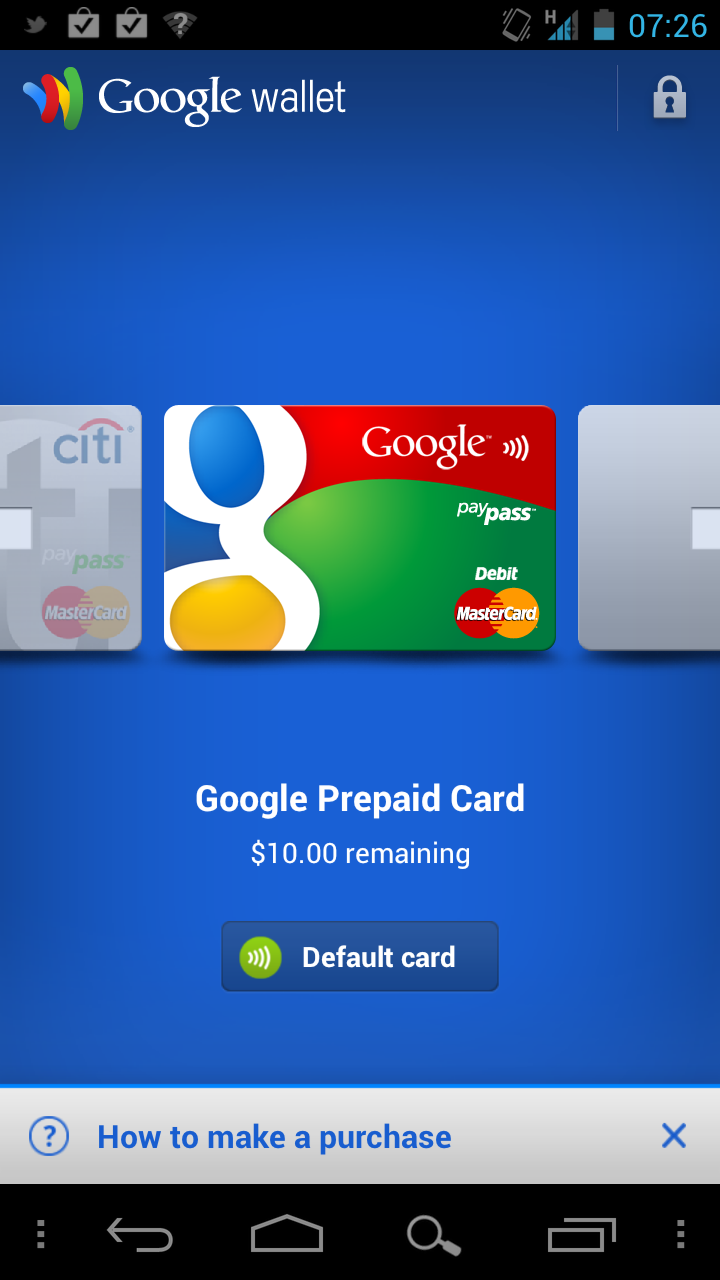
Google Wallet works at hundreds of thousands of locations
Kevin wrote about his Google Wallet experiences, including a video using the service at the gas pump, and after reading more about Google Wallet on the MasterCard website I see the there are hundreds of thousands of locations where you can use the app and service right now. I was confused because all I hear on podcasts and on other websites is that Google Wallet is not useful since there are no Google Wallet vendors and now I know this is all spreading of incorrect information. You see, Google Wallet on an Android device works just like any credit card with PayPass support and you don't need a special Google Wallet vendor or anything. For example, these are some of the merchants in my local vicinity that accept PayPass and thus Google Wallet:- The Home Depot
- Rite Aid
- Walgreens
- McDonalds
- Jack in the Box
- Best Buy
- 7 Eleven
- Chevron
- Macy's
- ToysRUs
- Radio Shack
- Sports Authority
Currently, Google Wallet supports two kinds of credit cards: most Citi PayPass eligible MasterCard credit cards and the Google Prepaid Card. They are working to get support for all credit cards, but in the meantime since I don't have a Citi credit card I simple put money on my Google Prepaid Card using another credit card I have (any of your existing credit cards work in this manner). You even get a free $10 added to your Google Prepaid Card when you launch Google Wallet and setup an account.
Steps I took to get Google Wallet on my Galaxy Nexus
Let me start by saying that I am not endorsing or offering any recommendation that you perform the following steps since there is the unlikely potential of bricking your phone. I am just informing you of the steps I took to get Google Wallet on my Galaxy Nexus and as you search around you will find there are multiple ways to get it and multiple ROMs available for your Galaxy Nexus device. All of this is undertaken at your own risk. These are also the steps I took for the GSM HSPA+ Galaxy Nexus. Verizon has yet to release, or even announce a release date, the LTE Galaxy Nexus and this process may not work for that device.Step 1: Unlock the boot loader
The first thing had to do was unlock the boot loader and I used the directions found on the Droid Life website. This seems straightforward, but I actually could not get my Galaxy Nexus to be recognized by my Windows 7 PC even after trying to manually install the Samsung drivers. In the end, I found a recommendation to install the PDANet utility and select the Samsung drivers. That worked and I had my boot loader unlocked within a few minutes. Keep in mind, unlocking the boot loader will wipe your device clean so be ready to reinstall apps and set it all back up.Step 2: Root the Galaxy Nexus
The next step I took to root the Galaxy Nexus is detailed by my friend Paul O'Brien over at the MoDaCo.com website. Rooting just gives you deeper access to your device while still allowing you to get OTA updates and use the stock ROM just as you did when you first opened up and started your device.Step 2a (optional): Install a custom ROM
I originally went from Step 2 to Step 3, but then I had a problem where most all of my apps force closed and would not run. I was very disappointed and I was ready to go back to stock condition and forget about Google Wallet because the app wasn't worth losing all the other great apps I was using. If I did not reinstall all of my apps and kept it clean then I might not have had these force close problems.However, I then decided to go ahead and try out a custom ROM or two while I had my device rooted. I tried the Revolution HD ROM, but had the same permissions problem, at least I believe that is where the problem was, and couldn't run apps. I then found the MoDaCo Custom ROM (MCR) from Paul and also saw that he has a slick online kitchen where you can pick specific things to put into a ROM and have it baked.
I customized what I wanted, download the ROM image, and flashed it onto my Galaxy Nexus.
Step 3: Install Google Wallet
The Google Wallet package and steps are described on the XDA Developers site and as you will see Google Wallet comes in a zip file that is flashed to your Galaxy Nexus. If I didn't install a custom ROM then this might have worked, but as I stated above I had a problem with it for some reason so had to go further.I still had an issue after performing this as I understand that Google Wallet doesn't always play well with custom ROMs. I then found these specific instructions that solved my issue in this MoDaCo.com forum:
- Factory reset from Recovery (I also wiped /system, but idk if this matters)
- Install MoDaCo Custom Rom.
- Install googlewalletfix_1.1R38v5_ICS_aok.zip.
- Boot up and run the normal initial android setup.
- In windows explorer, copy from the googlewalletfix_1.1r38v5_ICS_aok.zip Wallet.apk and NfcGoogle.apk from the \system\app folder to download folder in your Nexus.
- Remount /system/data as RW (I used Root Explorer for this bit.) and copy the two APKs from above to /system/app
Is all of this worth it?
I haven't made a purchase yet with my Galaxy Nexus and Google Wallet, but may get some lunch at McDonald's today just to try it out. I do like that I was able to get rid of the Google search box on all of the home screens and put a virtual search button back down at the bottom with the MCR though.I only carry a small wallet with me that carries my ID and a couple of cards, but even then I sometimes forget it while I always have my phone with me so the potential of being able to pay for things with my phone is an attractive option and I hope we see more PayPass locations soon. BTW, you can install the PayPass locator app to find merchants where you can use Google Wallet based on your current location.
I expected to see Google Wallet on the Galaxy Nexus out of the box and am disappointed that so much work has to be done to get it on this Google Experience device. There must be some behind-the-scenes partnerships involved since we see that Verizon may be blocking Google Wallet on the U.S. only LTE version of the device that may launch soon. Check out James' post on some of the issues with Google Wallet on Sprint's Galaxy Nexus S. Since the service is tied to PayPass I don't see why it can't be more open and you would think they would want to encourage its use.