How do I securely wipe my iPad for resale?

Today's mailbox question:
I'm pretty sure that Apple is going to announce the iPad 3 tomorrow and I want to sell my old iPad as soon as possible so I've got the funds to put towards a new one. How do I securely wipe my iPad so that the data can't be recovered by the next owner?
There are two ways to erase an iPad. There's the right way and the wrong way. Both ways will wipe your iPad securely, but the wrong way will leave you tearing your hair out when you get your new iPad. I'll show you the right way first.
- Fire up your iPad and go Settings > General and then scroll down to Reset
- Now tap on Erase All Content and Settings
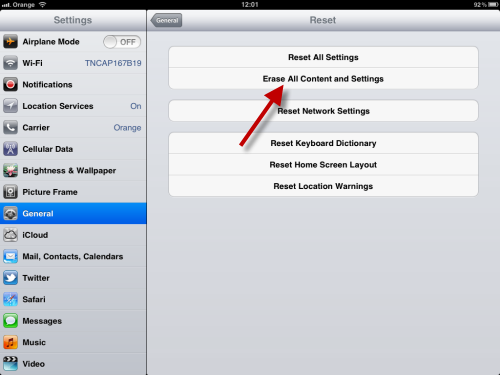
- Enter your passcode (if you have one ... and if you don't, you really should set one! Do it now - Settings > General > Passcode Lock)
- Click Erase
- Wait (it won't take long) and then the job's done!
- Restart your iPad to confirm that it has been wiped
Now here's the wrong way.
- Connect your iPad to your PC or Mac and fire up iTunes
- Select your iPad and click on the Summary tab
- Click on Restore
- Now wait for the restore process to finish where you'll be given the option to Set up as a new iPad or restore from a backup
- Choose Set up as a new iPad
- When completed, disconnect your iPad from the PC or Mac
- Restart your iPad to confirm that it has been wiped
Why is this the wrong way? Because doing it this way will overwrite your iTunes backup file for your iPad, and that means when you do buy your new iPad, you won't be able to restore it to the current configuration and have to set it up manually. And trust me, that's both a real pain and an enormous time-suck.
Another thing worth checking before selling your old iPad is whether your iTunes backup file is encrypted (the Summary tab will show you). If it is encrypted, do you remember your password? I've lost count of the number of people who get to this stage of restoring a new iOS device only to realize that they've not only forgotten the password, they've forgotten they ever password-protected the file in the first place.