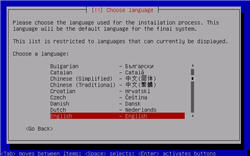LAMP On Ubuntu 7.04 (Feisty Fawn) Server Edition

The other day I decided that I needed a Linux install with the full LAMP (Linux, Apache, MySQL & PHP) setup on it. After a fair bit of digging about and reading a lot of websites I discovered that one of the easiest and least fuss ways to achieve this goal was to download and install Ubuntu 7.04 (Feisty Fawn) Server Edition.
| Photo Gallery: Check out the full install/setup gallery for Ubuntu 7.04 Server. | ||
I'm already getting pretty familiar with Ubuntu 7.04. Of the Linux distros that I've tried, this one is the distro that I keep on being drawn back to. I'm not sure why, but when swimming in a sea of choices, it's good to have one thing to cling onto.
With Ubuntu 7.04 Server Edition I decided to take a different approach and install this one using the text-based installer rather than downloading the easier to use (yet much bigger) Live CD. I did this partly because I wanted to experience the text-based installation process but also because I wasn't sure if it was possible to install LAMP via the Live CD (I'd only seen it mentioned in instructions using the text-based installation routine). I'm sure that it is possible to install LAMP via the Live CD (and if someone can confirm this, fire away) but I thought that the text-based route would be good for the soul.
Next -->
I'm amazed by how refreshing it is to have two different ways to install an OS. After years of carrying out Windows installations which are graphics intensive (and how old those Windows XP setup slogans became after a while) there was a good feeling in taking what felt like a retrograde step and being back in the middle of a clean, simple install.
I found the installation routine to be fairly easy to follow. I have to admit that I did get a bit lost in the keyboard layout detect part of the installation and I felt like I went around in circles a few times but in the end I got back on track.
I was taken aback by how easy the setup process was. I'd entered the install with the idea that I was going to be dumped into a nightmarish world packed full of abstract concepts and command-line stuff that looked like it was written in Cyrillic or hieroglyphics. Thankfully things weren't like that at all and pretty soon I was rounding the final bend of the install and heading towards the finish line. It's at this stage (after setting up a user, inputting a password and setting the time zone) that I got the the stage where I could install the LAMP server software.
Pretty soon everything was installed and it was time to reboot.
Next -->
With Ubuntu installed an rebooted I was plunged into a text-based terminal interface. Weird but somehow endearing. Having been using Linux a fair bit over the past few weeks I'm not as scared of typing in commands now as I was when I first took a serious look at Linux. However, no matter how much I liked typing in commands, I still like having a GUI, so the only commands I typed were:
sudo apt-get update
sudo apt-get install ubuntu-desktop
Once again Ubuntu worked its magic and did what I wanted it to do without giving me anyting to worry about. It's a powerful feeling to be able to transform an OS from a command line interface to a graphical user interface with just two simple commands.
| Photo Gallery: Check out the full install/setup gallery for Ubuntu 7.04 Server. | ||
Finally, I needed to download and install Webmin.
Again, simple and pain-free (although I did download the Webmin Deb package rather than the Tar file and I had to run this through the GUI instead of the console - again, a limitation in my knowledge more than anything else I'm sure).
And then everything was installed.
Overall, the setup was nice and painless and at the end of it I had a working copy of Ubuntu 7.04 Server and LAMP fully installed and working. Cool!
<< Home >>